
| |
| Main Page |
| Blog |
| Search |
| FAQ |
| TOP 10 |
| Pad Files |
| Contact |
| About... |
| Donate |
| All Utilities |
| Password Tools |
| System Tools |
| Browser Tools |
| Programmer Tools |
| Network Tools |
| Outlook/Office |
| 64-bit Download |
| Panel |
| Forensics |
| Pre-Release Tools |
| Articles |
In order to list the installed Windows applications on external drive, you have to plug the hard drive into your system and then follow the instructions below:
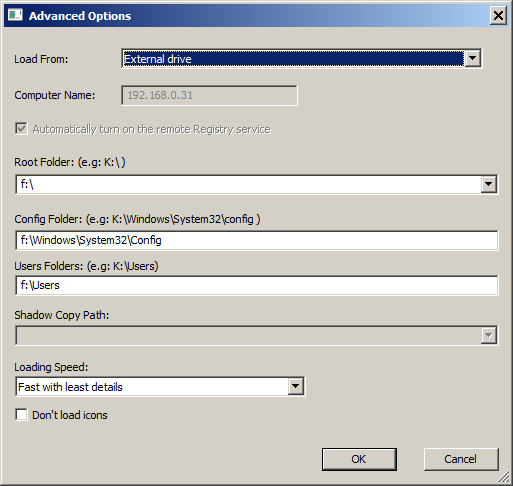 Export to a file from command-line.
UninstallView also allows you to export the install programs on external drive directly to a file, without displaying any user interface.
Export to a file from command-line.
UninstallView also allows you to export the install programs on external drive directly to a file, without displaying any user interface.
For example, the following command exports the install programs on drive G:\ to a comma-delimited (csv) file: UninstallView.exe /LoadFrom 5 /RootFolder "G:\" /ConfigFolder "G:\Windows\System32\Config" /UsersFolder "G:\Users" /scomma "c:\temp\installed_programs.csv" |
|||