|
|
|
|
| |
|
How to open tab delimited or comma delimited file on Windows
|
CSVFileView is a freeware tool that allows you to easily open and view
tab-delimited file or comma-delimited (csv) file, without need of any installation.
The CSVFileView software is just small standalone .exe file (CSVFileView.exe) that
you can put in any folder you like and run it.
After running CSVFileView.exe, there are multiple methods that you can use to open a tab-delimited file or csv file:
- Go to the File menu, choose 'Open CSV\Tab-Delimited File' (or simply press Ctrl+O), and then from the open dialog-box, choose the tab-delimited/csv file to open.
- Drag the tab-delimited/comma-delimited file from Windows Explorer into the main window of CSVFileView.
- You can copy the tab-delimited/comma-delimited text to the clipboard and then use the 'Open Text In Clipboard' option (Ctrl+F7).
- You can open a file by using the /load command-line option, for example:
CSVFileView.exe /open "c:\files\list.csv"
- If the file is not opened properly with default settings, you can go to File -> Advanced Open (Ctrl+Shift+O) and choose the
correct settings, like the delimiter character.
Here's an example for csv file opened inside CSVFileView:
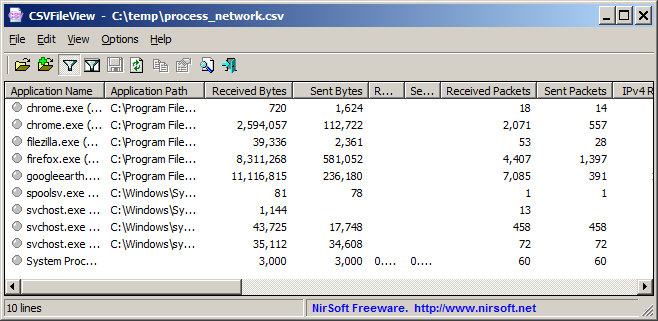 Finally, here's the description of important options that you may need when using CSVFileView:
Finally, here's the description of important options that you may need when using CSVFileView:
- Options -> First Line Contains Column Names : If the first line of your tab-delimited/comma-delimited file contain the name of fields/columns, then you should turn on this option.
If there is no line with field names, you should turn it off.
- Options -> Allow MultiLine Fields : If your files contain fields with multiple lines, you should turn on this option.
|
|
|

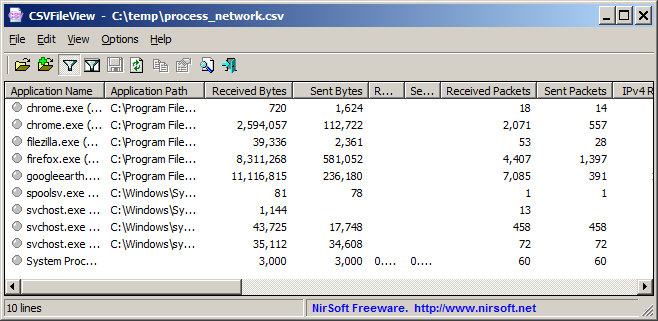 Finally, here's the description of important options that you may need when using CSVFileView:
Finally, here's the description of important options that you may need when using CSVFileView: