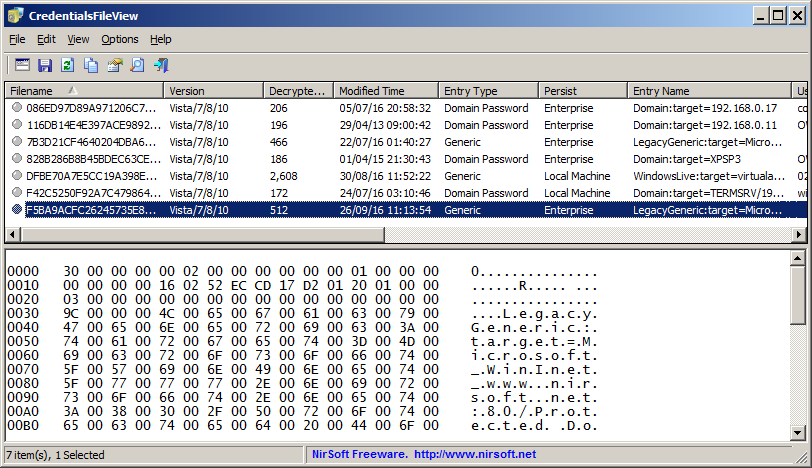| |
| Main Page |
| Blog |
| Search |
| FAQ |
| TOP 10 |
| Pad Files |
| Contact |
| About... |
| Donate |
| All Utilities |
| Password Tools |
| System Tools |
| Browser Tools |
| Programmer Tools |
| Network Tools |
| Outlook/Office |
| 64-bit Download |
| Panel |
| Forensics |
| Pre-Release Tools |
| Articles |
See Also
DescriptionCredentialsFileView is a simple tool for Windows that decrypts and displays the passwords and other data stored inside Credentials files of Windows. You can use it to decrypt the Credentials data of your currently running system, as well as the Credentials data stored on external hard drive.
System RequirementsThis utility works on any version of Windows, starting from Windows XP and up to Windows 11. Both 32-bit and 64-bit systems are supported.Notice: On the latest update of Windows 11 (24H2), LSA protection is enabled by default, and this feature blocks this tool from retrieving the passwords. You can disable the LSA protection by following the instructions on this Microsoft Web page: Disable LSA protection
Versions History
Data Stored In Credentials FilesWindows operating system stores the following information inside Credentials files:
Credentials File LocationYou can find the Credentials files of Windows in the following locations:
Start Using CredentialsFileViewCredentialsFileView doesn't require any installation process or additional DLL files. In order to start using it, simply run the executable file - CredentialsFileView.exeAfter running CredentialsFileView, the 'Credentials Decryption Options' window is displayed. CredentialsFileView automatically fills the correct folders of your current running system and current logged-on user. The only field you have to fill by yourself is the 'Windows Login Password', the login password is needed in order to decrypt the Credentials files of Windows. You can also decrypt the Credentials files of the current logged-on user without providing the login password if you choose the 'Decrypt Credentials files of the current user' option in the top combo-box. This feature requires elevation (Run As Administrator) and also you must use the 64-bit build of CredentialsFileView if you have 64-bit version of Windows. If you have multiple logged-in users (For example: non-administrator user that owns the Credentials data you want to decrypt, and Administrator user that you use for the elevation of CredentialsFileView), you should choose the 'Decrypt Credentials files of all logged in users' option. You can also choose the 'Decrypt Credentials files of another logged in user' option and then choose the correct user who has the Credentials files you want to decrypt.
If you want to decrypt the Credentials files stored on external drive or inside another user profile on your current system, you can manually fill the correct folders of your external drive or the other user profile, or alternatively you can
choose the root folder of your external drive and then click the 'Automatic Fill' button.
After clicking the 'Ok' button of the 'Credentials Decryption Options' window, CredentialsFileView scans the Credentials files inside the specified folders, decrypts them and then displays the result in the main window.
The Upper PaneThe upper pane of the main window displays the list of all entries found inside the Credentials files. Be aware that in Windows Vista and later, every entry is stored in a separated Credentials file, but on Windows XP a single Credentials file stores multiple entries.Here's the description of the columns in the upper pane table:
Lower Pane ModeWhen selecting an item in the upper pane, the lower pane displays the decrypted data of the Credentials file. There are 2 modes to display the decrypted data (You can change it from Options -> Lower Pane Mode ):
Run As AdministratorBy default, CredentialsFileView doesn't request elevation (Run As Administrator) when running it. However, if you want to decrypt a system Credentials file stored in C:\Windows\system32\config\systemprofile\AppData\Local\Microsoft\Credentials then you have to run CredentialsFileView as administrator, and you can do it easily by pressing Ctrl+F11. This kind of system Credentials file is created only on Windows 8 and later systems.
Translating CredentialsFileView to other languagesIn order to translate CredentialsFileView to other language, follow the instructions below:
LicenseThis utility is released as freeware. You are allowed to freely distribute this utility via floppy disk, CD-ROM, Internet, or in any other way, as long as you don't charge anything for this and you don't sell it or distribute it as a part of commercial product. If you distribute this utility, you must include all files in the distribution package, without any modification !
DisclaimerThe software is provided "AS IS" without any warranty, either expressed or implied, including, but not limited to, the implied warranties of merchantability and fitness for a particular purpose. The author will not be liable for any special, incidental, consequential or indirect damages due to loss of data or any other reason.
FeedbackIf you have any problem, suggestion, comment, or you found a bug in my utility, you can send a message to nirsofer@yahoo.com
CredentialsFileView is also available in other languages. In order to change the language of CredentialsFileView, download the appropriate language zip file, extract the 'credentialsfileview_lng.ini', and put it in the same folder that you Installed CredentialsFileView utility.
|
||||||||||||||||||||||||||||||||||||||||||||||||||||||||||||||||||||||||