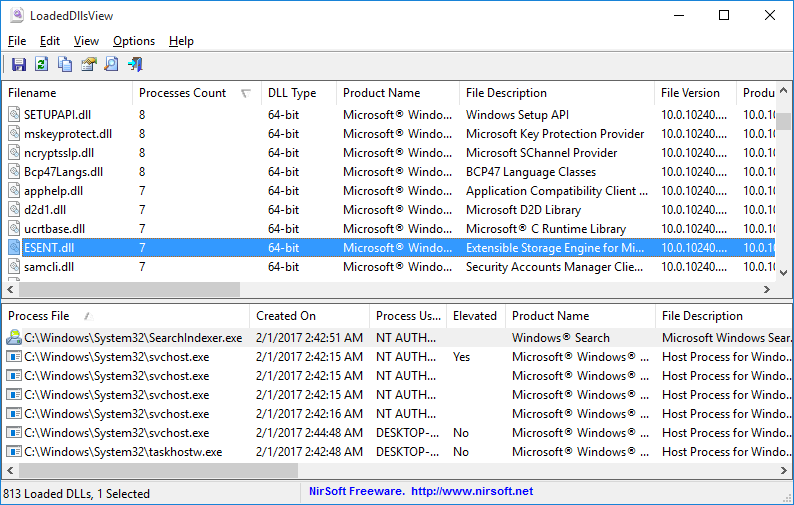| |

| LoadedDllsView v1.06
Copyright (c) 2017 - 2022 Nir Sofer
|
Description
LoadedDllsView is a simple tool for Windows that scans all running processes on your system and displays the list of all DLL files loaded by these processes and the number of processes that load each DLL in the list.
When selecting a DLL file in the upper pane of LoadedDllsView, the lower pane displays the list of all processes that use the selected DLL file.
You can also select one or more DLL files and then export the list into comma-delimited/tab-delimited/html/xml file.
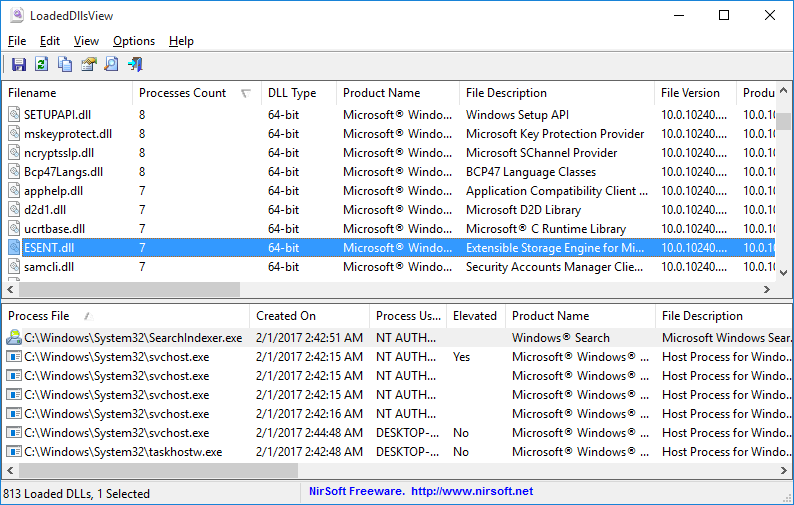
System Requirements
This tool works on any version of Windows, starting from Windows XP and up to Windows 10. Both 32-bit and 64-bit systems are supported.
Versions History
- Version 1.06:
- Fixed a bug that caused a token handles leak.
- Version 1.05:
- Added 'Process ID' column to the lower pane.
- Fixed some high DPI mode issues (Toolbar, Properties Window).
- Version 1.01:
- Fixed bug: The text-box of quick filter disappeared when pressing Enter or Esc key.
- Version 1.00 - First release.
Start Using LoadedDllsView
LoadedDllsView doesn't require any installation process or additional DLL files. In order to starting using it, simply run the executable file - LoadedDllsView.exe
After running LoadedDllsView, the upper pane on the main window displays the list of all DLL files currently loaded on your system and when you select a DLL file in the upper pane, the lower pane
displays the list of processes that loaded the selected DLL file.
DLLs Columns (Upper Pane)
- Filename:Name of the DLL file.
- Processes Count:Total number of processes that loaded the specified DLL.
- DLL Type:Type of DLL - 32-bit or 64-bit.
- Product Name:'Product Name' value from the version resource of the DLL file.
- File Description:'File Description' value from the version resource of the DLL file.
- File Version:'File Version' value from the version resource of the DLL file.
- Product Version:'Product Version' value from the version resource of the DLL file.
- Company Name:'Company Name' value from the version resource of the DLL file.
- Internal Name:'Internal Name' value from the version resource of the DLL file.
- Copyright:'Copyright' value from the version resource of the DLL file.
- Original Filename:'Original Filename' value from the version resource of the DLL file.
- File Created Time:Creation time of the DLL file.
- File Modified Time:Modified time of the DLL file.
- Entry Modified Time:Entry modified time of the DLL file (Only on Windows Vista or later with NTFS file system).
- File Attributes:Attributes of the DLL file.
- File Size:Size of the DLL file.
- Full Path:Full path of the DLL file.
Processes Columns (Lower Pane)
- Process File:Name of the process file.
- Created On:Date/Time that the process was created.
- Process User:The user that created the process.
- Elevated:Specifies whether the process is elevated (This column is empty for system processes that LoadedDllsView cannot access)
- Product Name:'Product Name' value from the version resource of the process file.
- File Description:'File Description' value from the version resource of the process file.
- File Version:'File Version' value from the version resource of the process file.
- Product Version:'Product Version' value from the version resource of the process file.
- Company Name:'Company Name' value from the version resource of the process file.
- Internal Name:'Internal Name' value from the version resource of the process file.
- Copyright:'Copyright' value from the version resource of the process file.
- Original Filename:'Original Filename' value from the version resource of the process file.
- File Created Time:Creation time of the process file.
- File Modified Time:Modified time of the process file.
- File Attributes:Attributes of the process file.
- File Size:Size of the process file.
Filtering DLL List
You can use the following options to filter the DLL files list in the upper pane:
- Options -> Show 32-bit DLLs:If you turn off this option, LoadedDllsView will not display 32-bit DLLs.
- Options -> Show 64-bit DLLs:If you turn off this option, LoadedDllsView will not display 64-bit DLLs.
- Options -> Show Only Non-Microsoft DLLs:If you turn on this option, LoadedDllsView will only display DLL files that their company name is not
Microsoft.
- View -> Use Quick Filter (Ctrl+Q):
When you turn on the 'Use Quick Filter' option, a text-box is inserted below the toolbar. You can type a string or multiple strings (Depending on the search option you choose) in this text-box and
then LoadedDllsView will instantly display only the DLL entries that contain the string you type.
For example: If you type 'Intel' in the filter text-box, DLL files created by Intel (With 'Intel' in the company name) will be displayed.
There is also an option to filter the DLL files by multiple wildcards, for exmaple: nt*.dll, msv*.dll ('Find filename by wildcards' option).
Command-Line Options
|
/stext <Filename>
| Save the loaded DLL files list into a simple text file.
| |
/stab <Filename>
| Save the loaded DLL files list into a tab-delimited text file.
| |
/scomma <Filename>
| Save the loaded DLL files list into a comma-delimited text file (csv).
| |
/stabular <Filename>
| Save the loaded DLL files list into a tabular text file.
| |
/shtml <Filename>
| Save the loaded DLL files list into HTML file (Horizontal).
| |
/sverhtml <Filename>
| Save the loaded DLL files list into HTML file (Vertical).
| |
/sxml <Filename>
| Save the loaded DLL files list into XML file.
| |
/sort <column>
|
This command-line option can be used with other save options for sorting by the desired column.
The <column> parameter can specify the column index (0 for the first column, 1 for the second column, and so on) or
the name of the column, like "Filename" and "Processes Count".
You can specify the '~' prefix character (e.g: "~Processes Count") if you want to sort in descending order.
You can put multiple /sort in the command-line if you want to sort by multiple columns.
|
Translating LoadedDllsView to other languages
In order to translate LoadedDllsView to other language, follow the instructions below:
- Run LoadedDllsView with /savelangfile parameter:
LoadedDllsView.exe /savelangfile
A file named LoadedDllsView_lng.ini will be created in the folder of LoadedDllsView utility.
- Open the created language file in Notepad or in any other text editor.
- Translate all string entries to the desired language.
Optionally, you can also add your name and/or a link to your Web site.
(TranslatorName and TranslatorURL values) If you add this information, it'll be
used in the 'About' window.
- After you finish the translation, Run LoadedDllsView, and all translated
strings will be loaded from the language file.
If you want to run LoadedDllsView without the translation, simply rename the language file, or move
it to another folder.
License
This utility is released as freeware.
You are allowed to freely distribute this utility via CD-ROM, DVD, USB Flash Drive,
Internet, or in any other way, as long as you don't charge anything for this and you don't
sell it or distribute it as a part of commercial product.
If you distribute this utility, you must include all files in
the distribution package, without any modification !
Disclaimer
The software is provided "AS IS" without any warranty, either expressed or implied,
including, but not limited to, the implied warranties of merchantability and fitness
for a particular purpose. The author will not be liable for any special, incidental,
consequential or indirect damages due to loss of data or any other reason.
Feedback
If you have any problem, suggestion, comment, or you found a bug in my utility,
you can send a message to nirsofer@yahoo.com
LoadedDllsView is also available in other languages. In order to change the language of
LoadedDllsView, download the appropriate language zip file, extract the 'loadeddllsview_lng.ini',
and put it in the same folder that you Installed LoadedDllsView utility.
|
|