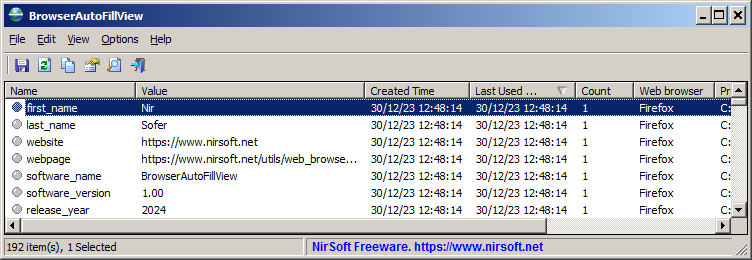|
|
|
|
| |
 |
BrowserAutoFillView v1.00
Copyright (c) 2024 Nir Sofer
|
Description
When you fill a form in your Web browser, the Web browser automatically stores the text you filled in a database, and allows you to automatically fill
the same text again when it's needed (Also known as 'AutoFill' feature).
BrowserAutoFillView is a simple tool for Windows that displays the text you previously filled in a form on Chrome and Firefox Web browsers.
For every form text entry, the following information is displayed: Name, Value, Created Time, Last Used Time, Count, Web browser, Profile Path.
You can also export the autofill list to csv/tab-delimited/html/xml file, or copy the autofill entries to the clipboard and then paste them to Excel or other spreadsheet application
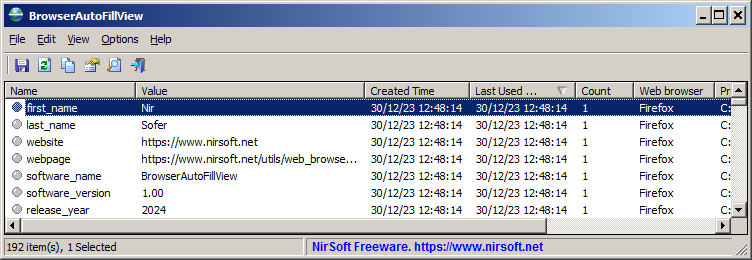
System Requirements
- This tool works on any version of Windows, starting from Windows XP and up to Windows 11. Both 32-bit and 64-bit systems are supported.
- This tool is just a small standalone .exe file that you can run on any system without installing anything.
Supported Web Browsers
BrowserAutoFillView automatically detects and scans the autofill data of the following Web browsers:
Chrome, Firefox, Edge, Opera, Brave, Pale Moon, SeaMonkey, Waterfox, Vivaldi.
Even if your Web browser is not in the list, but it's based on Chrome or Firefox, you can try to load its AutoFill list, by choosing the 'Load autofill data from the specified Web browser profile folders' option in
the 'Advanced Options' window, and then typing the profile folder of your Web browser.
Start Using BrowserAutoFillView
BrowserAutoFillView doesn't require any installation process or additional DLL files. In order to start using it, simply run the executable file - BrowserAutoFillView.exe
After running BrowserAutoFillView, it scans the AutoFill entries of all Web browsers on your system and then displays them in the main window of BrowserAutoFillView.
If you want to view the AutoFill entries on remote network computer (with admin access) or on external hard drive, go to the 'Advanced Options' window (F9), and choose the desired data source.
Command-Line Options
|
/cfg <Filename>
|
Start BrowserAutoFillView with the specified configuration file.
For example:
BrowserAutoFillView.exe /cfg "c:\config\bafv.cfg"
|
/DataSource [1 - 6]
/SourceFolder [Folder]
/ComputerName [Name]
.
.
.
|
You can use any variable inside the .cfg file in order to set the configuration from command line, here's some examples:
Load the Web browser AutoFill Data from remote computer 192.168.0.100:
BrowserAutoFillView.exe /DataSource 5 /ComputerName 192.168.0.100
Load the Web browser AutoFill Data from K:\Users folder
BrowserAutoFillView.exe /DataSource 3 /SourceFolder "K:\Users"
|
|
/stext <Filename>
|
Save the Web browser AutoFill data to a simple text file.
|
|
/stab <Filename>
|
Save the Web browser AutoFill data to a tab-delimited text file.
|
|
/scomma <Filename>
|
Save the Web browser AutoFill data to a comma-delimited text file (csv).
|
|
/shtml <Filename>
|
Save the Web browser AutoFill data to HTML5 file (Horizontal).
|
|
/sverhtml <Filename>
|
Save the Web browser AutoFill data to HTML5 file (Vertical).
|
|
/sxml <Filename>
|
Save the Web browser AutoFill data to XML file.
|
|
/sjson <Filename>
|
Save the Web browser AutoFill data to JSON file.
|
Translating BrowserAutoFillView to other languages
In order to translate BrowserAutoFillView to other language, follow the instructions below:
- Run BrowserAutoFillView with /savelangfile parameter:
BrowserAutoFillView.exe /savelangfile
A file named BrowserAutoFillView_lng.ini will be created in the folder of BrowserAutoFillView utility.
- Open the created language file in Notepad or in any other text editor.
- Translate all string entries to the desired language.
Optionally, you can also add your name and/or a link to your Web site.
(TranslatorName and TranslatorURL values) If you add this information, it'll be
used in the 'About' window.
- After you finish the translation, Run BrowserAutoFillView, and all translated
strings will be loaded from the language file.
If you want to run BrowserAutoFillView without the translation, simply rename the language file, or move
it to another folder.
License
This utility is released as freeware.
You are allowed to freely distribute this utility via CD-ROM, DVD,
Internet, or in any other way, as long as you don't charge anything for this and you don't
sell it or distribute it as a part of commercial product.
If you distribute this utility, you must include all files in
the distribution package, without any modification !
Disclaimer
The software is provided "AS IS" without any warranty, either expressed or implied,
including, but not limited to, the implied warranties of merchantability and fitness
for a particular purpose. The author will not be liable for any special, incidental,
consequential or indirect damages due to loss of data or any other reason.
Feedback
If you have any problem, suggestion, comment, or you found a bug in my utility,
you can send a message to support@nirsoft.net
BrowserAutoFillView is also available in other languages. In order to change the language of
BrowserAutoFillView , download the appropriate language zip file, extract the 'browserautofillview_lng.ini',
and put it in the same folder that you Installed BrowserAutoFillView utility.
|
|
|