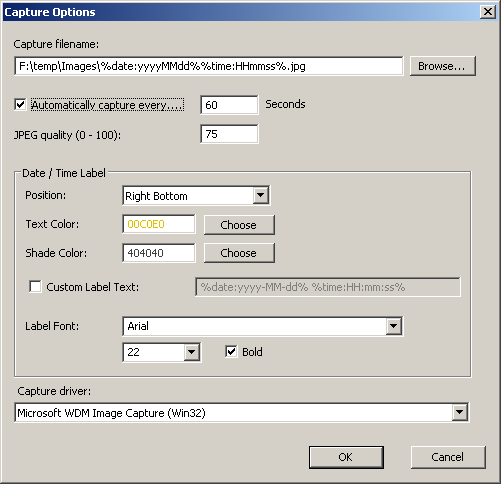| |
| Main Page |
| Blog |
| Search |
| FAQ |
| TOP 10 |
| Pad Files |
| Contact |
| About... |
| Donate |
| All Utilities |
| Password Tools |
| System Tools |
| Browser Tools |
| Programmer Tools |
| Network Tools |
| Outlook/Office |
| 64-bit Download |
| Panel |
| Forensics |
| Pre-Release Tools |
| Articles |
DescriptionWebCamImageSave is simple WebCam capture utility that allows you to easily capture a still image from your camera every number of seconds that you choose, and save it into image file (.jpg, .png, .bmp) on your disk. You can format the saved image filename with the date/time that the image was taken according to your preference, for example: c:\images\img20110725_123256.jpgWebCamImageSave also adds a label with the date/time that the image was captured into the image, by using the font, color, and date/time format that you choose. You can also capture a single camera image from command-line, without displaying any user interface.
System Requirements
Known Problems and LimitationsWebCamImageSave is currently based on 'Video For Windows' API (VFW), which is a very old and problematic programming interface for capturing camera images/video, available in all versions of Windows.This programming interface has some limitations: It's possible that in the future, I'll modify this utility to work with DirectShow programming interfaces to solve the above problems.
Versions History
Start Using WebCamImageSaveWebCamImageSave doesn't require any installation process or additional dll files. In order to start using it, simply run the executable file - WebCamImageSave.exeIf your WebCam is already plugged to your computer, you should see a live image from your camera in the main window of WebCamImageSave. When running WebCamImageSave in the first time, the 'Capture Options' window appears on the screen, and asks you to choose the filename for saving the WebCam images and all other settings. If the 'Automatically capture every...' option is turned on, WebCamImageSave will capture the image and save it into a file in the interval that you choose, as long as WebCamImageSave is running. You can also manually capture a single image by pressing F8.
Formatting Filename and Label With Current Date/TimeIn both filename and custom label fields, you can use a special variables for formatting the filename and image label according to the current date/time:
The time format string may contain the following elements: (The format string is case sensitive !)
The date format string may contain the following elements: (The format string is case sensitive !)
Here's some examples for filename strings with date/time format:
Be aware that if a folder formatted with date/time doesn't exist, WebCamImageSave will automatically create it for you.
Command-Line Options
Example:
Translating WebCamImageSave to other languagesIn order to translate WebCamImageSave to other language, follow the instructions below:
LicenseThis utility is released as freeware. You are allowed to freely distribute this utility via floppy disk, CD-ROM, Internet, or in any other way, as long as you don't charge anything for this and you don't sell it or distribute it as a part of commercial product. If you distribute this utility, you must include all files in the distribution package, without any modification !
DisclaimerThe software is provided "AS IS" without any warranty, either expressed or implied, including, but not limited to, the implied warranties of merchantability and fitness for a particular purpose. The author will not be liable for any special, incidental, consequential or indirect damages due to loss of data or any other reason.
FeedbackIf you have any problem, suggestion, comment, or you found a bug in my utility, you can send a message to nirsofer@yahoo.com
WebCamImageSave is also available in other languages. In order to change the language of WebCamImageSave, download the appropriate language zip file, extract the 'webcamimagesave_lng.ini', and put it in the same folder that you Installed WebCamImageSave utility.
|
|||||||||||||||||||||||||||||||||||||||||||||||||||||||||||||||||||||||||||||||||||||||||||||||||||||||||||||||||||||||||||||