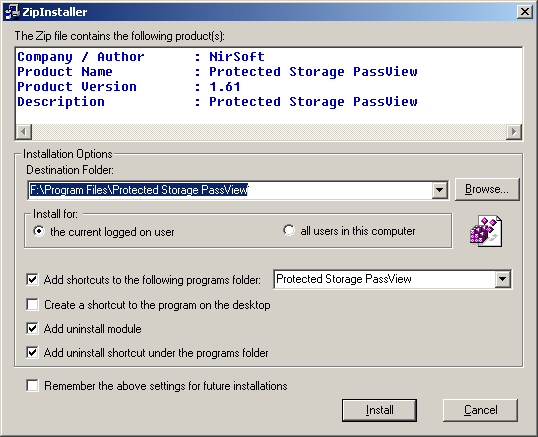| |

|
ZipInstaller v1.21
Copyright (c) 2003 - 2004 Nir Sofer
|
Description
The ZipInstaller utility installs and uninstalls applications
and utilities that do not provide an internal installation program.
It automatically extracts all files from the Zip file, copies them to
the destination folder you select, creates shortcuts in the start menu
and in your desktop, and adds an uninstall module to allow you to automatically
remove the software in the future.
This utility was originally developed to install the utilities in NirSoft Web site,
but you can use it for installing utilities and applications from other sources,
like the utilities provided in SysInternal Web site, Funduc Software, and many others.
Generally, this utility can install properly almost any software compressed in Zip files that doesn't provide an install/uninstall module.
Versions History
| 20/07/04 | 1.21 |
- Ability to create self-install executables. (/selfexe command-line parameter)
- The 'Start In' field in all shortcuts created by ZipInstaller is now filled with the appropriate folder.
- Uninstall improvement: if a file is locked and cannot be deleted, ZipInstaller will try to move it into the temp folder, instead of displaying error message. (This trick works only on Windows 2000/XP)
- Fixed bug: In previous version, the configuration file inside the zip file was copied to the installation folder with all other files, although it's not really needed.
- New option: copy the uninstaller module to the installation folder, instead of Windows folder (UninstallInDestFolder value)
| | 07/06/04 | 1.20 |
- Ability to translate to other languages.
- New option: Add uninstall shortcut under the programs folder.
(If this option is unchecked, uninstall shortcut won't be added)
- New option: Remember the above settings for future installations.
If this options is checked, the current install settings will be saved in the
Registry, and they'll be loaded as default in future installations.
- ZipInstaller Configuration File (.zic file) -
Allows you to control the installation settings, like changing the
default installation folder, the 'Install For' setting (For current user or for all users),
the product info (product name, compant, and so on),
and more...
- With ZipInstaller Configuration File, you are allowed to install a software
without any user interaction.
- Extra information about the installed software is now added under the uninstall Registry key:
company name, product version, install folder, and description.
| | 27/06/03 | 1.11 |
Fixed bug with the ZipInstaller context menu:
In version 1.10, there was an error if the Zip filename contained one or more space characters.
| | 22/06/03 | 1.10 |
- Added support for more special files - readme.html, readme.htm, readme.doc, manual.txt, manual.html, and so on...
- New option: Allows you to add ZipInstaller to the context menu of Zip files, so you can easily start the installation process directly from Explorer window.
- Starting from this version: If ZipInstaller is failed to delete a file during uninstall, it allows you to try again, skip the problematic file, or cancel the uninstall.
- If there is only one EXE file inside the Zip file, and it doesn't contain any software information, the EXE is probably an internal installation software, so ZipInstaller asks you whether you want to run it.
| | 08/05/03 | 1.00 |
First Release
|
License
This utility is released as freeware.
You are allowed to freely distribute this utility via floppy disk, CD-ROM,
Internet, or in any other way, as long as you don't charge anything for this.
Disclaimer
The software is provided "AS IS" without any warranty, either expressed
or implied, including, but not limited to, the implied warranties of
merchantability and fitness for a particular purpose. The author will not
be liable for any special, incidental, consequential or indirect damages
due to loss of data or any other reason.
Using ZipInstaller
This utility is a small standalone executable. You don't have to install it, and
it doesn't require any additional DLLs. Simply run the executable (zipinst.exe) and
start using it.
In the first dialog you get immediately after you run this utility, you have to select
the Zip filename that contains the software you want to install.
After you select the desired Zip file and press the continue button, ZipInstaller
analyzes the Zip file:
- If it finds an internal installer inside the Zip file (setup.exe or install.exe) it'll ask you if you
want to run the installer software.
- For each executable (.EXE file) in the Zip file, ZipInstaller inspects the
version resource information (company name, product name) in order to use it
during the installation process.
After the analysis process is finished, the next dialog-box is appeared.
The product information (company, product name, version) is displayed on the
screen if it's found inside the Zip file during the analysis process.
Before you start to install, you can change the following installation options:
- Destination Folder: ZipInstaller will copy all program files to this folder.
You can select one of the default folders from the combo-box, or select any other
folder by clicking the 'Browse' button.
- Install for: This option is available only under Windows NT, Windows 2000 and Windows XP.
If you choose to install for the current logged on user (the default option),
the shortcuts to the installed software will be added only to the desktop and
the start menu of the current logged on user.
If you choose to install for all users, the shortcuts will be added to the
desktop and start menu of all users.
- Add shortcuts to the programs folder:
If this options is checked, a folders containing essential shortcuts will be added to
the programs folder under the start menu. You can select one of the default folder
names or type any other folder name you want.
In this programs folder, ZipInstaller automatically adds shortcuts to the following files:
- Executable files (*.exe)
- Help file (*.chm, *.hlp)
- readme file (readme.txt, readme.htm, readme.html or readme.doc)
- manual file (manual.txt, manual.htm, manual.html or manual.doc)
- Uninstall program (If the uninstall option is selected)
- Add a shortcut to the program on the desktop:
If this option is checked, a shortcut to the executable file of the installed software is
added to the your desktop folder.
If the Zip file contains more than one executable file, a shortcut to the program folders
will be added to the desktop.
- Add uninstall module:
If this option is checked, the uninstall module will be added with the installed
software, and you'll be able to automatically uninstall it in the future.
- Add uninstall shortcut under the programs folder:
If this option is checked, a shortcut that runs the uninstall module will be added
to the programs folder. Otherwise, the uninstall shortcut won't be added.
-
Remember the above settings for future installations:
If this option is checked, the current installation settings will be saved in the
Registry, and they will be used as default settings in the next time that you
use ZipInstaller.
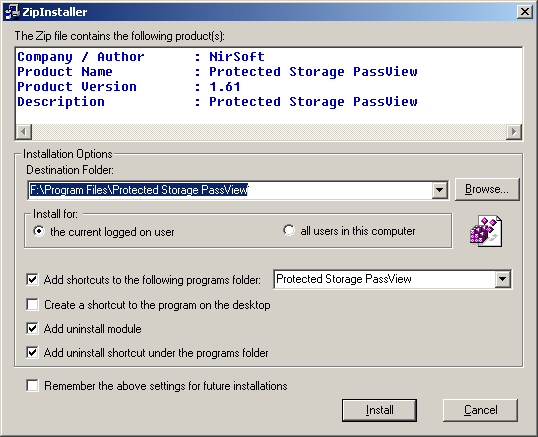
After you click the "Install" button, ZipInstaller copies all files from the zip file
into the destination folder, and creates shortcuts in the desktop and/or in the start menu
according to your selection.
After the installation process is finished, you'll see a new programs folder with shortcuts to the installed software,
like the following example:

The uninstall module
If you select the add the uninstall module during installation, the executable file of
ZipInstaller (zipinst.exe) is copied to your Windows directory.
In addition, a file named "uninst1~.nsu" is created in the destination folder.
Do not delete or modify this file. It contains essential information for removing
the installed application in the future.
Whenever you want to remove the software you have installed with ZipInstaller, you can
simply start the uninstall process by choosing the uninstall option from the shortcut
created in programs folder. You can also remove the installed software directly from
the "Add/Remove programs" module in the Control Panel.
ZipInstaller Configuration File (*.zic)
Starting from v1.20, ZipInstaller allows you to easily change the default
installation settings by using a simple configuration file.
with ZipInstaller configuration file, you can set the default installation folder,
the default programs folder for creating the shortcuts, the product information
(product name, product version , and so on...), and more.
There are 3 different methods to use the configuration file.
- Load it from command-line by using /cfg parameter.
For Example:
zipinst.exe /cfg c:\temp\myconfig.zic
- Put the configuration file inside the Zip file that contains the program you want to install.
You must add the configuration file as "~zipinst~.zic", so ZipInstaller will recognize it and use it for configuring the installation.
- Some of the ZipInstaller settings (but not all of them !) are also loaded from
the Registry, under HKEY_CURRENT_USER\Software\NirSoft\ZipInstaller as the default
settings for all installations.
The zic file is simply a standard INI file, and all its values are stored under [install] section.
For example:
[install]
ZipFile=f:\temp\strun.zip
AddUninstall=1
AddUninstallShortcut=1
DesktopShortcut=1
InstallTo=2
StartMenuShortcut=1
ProgramFilesFolder=D:\Program Files
NoUserInteraction=1
InstallFolder=%zi.ProgramFiles%\%zi.ProductName%
StartMenuFolder=%zi.CompanyName%\%zi.ProductName%
ProductName=StartupRun
ProductVersion=1.20
CompanyName=NirSoft
Description=StartupRun
UninstallRegKey=StartupRun1
NoExtraUninstallInfo=0
NoSuccessMessage=1
|
The following table describes all settings that you can use in ZipInstaller config files.
Some of these settings are also loaded from the Registry
(Under HKEY_CURRENT_USER\Software\NirSoft\ZipInstaller) as the default settings of ZipInstaller.
For example: If you want that ZipInstaller will use your customized "Program Files" folder
instead of using the standard "Program Files" folder of Windows, add a new string value
named "ProgramFilesFolder" under the above Registry key.
| ZipFile
|
|
Specifies the Zip file to load. if this value is not specified,
ZipInstall will ask to select a Zip file. This value should not be used if the config
file is stored inside the Zip file itself.
|
| InstallTo
| 
|
Set this value to 1 in order to install for all users,
or 2 in order to install only for the current logged-on user.
|
| DesktopShortcut
| 
|
If you set this value to 1, ZipInstaller will add shortcuts to the desktop.
If you set this value to 0, shortcuts won't be added to the desktop.
|
| StartMenuShortcut
| 
|
If you set this value to 1, ZipInstaller will add shortcuts under Start Menu-Programs folder.
If you set this value to 0, the shortcuts won't be added.
|
| AddUninstall
| 
|
If you set this value to 1, ZipInstaller will add an uninstall entry to the Add/Remove module.
If you set this value to 0, the uninstall entry won't be added (the default value is 1)
|
|
AddUninstallShortcut
| 
|
Specifies whether ZipInstall should add a shortcut to the uninstall module under the Start Menu-programs folder.
The default value is 1.
|
|
ProgramFilesFolder
| 
|
Specifies the "Program Files" folder that ZipInstaller should use.
If this value is not specified, the default "Program Files" folder of Windows is used.
|
|
InstallFolder
| 
|
Specifies the default folder to install the software.
You can put in this string all Windows environment variables, as well as special
variables provided by ZipInstaller.
For Example:
%zi.ProgramFiles%\%zi.CompanyName%\%zi.ProductName%
D:\My Software\%zi.ProductName%
|
|
StartMenuFolder
| 
|
Specifies the default programs group created under the Start Menu-Programs folder.
You can put in this string all Windows environment variables, as well as special
variables provided by ZipInstaller.
For Example:
%zi.CompanyName%\%zi.ProductName%
My Software\%zi.ProductName%
|
|
NoExtraUninstallInfo
| 
|
By default, extra information about the installed software is added the the uninstall Registry key.
If from some reason you don't want that the extra information will be added, set this value to 1.
|
|
NoSuccessMessage
| 
|
By default, ZipInstaller displays success message when the installation is completed.
You can avoid this message by setting this value to 1.
|
|
NoUserInteraction
|
|
If you set this value to 1, ZipInstaller will start the installation process immediately,
without asking the user to confirm the desired installation options.
|
|
UninstallRegKey
|
|
By default, ZipInstaller uses the product name as the uninstall key under HKEY_LOCAL_MACHINE\Software\Microsoft\Windows\CurrentVersion\Uninstall.
If you want to use another key, put it in this value.
|
ProductName
ProductVersion
CompanyName
Description
|
|
Use these values if you want to modify the product information extracted from the executables in the Zip file by ZipInstaller.
ZipInstaller displays the product information on the installation options window, as well as
it uses it to suggest the default install folders and program groups.
|
|
UninstallInDestFolder
| 
|
By default, the ZipInstaller executable (zipinst.exe) is copied to the Windows directory, for using it during the uninstall process.
If from some reason you want that the ZipInstaller executable will be copied into the program installation folder (instead of Windows folder), set this value to 1.
|
The following special environment variables are provided by ZipInstaller.
You can use these variables to customize the default installation folder ("InstallFolder" value)
and the default programs group under start menu ("StartMenuFolder" value).
|
%zi.ProgramFiles%
|
The default Program Files folder of ZipInstaller.
|
|
%zi.CompanyName%
|
The company name.
|
|
%zi.ProductName%
|
The product name.
|
|
%zi.ProductVersion%
|
The product version.
|
|
%zi.ZipName%
|
The name of the zip file excluding the .zip extension.
|
Command-Line Options
| /selfexe
|
/selfexe <Zip Filename> <Executable Filename> <Translation File (Optional)>
Creates a self-install executable from a ZIP file.
The translation file parameter is optional. If you specify it, ZipInstaller will use it during the installation process.
Examples:
zipinst.exe /selfexe c:\temp\volumouse.zip c:\temp\volumouse-setup.exe
zipinst.exe /selfexe c:\temp\wul.zip c:\temp\wul-setup.exe c:\temp\zipinst_lng.ini
|
| /i
|
/i <Zip Filename>
Start the ZipInstaller utility with specific Zip file.
|
| /cfg
| /cfg <ZipInstaller Configuration File>
Starts ZipInstaller with the specified configuration file.
|
| /uninst
|
/uninst <uninstall filename (uninst1~.nsu) >
Uninstall software according to the information inside the uninstall filename.
This options is internally used by ZipInstaller. You don't have to directly use this
command-line option.
|
Notice:
Under Windows NT, Windows 2000 and Windows XP, you can use the ZipInstaller utility
only if you are logged on with administrator privileges. Otherwise, the install/uninstall process will be failed.
Translating ZipInstaller to other languages
ZipInstaller allows you to easily translate all dialog-boxes and strings
to other language.
In order to do that, follow the instructions below:
- Run ZipInstaller with /savelangfile parameter:
zipinst.exe /savelangfile
A file named zipinst_lng.ini will be created in the folder of ZipInstaller utility.
- Open the created language file in Notepad or in any other text editor.
- Translate all menus, dialog-boxes, and string entries to the desired language.
- After you finish the translation, Run ZipInstaller, and all translated
strings will be loaded from the language file.
If you want to run ZipInstaller without the translation, simply rename the language file, or move
it to another folder.
Notice: When you install a software with ZipInstaller, the translation file (zipinst_lng.ini)
is copied to the Windows directory together with the ZipInstaller executable (zipinst.exe),
so when you uninstall the software, ZipInstaller will also load the translation file for
using during the uninstall process.
Feedback
If you have any problem, suggestion, comment, or you found a bug in my
utility, you can send a message to nirsofer@yahoo.com
ZipInstaller is also available in other languages. In order to change the language of
ZipInstaller, download the appropriate language zip file, extract the 'zipinst_lng.ini',
and put it in the same folder that you Installed ZipInstaller utility.
|
|