
| |
| Main Page |
| Blog |
| Search |
| FAQ |
| TOP 10 |
| Pad Files |
| Contact |
| About... |
| Donate |
| All Utilities |
| Password Tools |
| System Tools |
| Browser Tools |
| Programmer Tools |
| Network Tools |
| Outlook/Office |
| 64-bit Download |
| Panel |
| Forensics |
| Pre-Release Tools |
| Articles |
WifiInfoView is a standalone .exe file, you don't need any installation process in order to use it. In order to connect to access point with specific MAC address (BSSID), simply run WifiInfoView.exe, and then on the main window, look at the 'MAC Address' column and find the access point you want to connect. Select the access point you want to connect, and the press F2, or right-click with the mouse and then choose 'Connect Selected Access Point'. 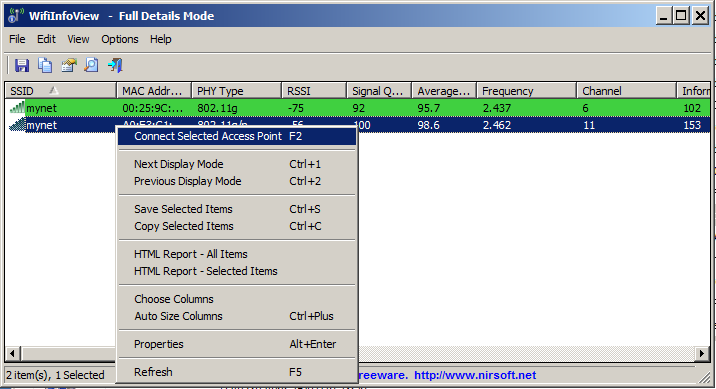 If you already have a profile with wireless key of this wireless network, you'll be connected to the selected access point instantly.
If a profile cannot be found, Windows operating system will ask you to type the network key for the selected access point.
Optionally, you can also connect to access point with specific MAC address from command-line, by using the /ConnectAP command.
If you already have a profile with wireless key of this wireless network, you'll be connected to the selected access point instantly.
If a profile cannot be found, Windows operating system will ask you to type the network key for the selected access point.
Optionally, you can also connect to access point with specific MAC address from command-line, by using the /ConnectAP command.
For example, the following command connects to the access point that its name (SSID) is MyAP and its MAC address is 00:25:9C:22:34:DA WifiInfoView.exe /ConnectAP "MyAP" "00:25:9C:22:34:DA" You can download the WifiInfoView tool from this Web page. |
|||