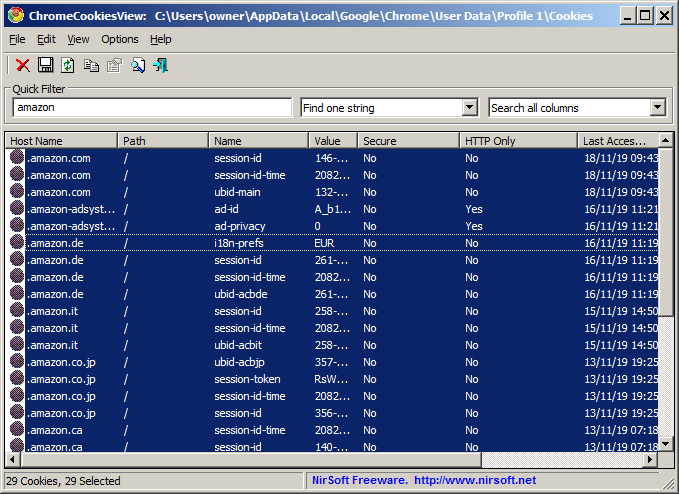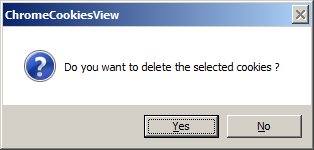|
|
|
|
| |
|
Delete Chrome cookies from command line and GUI
|
ChromeCookiesView is a freeware tool for Windows that allows you to easily view the cookies
of Google Chrome Web browser, and optionally delete individual cookies from the Chrome cookies file.
ChromeCookiesView is a standalone .exe file that you can simply put
in any folder you like and run it, without need of any installation process.
Before you start to delete cookies, it's recommended to backup your cookies file, by copying it to another folder on your system,
so if something goes wrong, you'll be able to easily recover your cookies. You can find the path of your Chrome cookies file by looking at title
of ChromeCookiesView window.
In order to delete individual cookies of Chrome from the GUI of ChromeCookiesView,
follow the instructions below:
- Run ChromeCookiesView.exe, and in the main window of ChromeCookiesView, try to find the cookies you want to delete.
- Optionally, You can press Ctrl+Q, and then the Quick-Filter window is displayed, allowing you to easily find the desired cookies.
Simply type a string in the Quick-Filter text-box, and ChromeCookiesView will display the cookies contain the text you typed.
In the example below, 'amazon' string was typed in the text-box, and ChromeCookiesView displayed all cookies of Amazon.
- Select the cookies you want to delete, or press Ctrl+A to select all cookies.
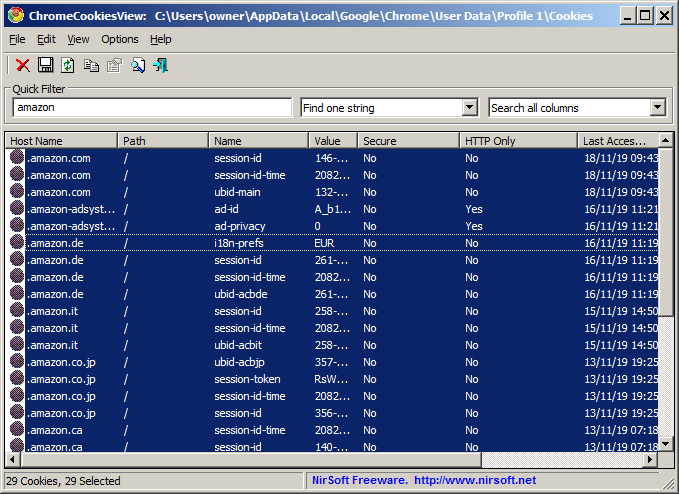
- Open the File menu and choose 'Delete Selected Cookies' or simply press Ctrl+Delete
- ChromeCookiesView will ask if you really want to delete the cookies. Click 'Yes' to delete them.
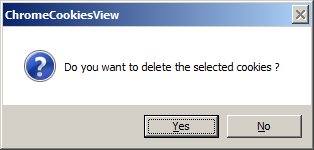
If you want to automatically delete Chrome cookies from command-line, you can use the /DeleteCookies and /DeleteCookiesWildcard commands.
The /DeleteCookies command accepts 2 parameters - host name and cookie name. If you only specify the host name, all cookies of this host name will be deleted.
For example, the following command will delete all cookies of amazon.com :
ChromeCookiesView.exe /DeleteCookies ".amazon.com"
The following command will only delete the cookie of amazon.com that its name is session-id:
ChromeCookiesView.exe /DeleteCookies ".amazon.com" "session-id"
The /DeleteCookiesWildcard command is similar to the /DeleteCookies command, but it also allows you to specify wildacrd in the host name and cookie name.
For example, the following command will delete all Amazon cookies (amazom.com, amazon.de, and so on):
ChromeCookiesView.exe /DeleteCookiesWildcard "*.amazon.*"
|
|
|