|
|
|
|
| |
|
Delete Firefox cache files
|
MZCacheView is a freeware tool for Windows that allows you to easily view the details
of all cache files stored by Firefox Web browser, and optionally delete multiple cache files you choose.
MZCacheView is just a standalone .exe file that you can put
in any folder you like, and run it without any installation process.
In order to delete individual cache files of Firefox using the MZCacheView tool,
follow the instructions below:
- Run MozillaCacheView.exe, and wait until the list of cache files is loaded. Be aware that loading process might be slow if you have a lot of cache files.
After the Firefox cache list is loaded, you can try to find the cache files you want to delete.
- Optionally, You can press Ctrl+Q, and then the Quick-Filter window is displayed, allowing you to easily find the desired cache files.
Simply type a string in the Quick-Filter text-box, and MZCacheView will display the cache items contain the text you typed.
In the example below, 'googlevideo.com' string was typed in the text-box, and MZCacheView displayed all cache files of YouTube videos. (
YouTube videos are loaded from googlevideo.com domain)
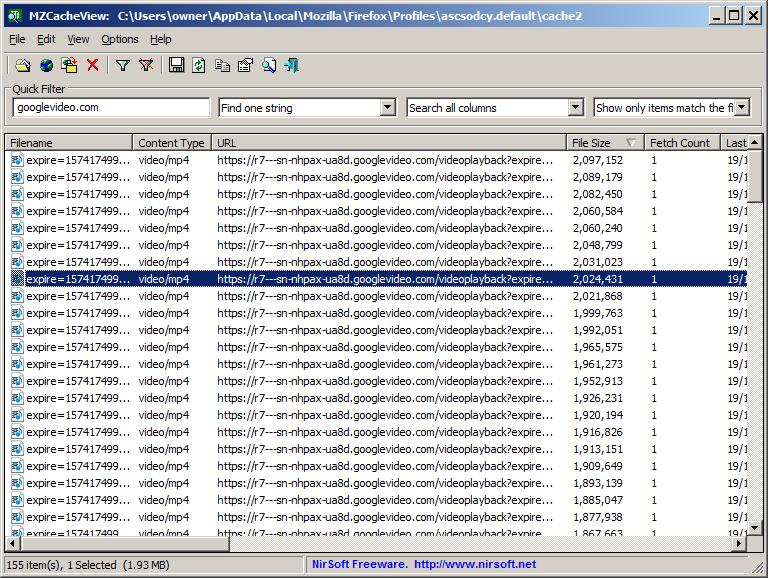
- Select the Firefox cache files you want to delete, or press Ctrl+A to select all cache files.
- Open the File menu and choose 'Delete Selected Cache Files' or simply press the Delete key.
- MZCacheView will ask if you really want to delete the cache files. Click 'Yes' to delete them.
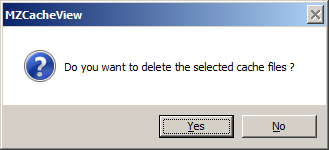
|
|
|
