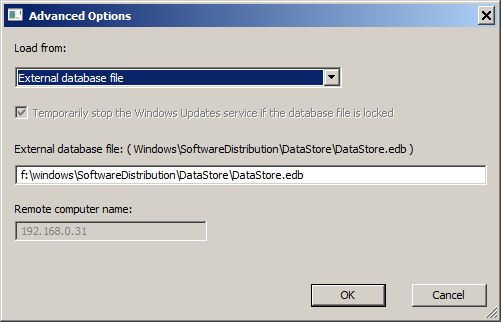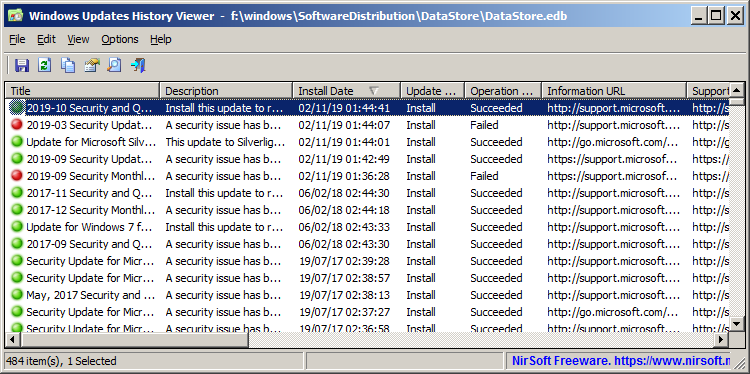|
|
|
|
| |
|
How to extract Windows updates list from external drive
|
The WinUpdatesView tool allows you to view the history of installed Windows updates on your local system, remote system, or external drive.
In order to extract the installed Windows updates from external hard drive, follow the instructions below:
- In WinUpdatesView, press F9 to open the 'Advanced Options' window.
- In the 'Load From' combo-box choose 'External database file'.
- Type the path of the Windows updates database file (DataStore.edb). The database is usually located in windows\SoftwareDistribution\DataStore.
For example, if you have external disk as drive F:\ then you'll find the database file in F:\windows\SoftwareDistribution\DataStore\DataStore.edb
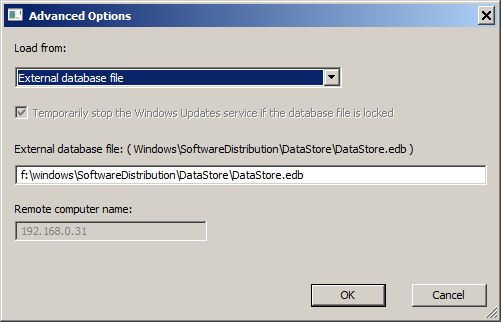
- Press the Ok button, and after a few seconds you should see the list of Windows updates installed on the external drive you selected:
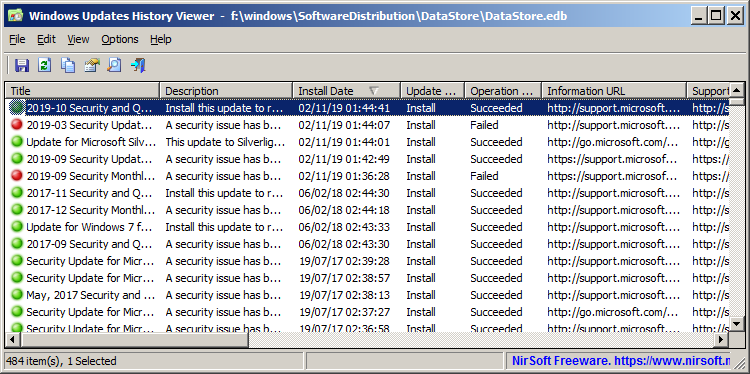
Optionally, you can also read the installed Windows updates on the external drive from command-line and then export the data to a file.
For example, the following command reads the installed Windows updates on G:\windows\SoftwareDistribution\DataStore\DataStore.edb and then exports the updates list to .csv file:
WinUpdatesView.exe /LoadFrom 3 /ExternalFilename "G:\windows\SoftwareDistribution\DataStore\DataStore.edb" /scomma "c:\temp\updates-list-external.csv"
|
|
|