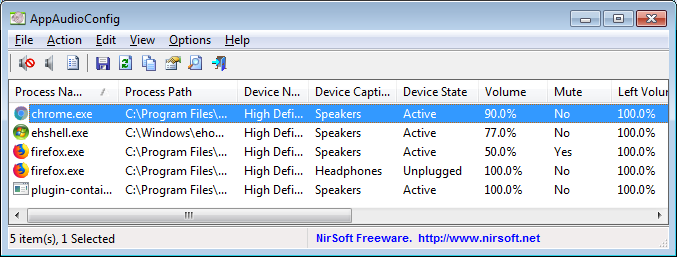| |

| AppAudioConfig v1.16 - Edit app audio settings in Windows Registry
Copyright (c) 2018 - 2021 Nir Sofer
|
See Also
Description
Starting from Windows Vista, you are allowed to change the sound volume of every application separately, and after you exit from the application, the last settings are saved in the Registry under
HKEY_CURRENT_USER\Software\Microsoft\Internet Explorer\LowRegistry\Audio\PolicyConfig\PropertyStore so in the next time you run the application, your last settings are used.
This tool displays your current audio settings of every application on your system, and allows you to easily change the setting of multiple applications at once.
You can change the mute/unmute status, the sound volume level, and the right/left audio balance of the application.
System Requirements
This tool works on any version of Windows, starting from Windows Vista, and up to Windows 10. Both 32-bit and 64-bit systems are supported.
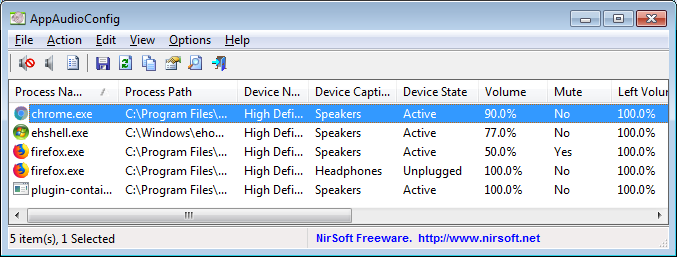
Versions History
- Version 1.16:
- Added "Don't Load Icons" option. You should turn on this option if AppAudioConfig crashes on your system while loading the applications audio settings.
You can also turn on this option from command line:
AppAudioConfig.exe /DontLoadIcons 1
- Added 'Copy Clicked Cell' option to the right-click context menu, which copies to the clipboard the text of cell that you right-clicked with the mouse.
- Fixed some high DPI mode issues (Toolbar, Properties Window).
- Version 1.15:
- Added /Mute , /Unmute , /SetVolume command-line option to set the mute/unmute status and volume level for the next time you run the application.
- Added 'Device ID' column.
- Version 1.10:
- Added 'Add Header Line To CSV/Tab-Delimited File' option (Turned on by default).
- Added /cfg command-line option to start AppAudioConfig with the specified config file.
- Version 1.05:
- Added 'Delete Selected Items' action.
- Version 1.01:
- Added 'Open In RegEdit' option.
- Version 1.00 - First release.
Start Using AppAudioConfig
This utility doesn't require any installation process or additional DLL files. In order to start using it, simply run the executable file - AppAudioConfig.exe
After running it, the main window displays the current audio settings of every application on your system.
You can easily select one or more items and then use the 'Mute Selected Items' (F7), 'Unmute Selected Items' (F8), and 'Set Application Volume' (F2) menu items to change the
settings of selected applications.
Be aware:
- If you have multiple sound devices, you might have a separated entry for every device.
- You have the change the settings while the application is not running. Otherwise, the active settings of the application will overwrite the Registry changes made by AppAudioConfig.
Command-Line Options
|
/Mute <Application Name> <Device Name/ID>
|
Configure the specified application to be in mute status in the next time you run it.
The <Application Name> parameter specifies the .exe file of the application, like chrome.exe , firefox.exe and so on...
The <Device Name/ID> parameter specifies the name or ID of the device. You can specify the value displayed under the 'Device Name' column,
'Device Caption' column or 'Device ID' column. If the device is not specified, all devices will set to mute status.
Examples:
AppAudioConfig.exe /Mute "Firefox.exe" "Speakers"
AppAudioConfig.exe /Mute "chrome.exe" "Realtek High Definition Audio"
AppAudioConfig.exe /Mute "vlc.exe.exe"
| |
/Unmute <Application Name> <Device Name/ID>
|
Configure the specified application to be in unmute status in the next time you run it.
The <Application Name> parameter specifies the .exe file of the application, like chrome.exe , firefox.exe and so on...
The <Device Name/ID> parameter specifies the name or ID of the device. You can specify the value displayed under the 'Device Name' column,
'Device Caption' column or 'Device ID' column. If the device is not specified, all devices will set to unmute status.
Examples:
AppAudioConfig.exe /Unmute "chrome.exe" "Speakers"
AppAudioConfig.exe /Unmute "vlc.exe" "{2}.\\?\usb#vid_1b3f&pid_2008&mi_00#7&35c6600d&0&0000#{6994ad04-93ef-11d0-a3cc-00a0c9223196}\global"
AppAudioConfig.exe /Unmute "firefox.exe.exe"
| |
/SetVolume <Volume> <Application Name> <Device Name/ID>
|
Configure the volume level in percent for the next time you run the application.
<Volume> is the volume level to set (0 - 100)
The <Application Name> parameter specifies the .exe file of the application, like chrome.exe , firefox.exe and so on...
The <Device Name/ID> parameter specifies the name or ID of the device. You can specify the value displayed under the 'Device Name' column,
'Device Caption' column or 'Device ID' column. If the device is not specified, all devices will set to the specified volume level.
Examples:
AppAudioConfig.exe /SetVolume 80 "chrome.exe" "Speakers"
AppAudioConfig.exe /SetVolume 50 "firefox.exe"
| |
/cfg <Filename>
|
Start AppAudioConfig with the specified configuration file.
For example:
AppAudioConfig.exe /cfg "c:\config\aac.cfg"
AppAudioConfig.exe /cfg "%AppData%\AppAudioConfig.cfg"
| |
/stext <Filename>
| Save the applications audio config into a simple text file.
| |
/stab <Filename>
| Save the applications audio config into a tab-delimited text file.
| |
/scomma <Filename>
| Save the applications audio config into a comma-delimited text file (csv).
| |
/shtml <Filename>
| Save the applications audio config into HTML file (Horizontal).
| |
/sverhtml <Filename>
| Save the applications audio config into HTML file (Vertical).
| |
/sxml <Filename>
| Save the applications audio config into XML file.
|
Translating AppAudioConfig to other languages
In order to translate AppAudioConfig to other language, follow the instructions below:
- Run AppAudioConfig with /savelangfile parameter:
AppAudioConfig.exe /savelangfile
A file named AppAudioConfig_lng.ini will be created in the folder of AppAudioConfig utility.
- Open the created language file in Notepad or in any other text editor.
- Translate all string entries to the desired language.
Optionally, you can also add your name and/or a link to your Web site.
(TranslatorName and TranslatorURL values) If you add this information, it'll be
used in the 'About' window.
- After you finish the translation, Run AppAudioConfig, and all translated
strings will be loaded from the language file.
If you want to run AppAudioConfig without the translation, simply rename the language file, or move
it to another folder.
License
This utility is released as freeware.
You are allowed to freely distribute this utility via floppy disk, CD-ROM,
Internet, or in any other way, as long as you don't charge anything for this and you don't
sell it or distribute it as a part of commercial product.
If you distribute this utility, you must include all files in
the distribution package, without any modification !
Disclaimer
The software is provided "AS IS" without any warranty, either expressed or implied,
including, but not limited to, the implied warranties of merchantability and fitness
for a particular purpose. The author will not be liable for any special, incidental,
consequential or indirect damages due to loss of data or any other reason.
Feedback
If you have any problem, suggestion, comment, or you found a bug in my utility,
you can send a message to nirsofer@yahoo.com
AppAudioConfig is also available in other languages. In order to change the language of
AppAudioConfig, download the appropriate language zip file, extract the 'appaudioconfig_lng.ini',
and put it in the same folder that you Installed AppAudioConfig utility.
|
|