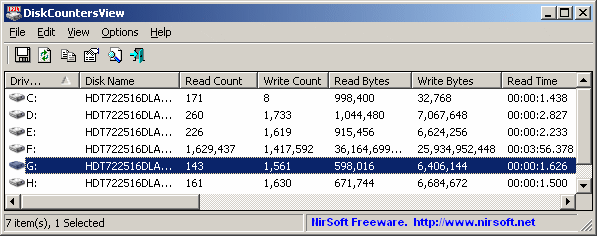| |

| DiskCountersView v1.31 - Show disk read / write counters on Windows
Copyright (c) 2010 - 2025 Nir Sofer
|
Related Links
- DiskSmartView - Retrieves the S.M.A.R.T information from your IDE/SATA disk
Description
DiskCountersView displays the system counters of each disk drive in your system, including the total number of read/write operations and the total number of read/write bytes.
It also displays general drive information, like disk name, partition number, partition location, and so on.
System Requirements
This utility works on Windows XP,2003, 2008, 2012, Vista, Windows 7, Windows 8, and Windows 10.
Windows 2000 is also partly supported, but if you have one disk with multiple partitions, all partitions will be displayed with the same counters.
Known Issues
- Sometimes, from unknown reason, the disk counters suddenly get unexpected negative numbers.
When it happens, you can use the 'Reset All Counter Values' option to start the counters from zero.
- On Windows Vista/7, the counters of USB flash drives are also displayed in the list.
On Windows XP, the counters of USB flash drives are not displayed, simply because the operating system doesn't support them.
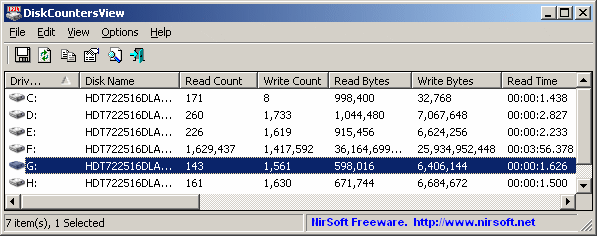
Versions History
- Version 1.31:
- Added 'Always On Top' option.
- Added 'Black Background' option (Under the View menu). When it's turned on, the main table is displayed in black background and white text, instead of default system colors.
- Version 1.30:
- Updated to work properly in high DPI mode.
- Added 'Start As Hidden' option. When this option and 'Put Icon On Tray' option are turned on, the main window of DiskCountersView will be invisible on start.
- Added 'Bytes Counter Unit' option. You can choose one of the following units: Bytes, kB, KiB, MB, MiB, GB, GiB.
- Version 1.27:
- Added 'Reset Maximum Speed Values' (F6).
- Version 1.26:
- Added 'Align Numeric Columns To Right' option.
- Added 'Save All Items'.
- Version 1.25:
- Added 'Maximum Read Speed' and 'Maximum Write Speed' columns.
- Version 1.21:
- When a new drive is plugged, DiskCountersView now automatically detects it and adds it to the drives list.
(In previous versions you had to close DiskCountersView and start it again in order to see the new drive...)
- Version 1.20:
- Added 'Put Icon On Tray' option.
- Version 1.15:
- Added 'Read Speed' and 'Write Speed' columns. The speed values are calculated according to the bytes counter change, and they are updated around every 3 seconds.
- Version 1.10:
- Added 'Mark Odd/Even Rows' option, under the View menu. When it's turned on, the odd and even rows are displayed in different color, to make it easier to read a single line.
- Fixed issue: The properties dialog-box and other windows opened in the wrong monitor, on multi-monitors system.
- Added 'Auto Size Columns+Headers' option, which allows you to automatically resize the columns according to the row values and column headers.
- Version 1.05 - Added 'Add Header Line To CSV/Tab-Delimited File' option. When this option is turned on, the column names are added as the first line when you export to csv or tab-delimited file.
- Version 1.00 - First release.
Using DiskCountersView
DiskCountersView doesn't require any installation process or additional DLL files.
In order to start using it, simply run the executable file - DiskCountersView.exe
The main window of DiskCountersView displays the list of disk drives and their counters and other information.
If you want to view the counters starting from a specific time, simply choose 'Reset All Counter Values' from the File menu (or press F7),
and all counters will start from zero. You can always return back to the real system counters value by pressing F8.
Command-Line Options
|
/stext <Filename>
| Save the current disk counters into a regular text file.
| |
/stab <Filename>
| Save the current disk counters into a tab-delimited text file.
| |
/scomma <Filename>
| Save the current disk counters into a comma-delimited text file (csv).
| |
/stabular <Filename>
| Save the current disk counters into a tabular text file.
| |
/shtml <Filename>
| Save the current disk counters into HTML file (Horizontal).
| |
/sverhtml <Filename>
| Save the current disk counters into HTML file (Vertical).
| |
/sxml <Filename>
| Save the current disk counters into XML file.
| |
/sort <column>
|
This command-line option can be used with other save options for sorting by the desired column.
If you don't specify this option, the list is sorted according to the last sort that you made from the user interface.
The <column> parameter can specify the column index (0 for the first column, 1 for the second column, and so on) or
the name of the column, like "Driver Letter" and "ReadCount".
You can specify the '~' prefix character (e.g: "~Write Bytes") if you want to sort in descending order.
You can put multiple /sort in the command-line if you want to sort by multiple columns.
Examples:
DiskCountersView.exe /shtml "f:\temp\counters.html" /sort 2 /sort ~1
DiskCountersView.exe /shtml "f:\temp\counters.html" /sort "Driver Letter"
| |
/nosort
|
When you specify this command-line option, the list will be saved without any sorting.
|
Translating DiskCountersView to other languages
In order to translate DiskCountersView to other language, follow the instructions below:
- Run DiskCountersView with /savelangfile parameter:
DiskCountersView.exe /savelangfile
A file named DiskCountersView_lng.ini will be created in the folder of DiskCountersView utility.
- Open the created language file in Notepad or in any other text editor.
- Translate all string entries to the desired language.
Optionally, you can also add your name and/or a link to your Web site.
(TranslatorName and TranslatorURL values) If you add this information, it'll be
used in the 'About' window.
- After you finish the translation, Run DiskCountersView, and all translated
strings will be loaded from the language file.
If you want to run DiskCountersView without the translation, simply rename the language file, or move
it to another folder.
License
This utility is released as freeware.
You are allowed to freely distribute this utility via floppy disk, CD-ROM,
Internet, or in any other way, as long as you don't charge anything for this.
If you distribute this utility, you must include all files in
the distribution package, without any modification !
Disclaimer
The software is provided "AS IS" without any warranty, either expressed or implied,
including, but not limited to, the implied warranties of merchantability and fitness
for a particular purpose. The author will not be liable for any special, incidental,
consequential or indirect damages due to loss of data or any other reason.
Feedback
If you have any problem, suggestion, comment, or you found a bug in my utility,
you can send a message to nirsofer@yahoo.com
DiskCountersView is also available in other languages. In order to change the language of
DiskCountersView, download the appropriate language zip file, extract the 'diskcountersview_lng.ini',
and put it in the same folder that you Installed DiskCountersView utility.
|
|