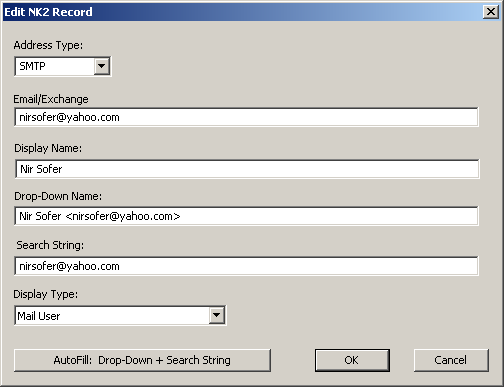|

|
| Main Page |
| Blog |
| Search |
| FAQ |
| TOP 10 |
| Pad Files |
| Contact |
| About... |
| Donate |
| All Utilities |
| Password Tools |
| System Tools |
| Browser Tools |
| Programmer Tools |
| Network Tools |
| Outlook/Office |
| 64-bit Download |
| Panel |
| Forensics |
| Pre-Release Tools |
| Articles |
|
How to edit existing Outlook AutoComplete recordIf you want to edit an existing record, simply select the desired record in the table edit mode, and then double-click with the mouse or press F9. The edit record window will be opened.
The most important fields for editing are the 'Email/Exchange' and 'Display Name'.
If the address type is EX (Microsoft Exchange), the 'Email/Exchange' field contains an Exchange address like
/o=First Organization/ou=first administrative group/cn=Recipients/cn=Nirs
The 'Drop-Down Name' and 'Search Strings' fields are usually filled automatically by Outlook according to the values in 'Email/Exchange' and 'Display Name' fields. NK2Edit allows you to put any string you like in these fields, but you should be aware that when the user sends an email to this recipient, Outlook automatically reset these fields to the default. If you want to put the defaults of Outlook into The 'Drop-Down Name' and 'Search Strings' fields, simply click the AutoFill button. The 'Display Type' should be 'Mail User' for most of the NK2 records. For MS-Exchange addresses: if the EX address is a distribution list or a remote user, the appropriate 'Display Type' should be selected. Return to NK2Edit introduction page
|
|||