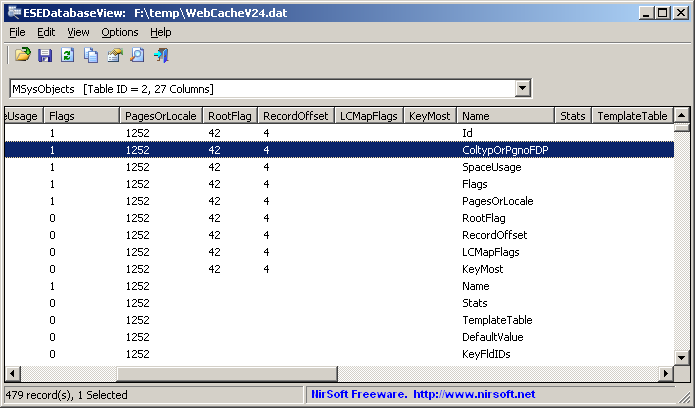| |

| ESEDatabaseView v1.79
Copyright (c) 2013 - 2025 Nir Sofer
|
See Also
- NK2Edit - Edit, merge and fix the AutoComplete files (.NK2) of Microsoft Outlook.
Description
ESEDatabaseView is a simple utility that reads and displays the data stored inside Extensible Storage Engine (ESE) database (Also known as 'Jet Blue' or .edb file).
It displays a list of all tables available in the opened database file, allows you to choose the desired table to view, and then when you choose a table, it
displays all records found in the selected table.
ESEDatabaseView also allows you to easily choose one or more records, and then export them into comma-delimited/tab-delimited/html/xml file, or copy the records to the clipboard
(Ctrl+C) and then paste them into Excel or other spreadsheet application.
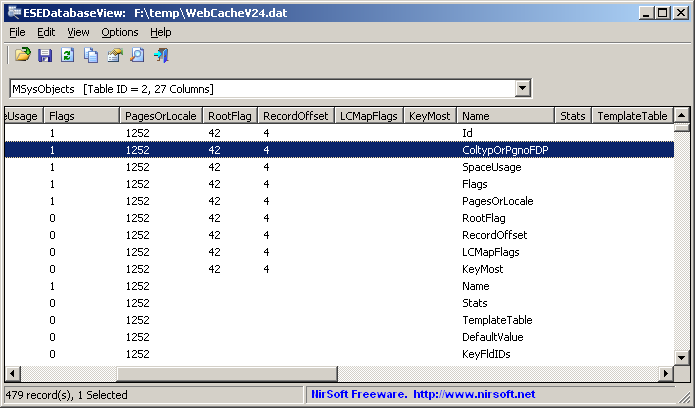
System Requirements
This utility works on any version of Windows, starting from Windows 2000 and up to Windows 11.
Both 32-bit and 64-bit systems are supported.
esent.dll (The dll file of Extensible Storage Engine) is not required to read the database.
Versions History
- Version 1.79:
- Added 'Case Sensitive' option to the quick filter window.
- Version 1.78:
- Added 'Black Background' option (Under the View menu). When it's turned on, the main table is displayed in black background and white text, instead of default system colors.
- Version 1.77:
- Updated the 'Open SoftwareDistribution Database' option to read the database when it's locked, by temporary stopping the Windows Updates service. This feature only works when you run this tool as Administrator (Ctrl+F11).
- Version 1.76:
- Fixed bug: In some strings, ESEDatabaseView displayed compressed string without decomrpessing it.
- Fixed bug: In some circumstances, ESEDatabaseView failed to extract the correct string from the database.
- Fixed bug: When 'Auto Detect 64-bit Date/Time Value' option was turned on, ESEDatabaseView displayed some strings as date/time values.
- Version 1.75:
- Fixed bug: ESEDatabaseView crashed when trying to read WebCacheV01.dat, SRUDB.dat, and other database files created by Windows 11 24H2.
- Version 1.74:
- Fixed issue: When copying data to the clipboard or exporting to tab-delimited file, every line contained an empty field in the end of the line.
- Fixed the export to tab-delimited file to work properly when a column value contains CR LF characters.
- Version 1.73:
- Added 'Full Screen' mode (View -> Full Screen or F11 key).
- Version 1.72:
- Added 'Sort By' toolbar button.
- Added 'Open Recent File' toolbar button.
- Version 1.71:
- Added 'Show Milliseconds In Time' option.
- Version 1.70:
- You can now set your own icon to display near every item instead of the default icon, by changing the ItemIcon line in the ESEDatabaseView.cfg file.
- You can load icon from .ico file, .exe file, or .dll file. for .exe and .dll files, you can specify the icon index (positive number) or the icon ID (negative number)
-
Examples:
ItemIcon=shell32.dll,-151
ItemIcon=shell32.dll,3
ItemIcon=c:\windows\regedit.exe
- Version 1.69:
- Fixed bug with the 'Auto Detect 64-bit Date/Time Value' option: Some numeric values detected as date/time values.
- Version 1.68:
- Added /Columns command-line option, which allows you to specify the fields to export from command-line.
- Version 1.67:
- When you move the mouse over the column header, you can now see the field type and field ID in the bottom status bar.
- Added /SaveDirect command-line option for using with the other save command-line options (/scomma, /stab, /sxml, and so on...), which allows you to export the database table directly to a file, instead of accumulating all data in memory and then save them to file in the end.
It's recommended to use this option if you export a very large table.
- Version 1.66:
- Updated to work properly in high DPI mode.
- Added secondary sorting support: You can now get a secondary sorting, by holding down the shift key while clicking the column header. Be aware that you only have to hold down the shift key when clicking the second/third/fourth column. To sort the first column you should not hold down the Shift key.
- Added option to change the sorting column from the menu (View -> Sort By). Like the column header click sorting, if you click again the same sorting menu item, it'll switch between ascending and descending order. Also, if you hold down the shift key while choosing the sort menu item, you'll get a secondary sorting.
- Version 1.65:
- Added 'Copy Clicked Cell' option to the right-click context menu, which copies to the clipboard the text of cell that you right-clicked with the mouse.
- Version 1.63:
- Fixed to display GUID columns. (In previous versions, the code to display GUID columns was missing and the GUID columns remained empty)
- Version 1.62:
- Fixed to sort date/time columns properly.
- Version 1.61:
- Added 'Run As Administrator' option (Ctrl+F11).
- Version 1.60:
- Fixed bug: On some tables ESEDatabaseView failed to read properly some of the fields.
- Added 'Detect Ascii Strings In Binary Data' option. When it's turned on, ESEDatabaseView displays binary data as string if it detects that the binary data is Ascii string.
This option is useful for cookies names and values (CookieEntryEx_XX tables) in the database of MS-Edge browser (WebCacheV01.dat).
- Added 'Put Icon On Tray' option.
- Version 1.54:
- Added new quick filter options: 'Find records with all words (space-delimited list)' and 'Find records with all strings (comma-delimited list)'
- Added new quick filter combo-box: 'Show only items match the filter' and 'Hide items that match the filter'.
- Version 1.53:
- Added 'Open spartan.edb Database' which automatically opens the spartan.edb database of IE11. This file stores the Favorites of IE11 and the full path of this file is %LOCALAPPDATA%\Packages\Microsoft.MicrosoftEdge_8wekyb3d8bbwe\AC\MicrosoftEdge\User\Default\DataStore\Data\nouser1\120712-0049\DBStore\spartan.edb)
- Made the display of binary data a little faster.
- Version 1.52:
- Added 'Detect UTF-16 Strings In Binary Data'. When it's turned on, ESEDatabaseView displays binary data as string if it detects that the binary data is UTF-16 string.
(e.g: 'Key' field in MSysLocales table)
- Fixed bug: 'Copy Selected Items' worked improperly when setting the 'Unicode/Ascii Save Mode' to 'Always UTF-8'.
- Version 1.51:
- Fixed the 'Show Binary URL As String' feature to work properly when the URL string starts in different position.
- Version 1.50:
- Added 'Quick Filter' feature (View -> Use Quick Filter or Ctrl+Q). When it's turned on, you can type a string in the text-box added under the tables combo-box and ESEDatabaseView will instantly filter the ESE database records, showing only lines that contain the string you typed.
- Version 1.43:
- Added 'Save All Items' (Shift+Ctrl+S).
- Version 1.42:
- Fixed bug: ESEDatabaseView crashed when using the find option while the last item was selected.
- Version 1.41:
- Added 'Align Numeric Columns To Right' option.
- Version 1.40:
- Fixed bug: On some databases/tables (like Recipient table in store.vol or tbUpdateLocalizedProps table in DataStore.edb) ESEDatabaseView omitted the first 4 characters of a string.
- Added 'Select All' and 'Deselect All' buttons to the 'Choose Column' window.
- Version 1.37:
- You can now choose the desired encoding (ANSI, UTF-8, UTF-16) to save the csv/xml/text/html files. (Under the Options menu)
- Version 1.36:
- Added 'New ESEDatabaseView Instance' under the File menu, for opening a new window of ESEDatabaseView.
- Version 1.35:
- When 'Auto Detect 64-bit Date/Time Value' option is turned on, ESEDatabaseView now detects the Modified field of tbFiles table inside DataStore.edb
- The properties window is now resizable.
- Version 1.33:
- Fixed issue: ESEDatabaseView failed to display dates earlier than 01/01/1986.
- Version 1.32:
- Added 'Show Binary URL As String'. When it's turned on, the Urls field of tbFiles table inside DataStore.edb is displayed as string.
- Version 1.31:
- Fixed the 'Open Locked IE10/IE11 Database' option to work with the latest build of Windows 10/IE11.
- Version 1.30:
- Added option to export to JSON file.
- Fixed bug: ESEDatabaseView failed to load records on some tables/databases.
- Fixed bug: ESEDatabaseView crashed when trying to load a very large binary value.
- Version 1.25:
- Fixed bug: ESEDatabaseView displayed incorrect values in date/time fields.
- Version 1.24:
- Fixed bug: ESEDatabaseView failed to remember the last size/position of the main window if it was not located in the primary monitor.
- Version 1.23:
- You can now specify an empty string ("") in order to send the data to stdout, for example:
ESEDatabaseView.exe /table "c:\temp\contacts.edb" "SimpleContact-v081111-0122-1303" /scomma ""
- Version 1.22:
- Added 'Copy Sorted Column Data' option, which copies to the clipboard the text of all selected items, but only the column that is currently sorted.
- Version 1.21:
- Fixed to find the correct item when typing the string you want to search into the main List View.
- Version 1.20:
- Added option to export all tables from command-line (Each table in a separated file), for example:
ESEDatabaseView.exe /table "C:\temp\WebCacheV01.dat" * /scomma "C:\Temp\export\webcache_*.csv"
- Version 1.18:
- Fixed to display local date/time values according to daylight saving time settings.
- Version 1.17:
- Added 'Open SoftwareDistribution Database' option, which opens the database file containing information about installed Winodws updates (C:\WINDOWS\SoftwareDistribution\DataStore\DataStore.edb)
- Version 1.16:
- Added 'Clear Recent Files List' option.
- Version 1.15:
- Added 'Open Recent File' menu, which allows you to easily open the last 10 database files that you previously opened.
- Version 1.10:
- Added 'Open Locked IE10 Database' option, which copies the locked database file of Internet Explorer 10 (WebCacheV01.dat or WebCacheV24.dat) into a temporary filename, and
then opens the temporary filename in ESEDatabaseView. You can use this option to easily view the cache/history/cookies information stored by IE10.
- Version 1.07:
- Fixed the flickering appeared while scrolling the database records.
- Version 1.06:
- Added 'Convert Date/Time From GMT To Local Time' option.
- Version 1.05:
- Added command-line support
- Version 1.00 - First release.
Known Limitations
- Currently, ESEDatabaseView is somewhat a Beta version.
It generally reads the ESE databases properly, but in tables with complex data structure, you may
experience the following problems:
- Some fields in some of the records may display incorrect value or display empty string while it actually contains some data.
- ESEDatabaseView may hang/stop responding when loading a table with large amount of data.
Example for ESE Databases
ESE Databases are used by many Microsoft products. Usually, the file extension of ESE database is .edb, but in some products the file extension is different.
Here's some examples for .edb files used by Microsoft products:
- contacts.edb - Stores contacts information in Microsoft live products.
- WLCalendarStore.edb - Stores calendar information in Microsoft Windows Live Mail.
- Mail.MSMessageStore - Stores messages information in Microsoft Windows Live Mail.
- WebCacheV24.dat and WebCacheV01.dat - Stores cache, history, and cookies information in Internet Explorer 10.
- Mailbox Database.edb and Public Folder Database.edb - Stores mail data in Microsoft Exchange Server.
- Windows.edb - Stores index information (for Windows search) by Windows operating system.
- DataStore.edb - Stores Windows updates information (Located under C:\windows\SoftwareDistribution\DataStore )
- spartan.edb - Stores the Favorites of Internet Explorer 10/11. (Stored under %LOCALAPPDATA%\Packages\Microsoft.MicrosoftEdge_8wekyb3d8bbwe\AC\MicrosoftEdge\User\Default\DataStore\Data\nouser1\120712-0049)
- SRUDB database on Windows 11 and Windows 10 (Located under C:\Windows\System32\sru\SRUDB.dat)
Start Using ESEDatabaseView
ESEDatabaseView doesn't require any installation process or additional dll files.
In order to start using it, simple run the executable file (ESEDatabaseView.exe) and then
use the 'Open ESE Database File' option (Ctrl+O) to open the desired .edb file.
You can also drag the database file from Explorer window into the window of ESEDatabaseView.
After opening the desired database file, the combo-box located below the toolbar is filled with the list of all tables found
in the database. By default, MSysObjects table is selected and displayed in the main window of ESEDatabaseView.
MSysObjects is a system table available in all ESE databases which provides the list of all tables and fields stored in the database.
In order to view the content of another table, simply choose the desired table in the combo-box located below the toolbar.
By default, the table is sorted according to the first column, but you can sort by another field, simply by clicking the desired column header.
The sorting is made according to the type of the field, so... for example, if the field is an integer value, then ESEDatabaseView will use a
numeric comparison in order to sort the column properly.
You can select one or more records (or select all records with Ctrl+A) and then export them into text/csv/tab-delimited/html/xml file, by
using the 'Save Selected Items' option.
You can also copy the selected records into the clipboard (Ctrl+C) and then paste them (Ctrl+V) into Excel or other spreadsheet application.
Command-Line Options
|
/table <Database Filename> <Table Name>
|
Specifies the database and table to open.
If the <Table Name> is "*" , all tables will be exported, each table in a separated file.
| |
/SaveDirect
|
Save the database table in SaveDirect mode. For using with the other save command-line options ( /scomma, /stab, /sxml, and so on...) When you use the SaveDirect mode, the database records are saved directly to the disk, without loading them into the memory first.
It's recommended to use this option if you export a very large table.
Be aware that sorting doesn't work when using the SaveDirect mode.
| |
/stext <Filename>
| Save the database table into a regular text file.
| |
/stab <Filename>
| Save the database table into a tab-delimited text file.
| |
/scomma <Filename>
| Save the database table into a comma-delimited text file (csv).
| |
/stabular <Filename>
| Save the database table into a tabular text file.
| |
/shtml <Filename>
| Save the database table into HTML file (Horizontal).
| |
/sverhtml <Filename>
| Save the database table into HTML file (Vertical).
| |
/sxml <Filename>
| Save the database table into XML file.
| |
/sjson <Filename>
| Save the database table into JSON file.
| |
/sort <column>
|
This command-line option can be used with other save options for sorting by the desired column.
The <column> parameter can specify the column index (0 for the first column, 1 for the second column, and so on) or
the name of the column, like "StatusState" and "CalculatedBuddyIdentifier".
You can specify the '~' prefix character (e.g: "~CalculatedBuddyIdentifier") if you want to sort in descending order.
You can put multiple /sort in the command-line if you want to sort by multiple columns.
| |
/Columns <Comma Delimited Columns List>
|
You can use this command with the other save commands (/scomma, /stab, and so on) in order to export only the specified columns,
instead of all columns.
You have to specify the field names, delimited by comma, for example:
ESEDatabaseView.exe /table "c:\temp\DataStore.edb" "tbHistory" /scomma c:\temp\history.csv /Columns "ClientId,Title,Description,IdEvent"
|
Examples:
ESEDatabaseView.exe /table "c:\temp\contacts.edb" "SimpleContact-v081111-0122-1303" /scomma c:\temp\1.csv
ESEDatabaseView.exe /table "c:\files\contacts.edb" "SimpleContact-v081111-0777-1111" /shtml c:\files\1.html /Sort "CalculatedBuddyIdentifier"
ESEDatabaseView.exe /SaveDirect /table "c:\files\DataStore.edb" "tbHistory" /scomma c:\temp\DataStore_History.csv
ESEDatabaseView.exe /table "c:\files\DataStore.edb" "tbHistory" /scomma c:\temp\DataStore_History.csv /Columns "ClientId,Title,Description,IdEvent"
Example for exporting all tables: (Each table is exported into a separated file)
ESEDatabaseView.exe /table "C:\temp\WebCacheV01.dat" * /scomma "C:\Temp\export\webcache_*.csv"
The table name will replace the '*' character specified in the export filename. For example, if the table name is Container1, then the exported filename will be webcache_Container1.csv
Translating ESEDatabaseView to other languages
In order to translate ESEDatabaseView to other language, follow the instructions below:
- Run ESEDatabaseView with /savelangfile parameter:
ESEDatabaseView.exe /savelangfile
A file named ESEDatabaseView_lng.ini will be created in the folder of ESEDatabaseView utility.
- Open the created language file in Notepad or in any other text editor.
- Translate all string entries to the desired language.
Optionally, you can also add your name and/or a link to your Web site.
(TranslatorName and TranslatorURL values) If you add this information, it'll be
used in the 'About' window.
- After you finish the translation, Run ESEDatabaseView, and all translated
strings will be loaded from the language file.
If you want to run ESEDatabaseView without the translation, simply rename the language file, or move
it to another folder.
License
This utility is released as freeware.
You are allowed to freely distribute this utility via floppy disk, CD-ROM,
Internet, or in any other way, as long as you don't charge anything for this and you don't
sell it or distribute it as a part of commercial product.
If you distribute this utility, you must include all files in
the distribution package, without any modification !
Disclaimer
The software is provided "AS IS" without any warranty, either expressed or implied,
including, but not limited to, the implied warranties of merchantability and fitness
for a particular purpose. The author will not be liable for any special, incidental,
consequential or indirect damages due to loss of data or any other reason.
Feedback
If you have any problem, suggestion, comment, or you found a bug in my utility,
you can send a message to nirsofer@yahoo.com
ESEDatabaseView is also available in other languages. In order to change the language of
ESEDatabaseView, download the appropriate language zip file, extract the 'esedatabaseview_lng.ini',
and put it in the same folder that you Installed ESEDatabaseView utility.
|
|