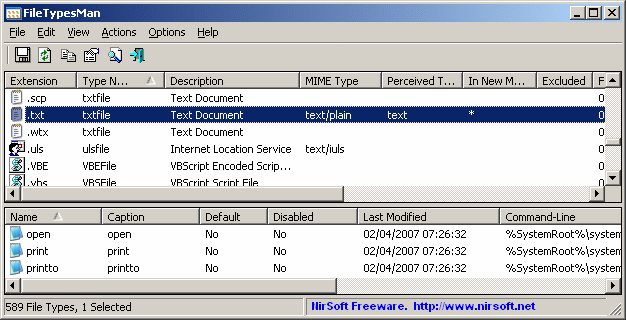| |

| FileTypesMan v2.00 - File Types Manager for Windows
Copyright (c) 2008 - 2024 Nir Sofer
|
Related Utilities
- UninstallView - Alternative to the software uninstaller of Windows
- ServiWin - Alternative to Windows services module - start/stop/restart service
Related Links
Description
FileTypesMan is an alternative to the 'File Types' tab in the 'Folder Options' of Windows.
It displays the list of all file extensions and types registered on your computer.
For each file type, the following information is displayed: Type Name, Description, MIME Type, Perceived Type, Flags, Browser Flags, and more.
FileTypesMan also allows you to easily edit the properties and flags of each file type, as well as
it allows you to add, edit, and remove actions in a file type.
System Requirements
This utility works on any version of Windows from Windows XP to Windows 11.
For using this utility under x64 system, you should download the x64 version.
Crash/hang on Loading Icons...
If FileTypesMan crashes or hangs on your system while loading icons ('Loading Icons...' message is displayed in the status bar),
you should run FileTypesMan with /DontLoadIcons command:
FileTypesMan.exe /DontLoadIcons 1
Known issue with 'Choose Icon' window on some Windows 10 systems
Some people reported that in the latest updates of Windows 10, when trying to select an icon by clicking the '...' button of the icon field, the FileTypesMan tool stops responding.
I tried to reproduce the problem on my systems, but in all tests this 'Choose Icon' window worked completely fine.
Moreover, the 'Choose Icon' window is displayed by calling API of Windows operating system (PickIconDlg)
, so this bug is actually a problem of Windows operating system, it's not a bug inside FileTypesMan.
If you know the filename and the icon number you want to choose, you can type it directly inside the field without using the 'Choose Icon' window.
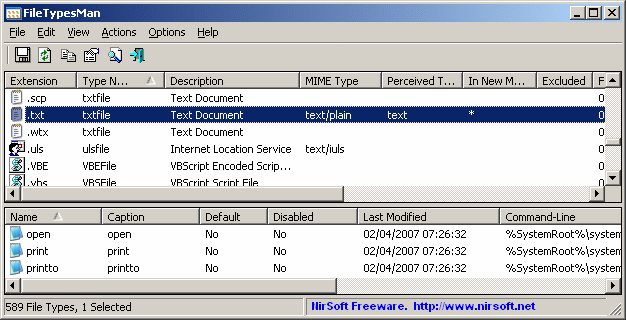
Versions History
- Version 2.00:
- Added new option: Don't Load Icons That May Hang/Crash (Turned on by default). When this option is turned on,
FileTypesMan doesn't load file type icons if their default icon is '%1' (Some of these icons cause FileTypesMan to hang or crash when trying to load them).
- Version 1.98:
- Added option to change the sorting column from the menu (View -> Sort By and Actions -> Sort By).
- Added 'Sort By' buttons to the toolbar.
- Version 1.97:
- FileTypesMan doesn't allow you anymore to change the 'Default Icon' for .exe extension. It's because many people try to modify the icon of .exe files and then
ask my help in order to revert it back...
- Version 1.96:
- Fixed the find dialog-box to work properly when you press the Del key.
- Version 1.95:
- Added 'Copy Selected Actions' and 'Paste Actions' options, which allows you to copy one or more actions into the clipboard and then paste them into another file type / extension.
- Fixed bug: When a file extension had a 'User Choice' entry that cannot be accessed , FileTypesMan displayed and edited the actions of the file type, instead of displaying 'Access Denied' error message.
- Version 1.90:
- Added 'Run As TrustedInstaller' option (Under the Help menu). You can use this feature to view and modify file types that their owner is TrustedInstaller, like the Windows Media Player menu items of .mp3 file extension.
(If you try to modify TrustedInstaller entries without running FileTypesMan as TrustedInstaller, you'll get the 'Access is denied' error message. )
- Added 'Registry Key Owner' column for both upper pane and lower pane. When the Registry Key Owner on the lower pane is 'NT SERVICE\TrustedInstaller' , you have to run FileTypesMan as TrustedInstaller in order to modify
the file type action. Otherwise, you'll get 'Access is denied' error message.
- Version 1.86:
- You can now use the combination of /SelectedExt command and the save command-line options (/scomma, /shtml, and so on...) to
export from command-line the actions of specified file extension.
- For example, in order to export to csv file all actions of .txt extension:
FileTypesMan.exe /SelectedExt .txt /scomma "c:\temp\txtext.csv"
- You can now send the file types information to stdout by specifying an empty filename ("") in the save command-line options. (For example: FileTypesMan.exe /scomma "" | more)
- Version 1.85:
- Added 'Icon' column to the lower pane.
- Added Icon field to the 'Edit Action' window.
- Version 1.83:
- When you run FileTypesMan, it now automatically selects the last selected extension.
- Added /SelectedExt command-line option for selecting the desired extension in the upper pane, for example:
FileTypesMan.exe /SelectedExt ".txt"
- Version 1.82:
- Added 'Icon Handler CLSID' column. When a file type has an icon handler, the icon handler set the actual icon that will be displayed for the file, instead of the 'Default Icon' value.
- Version 1.81:
- Added Drive and Directory\Background types.
- Fixed bug: FileTypesMan displayed incorrect Registry keys for Directory.
- Version 1.80:
- Added 'Detach File Type' button to the 'Replace File Type For Selected Extension' option, which allows you to detach a file type from the selected file extension and
leave the file extension as a standalone extension without a file type.
If you detach a file type from a file extension, changing the icon and menu items won't affect other file extensions (Be aware that you may also need to clear the
'User Choice' field, if it's not empty)
- Added '...' button to the 'User Choice' field, which opens a window that allows you to easily choose the desired file type.
- Fixed FileTypesMan to use the correct file type Registry key, when there is a CurVer subkey that redirects to other file type key.
In previous versions, FileTypesMan failed to change the icon and menu items of .pdf and other extensions due to this bug.
- FileTypesMan now stores the selected font in the .cfg file.
- FileTypesMan now displays an error message if it fails to modify action or file type.
- Version 1.72:
- Fixed a crash problem occurred while loading the icon of .appref-ms extension, on some systems.
- Added 'NoIconsExt' line to the .cfg file, which contains a comma-delimited list of file extensions that FileTypesMan won't load their icons, in order to avoid a crash.
- Version 1.71:
- FileTypesMan now displays the extension name in the status bar while loading the icons of all file extensions.
- Version 1.70:
- When editing a file type that shares multiple file extensions, FileTypesMan will display a list of file extensions that might be affected by editing the file type.
- Version 1.68:
- FileTypesMan now doesn't allow you to replace the file type of .exe extension, because this action may cause a severe problem in Windows Explorer.
- Version 1.67:
- Fixed bug: FileTypesMan failed to display the menu items of Directory under Windows 7.
- Version 1.66:
- Added /scomma command-line option, which was missing in previous versions.
- Version 1.65:
- Fixed the flickering occurred while scrolling the file types list.
- Added new command-line options: /DontLoadIcons , /MarkDisabledActions , /AutoDesktopRefresh , /ShowURLProtocols , /ExtractResourceCaption , /ShowApplicationsTypes
- Version 1.62:
- Added 'Auto Size Columns+Headers' option.
- Fixed issue: Dialog-boxes opened in the wrong monitor, on multi-monitors system.
- Version 1.61:
- Added 'Mark Odd/Even Rows' option, under the View menu. When it's turned on, the odd and even rows are displayed in different color, to make it easier to read a single line.
- Version 1.60:
- Added 'Add Header Line To CSV/Tab-Delimited File' option. When this option is turned on, the column names are added
as the first line when you export to csv or tab-delimited file.
- Version 1.58:
- Fixed issue: Removed the wrong encoding from the xml string, which caused problems to some xml viewers.
- Version 1.57:
- Added 'Hide Dot In Extension' option. When this option is turned on,
the preceding dot is not displayed in the extension column.
- Version 1.56:
- Fixed icons problem on Windows7/x64.
- Version 1.55:
- Fixed issue: When UserChoice is selected, FileTypesMan now displays the right file type properties loaded from the UserChoice application key.
- Fixed issue: When UserChoice is selected, the 'Open File Type In RegEdit' option now opens the right UserChoice application key.
- Version 1.53:
- When UserChoice is selected for specific extension in Windows 7/Vista,
FileTypesMan now display the actions of the UserChoice instead of the actions of the file type/extension.
- Version 1.52:
- Added command-line options to save the types/extensions list into html/text/xml/csv file.
- Version 1.51:
- Added 'Choose Icon' dialog-box like in the file types manager of Windows,
to allow you to easily choose the desired file type icon. (Works only on Windows XP or greater)
- Version 1.50:
- Added the option to select one or more file extensions, and then send the information to extension.nirsoft.net Web site.
This Web site collects a general statistics information about file extensions and allows you to find out which programs can open the desired file extension.
- Added 'View Extension In extension.nirsoft.net' option, so you can view the extensions information submitted by other users of
FileTypesMan utility.
- Added version information columns for the extension, according to the dll/exe of the file-type icon.
- Version 1.45:
- Added version information columns in the actions table - Product Name, Product Version, Product Description, and Company Name.
- Version 1.42:
- Added 'Extended' property to action dialog-box. When this property is turned on, the menu item will be displayed only if you press the Shift key.
- Version 1.41:
- Added 'Jump To User Choice Entry' option - for file types with 'User Choice' in Windows Vista/7.
- Version 1.40:
- Added application entries. (Stored in HKEY_CLASSES_ROOT\Applications)
- Added support for 'UserChoice' entries in Windows Vista/7 (Stored in HKEY_CURRENT_USER\Software\Microsoft\Windows\CurrentVersion\Explorer\FileExts\[.extension]\UserChoice).
User Choice option is used when you right click on a file, and choose the default program (Open With -> Choose Default Program). UserChoice overwrites the default action when you double-click the file.
- Added 'File Type Group' column - Standard, Perceived Type, URL Protocol, or Application.
- Version 1.30:
- Added support for actions under HKEY_CLASSES_ROOT\SystemFileAssociations key.
- Added 'SystemFileAssociations' column for actions.
- Added 'Registry Key' column for actions.
- Added 'Extract Resource Captions' option - For actions that their captions are stored inside a resource
(For example: '@%SystemRoot%\system32\stobject.dll,-417') this option automatically loads the real caption from the resource file
and displays it in the caption column.
- Version 1.21:
- Fixed bug: Adding new extension didn't work if the user didn't specify the extension name with a dot prefix.
- Added more accelerator keys.
- Version 1.20:
- Added support for creating and deleting file extensions.
- A few bugs fixed.
- Version 1.11:
- Added more accelerator keys.
- Version 1.10:
- Added support for perceived types (video, audio, image, text, and system)
- Added 'Open Action In RegEdit' option.
- Added 'Open File Type In RegEdit' option.
- Version 1.08 - The dialog-boxes are now resizable.
- Version 1.07 - Added new option: Select Another Font.
- Version 1.06 - Fixed bug: The main window lost the focus when the user switched to another application and then returned back to FileTypesMan.
- Version 1.05 - Added support for URL protocols. (Options->Show URL Protocols)
- Version 1.04 - Added support for saving to comma-delimited file.
- Version 1.03 - Added 'Always Show Extension' column.
- Version 1.02 - Fixed bug: FileTypesMan failed to add the first action in a file type.
- Version 1.01 - Fixed critical bug under Windows 98 - Icons disappeared in the 'start' menu.
- Version 1.00 - First release.
Start Using FileTypesMan
FileTypesMan doesn't require any installation process or additional DLL files.
In order to start using it, simply copy the executable file (FileTypesMan.exe) to any folder you like,
and run it.
After running it, you should wait a few seconds until the file types list is loaded.
If the loading process is too slow, it's recommended to turn off the icons loading (Options->Don't Load Icons in menu),
so in the next time that you run FileTypesMan, the loading process will be faster.
The main window of FileTypesMan contains 2 panes.
The upper pane displays the list of all extensions/file types registered on your computer.
When you select a single file type in the upper pane, the lower pane displays the list of all actions of
the selected type.
'Replace File Type For Selected Extension' option (F4)
Sometimes, when you install a new software, it automatically replaces the file types associated with various file extensions.
This means that when you double-click the file, the new installed application is opened, instead of the old one.
The icon of the extension is usually also replaced to the icon of the new application.
The 'Replace File Type' feature allows you to set the file extension back to the original file type.
In order to do that, select the desired file extension in the main window of FileTypesMan, and press F4.
You'll get a long list of available file types on your computer. Find and select the previous file type
that handled the extension, and choose 'Ok'.
Desktop Refresh
Each time that you make a change in the properties of a file type, FileTypesMan
automatically initiate a general desktop refresh, so your changes will take affect immediately,
even for opened Explorer windows.
However, on slow computers, this desktop refresh might consume a fair amount of CPU resources, and
even hang the entire operating system for a few seconds.
If you want to avoid this desktop refresh on every change that you make, simply
disable the automatic refresh, by unchecking the option under the following menu: Options->Automatic Desktop Refresh.
You can always initiate a desktop refresh when you need it, simply by selecting 'File->Refresh Desktop Now' from the main menu.
Sending extension information to extension.nirsoft.net
extension.nirsoft.net is
a Web site that allows you to find out which programs can open a specific file extension.
If you want, you can add the extension information stored in your computer into extension.nirsoft.net Web site, by using the 'Send Report to extension.nirsoft.net' option under the Help menu.(Ctrl+F9).
For more infromation about how to submit your extension information, read here
Command-Line Options
|
/SelectedExt <Extension>
|
Select the specified file extension in the upper pane, for example:
FileTypesMan.exe /SelectedExt ".txt"
You can also use /SelectedExt command to export the actions of specified file extension, for example:
FileTypesMan.exe /SelectedExt .txt /scomma "c:\temp\txtext.csv"
| |
/DontLoadIcons <0 | 1>
|
Specifies whether to load the icons from the file type dll. 0 = No, 1 = Yes.
If FileTypesMan crashes while loading the file types list, running FileTypesMan with '/DontLoadIcons 1' command may solve the problem.
| |
/MarkDisabledActions <0 | 1>
|
Specifies whether to mark disabled items. 0 = No, 1 = Yes.
| |
/AutoDesktopRefresh <0 | 1>
|
Specifies whether to automatically refresh the desktop on every change. 0 = No, 1 = Yes.
| |
/ShowURLProtocols <0 | 1>
|
Specifies whether to show URL protocols. 0 = No, 1 = Yes.
| |
/ExtractResourceCaption <0 | 1>
|
Specifies whether to extract resource captions. 0 = No, 1 = Yes.
| |
/ShowApplicationsTypes <0 | 1>
|
Specifies whether to show application types. 0 = No, 1 = Yes.
| |
/stext <Filename>
| Save the list of types/extensions into a regular text file.
| |
/stab <Filename>
| Save the list of types/extensions into a tab-delimited text file.
| |
/scomma <Filename>
| Save the list of types/extensions into a comma-delimited text file (csv).
| |
/stabular <Filename>
| Save the list of types/extensions into a tabular text file.
| |
/shtml <Filename>
| Save the list of types/extensions into HTML file (Horizontal).
| |
/sverhtml <Filename>
| Save the list of types/extensions into HTML file (Vertical).
| |
/sxml <Filename>
| Save the list of types/extensions into XML file.
| |
/sort <column>
|
This command-line option can be used with other save options for sorting by the desired column.
If you don't specify this option, the list is sorted according to the last sort that you made from the user interface.
The <column> parameter can specify the column index (0 for the first column, 1 for the second column, and so on) or
the name of the column, like "Type Name" and "Extension".
You can specify the '~' prefix character (e.g: "~Extension") if you want to sort in descending order.
You can put multiple /sort in the command-line if you want to sort by multiple columns.
Examples:
FileTypesMan.exe /shtml "f:\temp\types.html" /sort 2 /sort ~3
FileTypesMan.exe /shtml "f:\temp\types.html" /sort "Extension"
| |
/nosort
|
When you specify this command-line option, the list will be saved without any sorting.
|
Translating FileTypesMan to other languages
In order to translate FileTypesMan to other language, follow the instructions below:
- Run FileTypesMan with /savelangfile parameter:
FileTypesMan.exe /savelangfile
A file named FileTypesMan_lng.ini will be created in the folder of FileTypesMan utility.
- Open the created language file in Notepad or in any other text editor.
- Translate all string entries to the desired language.
Optionally, you can also add your name and/or a link to your Web site.
(TranslatorName and TranslatorURL values) If you add this information, it'll be
used in the 'About' window.
- After you finish the translation, Run FileTypesMan, and all translated
strings will be loaded from the language file.
If you want to run FileTypesMan without the translation, simply rename the language file, or move
it to another folder.
License
This utility is released as freeware.
You are allowed to freely distribute this utility via floppy disk, CD-ROM,
Internet, or in any other way, as long as you don't charge anything for this.
If you distribute this utility, you must include all files in
the distribution package, without any modification !
Disclaimer
The software is provided "AS IS" without any warranty, either expressed or implied,
including, but not limited to, the implied warranties of merchantability and fitness
for a particular purpose. The author will not be liable for any special, incidental,
consequential or indirect damages due to loss of data or any other reason.
Feedback
If you have any problem, suggestion, comment, or you found a bug in my utility,
you can send a message to nirsofer@yahoo.com
FileTypesMan is also available in other languages. In order to change the language of
FileTypesMan, download the appropriate language zip file, extract the 'filetypesman_lng.ini',
and put it in the same folder that you Installed FileTypesMan utility.
|
|