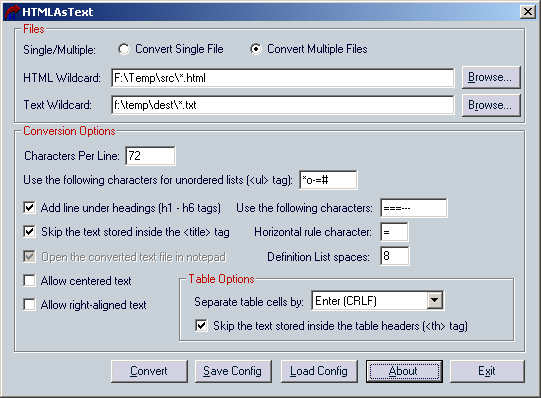| |

| HTMLAsText v1.11 - HTML to text freeware converter
Copyright (c) 2004 - 2009 Nir Sofer
|
See Also
Search for other utilities in NirSoft
Description
HTMLAsText utility converts HTML documents to simple text files, by removing all
HTML tags and formatting the text according to your preferences.
Features
- HTMLAsText automatically removes all tags and scripts from the document.
- The remained text is formatted according to the number of characters per line that you select.
- All HTML entities (e.g.: &, <) are converted into the corresponding ASCII characters.
- Unordered lists (<ul> tag) and ordered lists (<ol> tag) are formatted accordingly.
The bullets beside the items of unordered lists are replaced by ASCII characters according to your selection.
- Definition lists are formatted by adding spaces in the left side of the definition lines.
- Optionally, centered and right-aligned paragraphs are formatted accordingly by adding space characters in the left side of the lines.
- Optionally, HTMLAsText allows you to add a line under each heading (<h1> - <h6> tags)
- Simple tables can be delimited by spaces, tab characters, commas, or CRLF.
- Preformatted text blocks (<pre> tag) are copied "as is", without formatting the text.
- You can convert multiple HTML files in the same folder at once, by using wildcard. (e.g.: c:\files\*.html)
- You can run the conversion process without displaying any user interface, by using the /run command-line option.
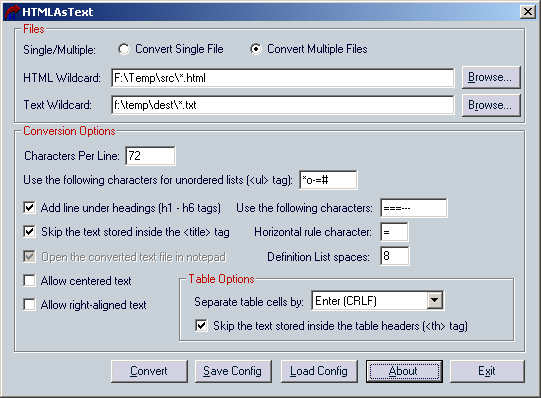
Versions History
- Version 1.11:
- The configuration is now saved to a file instead of the Registry.
- Version 1.10:
- Fixed bug: String preceding a remark HTML section (<!-- -->) was missing in the converted text file.
- Version 1.06:
- Added support for additional 30 escape codes (&xxxx;)
- When using /run command-line, if a full path is not specified in source/destination files,
the path of the cfg file is used.
- Version 1.05:
- Fixed bug with <a> tag out of a <tr> tag in table
- Version 1.04:
- New option: Scan Subfolders.
- If you don't specify a folder in the wildcard fields, the current folder is used.
- Version 1.03:
- Fixed problems with unclosed <a> tag.
- Version 1.02:
- New formating option: Enclose bold text (<b> tag) with the characters that you select.
- New formating option: Links Display Format.
- Version 1.01:
- Fixed bug: convert filenames with more than one dot (e.g: aaa.bbb.html) in multiple files mode.
- Fixed bug: Convert unicode characters correctly (&#xxxx;)
- Version 1.00: First Release.
Using HTMLAsText
HTMLAsText is a small and standalone executable. You don't need to install anything,
and additional DLLs are not required for using this utility.
Just copy the executable to any folder you like, and run it.
In the main screen of HTMLAsText utility, you are allowed to set the configuration required for
converting your HTML files to text files.
The following options are available:
- Single/Multiple:
In this option you should specify whether you want to convert a single file or
multiple files:
- Convert Single File:
If you choose this option, the HTML file specified in 'HTML File' field will be converted
into the text file specified in the 'Text File' field.
- Convert Multiple Files:
If you choose this option, the 'HTML Wildcard' field should contain wildcard for the HTML files
you want to convert, with full path.
for example:
C:\MyFiles\HTML\*.html
F:\Projects\HTML\Test1\*.htm
The 'Text Wildcard' field should contain wildcard for the text files you want to save,
for example:
C:\MyFiles\text\*.txt
- Scan Subfolders:
If your select this option, HtmlAsText search for html files in all subfolders under the specified folder of 'HTML Wildcard' field.
Available only if 'Convert Multiple Files' is selected.
- Characters Per Line:
Maximum number of characters per line in the converted text file.
- Unordered List Characters:
The characters specified in this field will be used for replacing the bullets of
unordered lists. You can specify here up to 5 characters (for nested lists).
- Add line under headings:
If this option is checked, a line will be added under each heading.
The line will be created by using the 6 characters that you specify -
first character for <h1> tag, second character for <h2> tag, and so on.
- Skip the text stored inside <title> tag:
Just like it sounds - if this option is checked, the text inside the <title> won't be added to the converted text file.
- Horizontal rule character:
The character that will be used for displaying horizontal rule in the text file.
- Definition List spaces:
Number of spaces to add to definition line. (<dd> tag)
- Allow centered text:
If this option is checked, the text of centered paragraphs is centered by adding spaces in the left side of the lines.
- Allow right-aligned text:
If this option is checked, the text of right-aligned paragraphs is aligned to the right by adding space characters.
- separate table cells by... :
Determines how the cells of tables are separate: by space, by comma, by tab or CRLF (Enter).
- Enclose bold text with the following characters:
If this option is checked, bold text (<b> tag) is enclosed with the start/end characters that you select.
- Links Display Format:
Determines how to represent a link (<a> tag) in your text file.
You can select one of the predefined formats, or create your own.
the '%T' represents the text of the link, the '%L' represents the URL address.
After setting the conversion options according to your needs, press the 'Convert' button
in order to convert your HTML file(s) to text.
You can also use the 'Save Config' option to save the current configuration, and then
use it later by loading it again with 'Load Config'.
Converting HTML files from command-line
In order to convert HTML files from command-line, you have to save the desired
conversion options to configuration file (by using 'Save Config' option), and then run
the HTMLAsText utility with /run option, followed by the configuration filename.
For example:
htmlastext.exe /run "c:\temp\convert.cfg"
Notice: When using /run command-line option, you must use the .cfg file created
by the 'Save Config' inside the main window of HTMLAsText.
You cannot not use the default config file (htmlastext.cfg) thta is created
automatically by HTMLAsText, because this file is not compatible with the 'Save Config' file.
License
This utility is released as freeware.
You are allowed to freely distribute this utility via floppy disk, CD-ROM,
Internet, or in any other way, as long as you don't charge anything for this.
If you distribute this utility, you must include all files in
the distribution package, without any modification !
Disclaimer
The software is provided "AS IS" without any warranty, either expressed or implied,
including, but not limited to, the implied warranties of merchantability and fitness
for a particular purpose. The author will not be liable for any special, incidental,
consequential or indirect damages due to loss of data or any other reason.
Feedback
If you have any problem, suggestion, comment, or you found a bug in my utility,
you can send a message to nirsofer@yahoo.com
|
|