| |

|
IconsExtract v1.47 - EXE/DLL/OCX/CPL icon grabber/extractor
Copyright (c) 2003 - 2010 Nir Sofer
|
Related Utilities
Description
The IconsExtract utility scans the files and folders on your computer,
and extract the icons and cursors stored in EXE, DLL, OCX, CPL, and in
other file types.
You can save the extracted icons to ICO files (or CUR files for cursors),
or copy the image of a single icon into the clipboard.
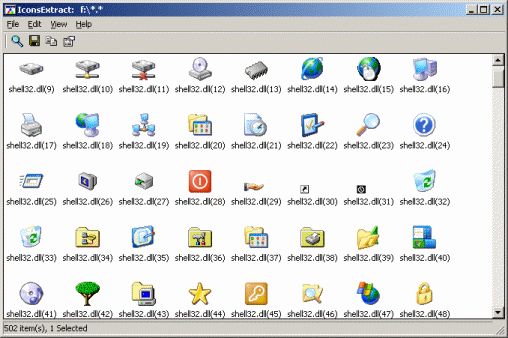
System Requirements
Windows operating system: Windows 95/98/ME, Windows NT,
Windows 2000, Windows XP, Windows 2003 Server, or Windows Vista/7/2008/8.x/10 .
IconsExtract can only extract icons from 32-bit executable files.
It cannot extract icons from 16-bit files.
Versions History
| 26/09/2010 | 1.47
|
- Added -scanpath command-line option, which allows
you to start IconsExtract with another base folder or wildcard.
(For exmaple: iconsext.exe -scanpath "c:\windows")
| | 13/04/2009 | 1.46
|
- The size of PNG based icons is now displayed properly.
(In prevoius versions, the size was displayed as 0x0).
| | 03/05/2008 | 1.45
|
- Fixed bug in scan mode selection.
| | 07/03/2008 | 1.44
|
- Fixed the tab order in all dialog-boxes.
- Fixed the Esc key and 'x' close buttons of search and properties dialog-boxes.
| | 22/02/2008 | 1.43
|
- Fixed the filename length limitation in the 'Search For Icons' dialog-box.
- Added support for typing filenames with environment strings (For example: %SystemRoot%\System32\shell32.dll)
| | 21/12/2007 | 1.42
|
- The configuration is now saved into a cfg file, instead of the Registry
| | 08/04/2006 | 1.41
|
- Fixed bug with large icons (256X256 or graeter) on properties window.
| | 12/06/2005 | 1.40
|
- New option: Loaded all icons in the selected process.
- New option: File Properties.
- New column: Total size of the icon.
| | 21/05/2005 | 1.32
|
- Added support for Windows XP visual styles.
| | 01/12/2004 | 1.31
|
- Added support for translating to other languages.
- All dialog-boxes are now centered.
| | 04/09/2003 | 1.30
|
Added command-line support.
| | 06/06/2003 | 1.21
|
Automatically saves your last settings (windows size, your last search options, and more) and loads them in the next time that you use this utility.
| | 30/04/2003 | 1.20
|
Added search filter (Icon size and number of colors).
| | 16/04/2003 | 1.10
|
- Added support for cursors.
- Fixed bug: Error message when closing the main window during icons search.
- Fixed bug: Icons without numeric ID were not shown.
- The images of the icons are shown in properties window
| | 02/04/2003 | 1.00 | First release.
|
License
This utility is released as freeware. You can freely use and
distribute it. If you distribute this utility, you must include
all files in the distribution package including the readme.txt,
without any modification !
Disclaimer
The software is provided "AS IS" without any warranty, either
expressed or implied, including, but not limited to, the implied
warranties of merchantability and fitness for a particular purpose.
The author will not be liable for any special, incidental,
consequential or indirect damages due to loss of data or any
other reason.
Using the IconsExtract utility
This utility is a standalone executable, and it doesn't require any
installation process or additional DLLs. Just run the executable
(iconsext.exe) and start using it.
Immediately after you run this utility, the "Search For Icons"
dialog box will be appeared. In this window, you should select
the files or folders that you want to scan, and the resource types
you want to find (icons, cursors, or both).
You can also filter unneeded icons and get only icons that contains images
with specific size and number of colors.
You have 2 main search options:
- Select only single file. For example: C:\WINNT\System32\shell32.dll
You can manually type the filename in the text-box, or select it
from a dialog box by clicking the "Browse Files" button.
- Select multiple filenames by using wildcard characters (? and *).
You can select the folder that you want to scan by clicking the
"Browse Folders" button. If you check the "Search Subfolders" check-box,
all the subfolders of the main folder will be scanned also.
For example: if you type "c:\*.*" in the filename text-box, and check
the "Search Subfolders" option, the IconsExtract utility will search for
icons in all folders and files of your "C:" drive.
Notice: Searching for icons in an entire drive might take a few minutes,
and consume a fair amount of system resources. However, you can always
stop the search by pressing the "Esc" key or by clicking the "Stop"
menu item in the top-left corner of the window.
In order to start the icons searching, press the "Search For Icons"
button. IconsExtract will search for icons according to your selection
in the "Search For Icons" window.
After the search is finished, the extracted icons will be appeared
in the main window of IconsExtract utility.
Saving icons into ICO files
In order to save the extracted icons into ICO files:
- Select the icons that you want to save. You can press Ctrl+A in order
to select all extracted icons.
- Choose the "Save Selected Icons" in the 'File' menu, or press Ctrl+S.
- In the "Save Selected Icons" window, type the folder for saving the
icons files (You can also select it by using the Browse button)
- Press the "Save Icons" button. All the selected icons will be saved
into the folder you have selected.
Copy a single icon to the clipboard
You can also copy a single image of icon, and paste it to another
application. There are 2 options to do it:
- Copy icon in standard dimensions (16 X 16 or 32 X 32):
Select a single icon in the main window, and press Ctrl+C.
- Copy an image of icons in other sizes: double click on a single icon,
and the properties window, select specific image, and press the
"Copy Selected Image" button.
Searching more icons
You can always make another search by using the "Search For Icons"
option in the File menu. You can also extract the icons of specific
file simply by dragging it from explorer window into the main window of
IconsExtract utility.
Command-Line Support
Starting from version 1.30, you can extract icons from files by running
IconsExtract with /save option.
iconsext.exe /save "source file" "save folder" [-icons] [-cursors] [-asico]
| source file | The file containing the icons you want to extract
| | save folder | The destination folder the save the extracted icons/cursors
| | -icons | Specify this option if you want to extract the icons from the file.
| | -cursors | Specify this option if you want to extract the cursors from the file.
| | -asico | Specify this option if you want to save cursors as .ico files.
|
Example:
iconsext.exe /save "c:\winnt\system32\shell32.dll" "c:\icons" -icons -cursors
You can also use -scanpath parameter to start IconsExtract user interface with the specified
path or wildcard, for example:
iconsext.exe -scanpath "c:\windows\system32\*.dll"
Translating IconsExtract to other languages
In order to translate IconsExtract to other language, follow the instructions below:
- Run IconsExtract with /savelangfile parameter:
iconsext.exe /savelangfile
A file named iconsext_lng.ini will be created in the folder of IconsExtract utility.
- Open the created language file in Notepad or in any other text editor.
- Translate all string entries to the desired language.
Optionally, you can also add your name and/or a link to your Web site.
(TranslatorName and TranslatorURL values) If you add this information, it'll be
used in the 'About' window.
- After you finish the translation, Run IconsExtract, and all translated
strings will be loaded from the language file.
If you want to run IconsExtract without the translation, simply rename the language file, or move
it to another folder.
Feedback
If you have any problem, suggestion, comment, or you found a bug in my utility, you can send a message to nirsofer@yahoo.com
IconsExtract is also available in other languages. In order to change the language of
IconsExtract, download the appropriate language zip file, extract the 'iconsext_lng.ini',
and put it in the same folder that you Installed IconsExtract utility.
|
|
