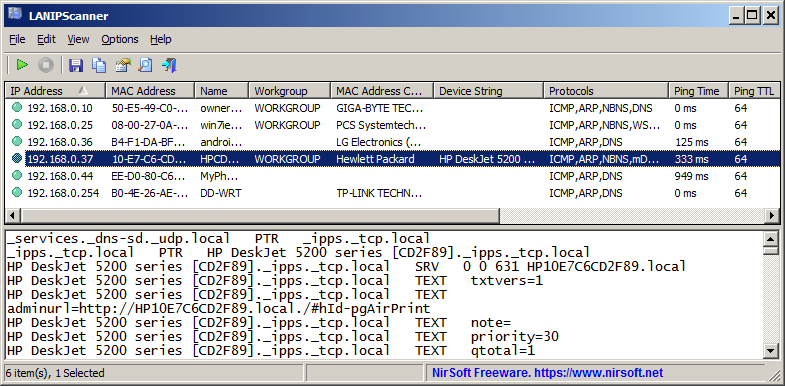|
|
|
|
| |

| LANIPScanner v1.00
Copyright (c) 2025 Nir Sofer
|
Description
LANIPScanner is a simple tool for Windows that scans your network and displays the list of all computers and devices that are currently connected to your network.
LANIPScanner uses multiple network protocols to scan your network, including ICMP (ping), ARP, NBNS, SSDP, mDNS, DNS.
For every computer or device that is connected to your network, the following information is displayed (Only if it's available):
IP Address, MAC Address, MAC Address Company, Device Name, Workgroup, Device String, Protocols List, Ping Time, Ping TTL, Device Type, IPv6 Address, IPv6 Link Local Address.
When a device responses to SSDP or mDNS protocol, you can also view the raw data received from the device in the lower pane, by selecting the device in the upper pane.
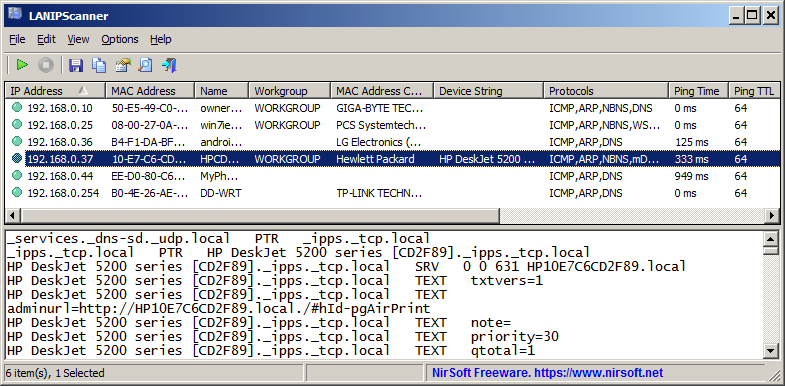
System Requirements
This tool works on any version of Windows starting from Windows XP and up to Windows 11.
Both 32-bit and 64-bit systems are supported.
LANIPScanner vs Wireless Network Watcher
The LANIPScanner tool may look very similar to the Wireless Network Watcher tool,
but there are a few differences between them:
- The LANIPScanner tool uses multiple protocols to detect devices on your network, while Wireless Network Watcher mainly uses the ARP protocol to detect devices.
- LANIPScanner can detect devices on another subnet (if they respond to ping requests). Wireless Network Watcher cannot do this because ARP protocol doesn't work with another subnet.
- Wireless Network Watcher uses the MAC address to uniquely identify devices on your network, and many features of this tool are based on the MAC address of the device.
LANIPScanner may detect devices without knowing their MAC address, so the advanced features based on the MAC address are not available in the LANIPScanner tool.
Start Using LANIPScanner
LANIPScanner doesn't require any installation process or additional DLL files. In order to start using it, simply run the executable file - LANIPScanner.exe
After running LANIPScanner, you can start to scan your network by pressing F5 (or by choosing 'Start Scanning' from the File menu).
LANIPScanner automatcially detects your local area network and the scans the correct IP addresses range. Optionally, you can open the 'Advanced Options' window (F9)
and choose the desired network adapter or IP addresses range to scan instead of the automatic scan.
Be aware that when you run this tool in the first time, the firewall of Windows operating system will display a warning and you need to allow this tool to access your network.
Lower Pane
When a device responses to SSDP or mDNS protocol, you can select the device in the upper pane in order to view in the lower pane the raw information received from the device.
If you don't need this feature, you can hide the lower pane from View Menu -> Show Lower Pane.
Advanced Options
The 'Advanced Options' window allows you to change the following scanning options:
- Scan Mode:
You can choose to scan the default network (This is the default option), scan the network of the selected adapter, or scan the selected IP addresses range.
- Scan Direction:
You can choose to scan the IP addresses in forward direction, backwards direction or in random order.
- Scan Interval:
Allows you to choose the interval between every scanned IP address. You can choose any interval between 1 millisecond (The fastest scanning speed) and 500 milliseconds (The slowest scanning speed).
You can open the 'Advanced Options' window from Options Menu -> Advanced Options or simply by pressing the F9 key.
LANIPScanner Columns
- IP Address:
The IP address of the device.
- MAC Address:
The MAC address of the device.
- MAC Address Company:
The company that manufactured the device or the network adapter of the device, according to the MAC address.
- Name:
The name of the device.
- Workgroup:
The workgroup of the computer/device. Workgroup information is taken from NBNS protocol.
- Device String:
Device string taken from SSDP or mDNS protocol. It may contain the name of the device or additional information about the device.
- Protocols:
List of protocols used to detect this device.
- Ping Time:
Ping time, in milliseconds.
- Ping TTL:
- Device Type:
- IPv6 Address:
IPv6 Address of the device.
- IPv6 Link Local Address:
Link-Local IPv6 address of the device.
Translating LANIPScanner to other languages
In order to translate LANIPScanner to other language, follow the instructions below:
- Run LANIPScanner with /savelangfile parameter:
LANIPScanner.exe /savelangfile
A file named LANIPScanner_lng.ini will be created in the folder of LANIPScanner utility.
- Open the created language file in Notepad or in any other text editor.
- Translate all string entries to the desired language.
Optionally, you can also add your name and/or a link to your Web site.
(TranslatorName and TranslatorURL values) If you add this information, it'll be
used in the 'About' window.
- After you finish the translation, Run LANIPScanner, and all translated
strings will be loaded from the language file.
If you want to run LANIPScanner without the translation, simply rename the language file, or move
it to another folder.
License
This utility is released as freeware.
You are allowed to freely distribute this utility via CD-ROM, DVD,
Internet, or in any other way, as long as you don't charge anything for this and you don't
sell it or distribute it as a part of commercial product.
If you distribute this utility, you must include all files in
the distribution package, without any modification !
Disclaimer
The software is provided "AS IS" without any warranty, either expressed or implied,
including, but not limited to, the implied warranties of merchantability and fitness
for a particular purpose. The author will not be liable for any special, incidental,
consequential or indirect damages due to loss of data or any other reason.
Feedback
If you have any problem, suggestion, comment, or you found a bug in my utility,
you can send a message to support@nirsoft.net
LANIPScanner is also available in other languages. In order to change the language of
LANIPScanner, download the appropriate language zip file, extract the 'lanipscanner_lng.ini',
and put it in the same folder that you Installed LANIPScanner utility.
|
|
|