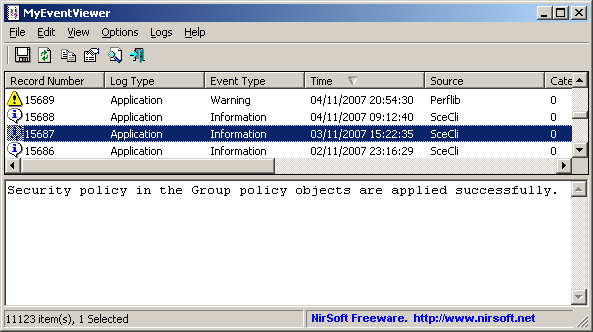| |

| MyEventViewer v2.25 - Alternative to the standard event viewer of Windows
Copyright (c) 2008 - 2017 Nir Sofer
|
Other Tools
Description
MyEventViewer is a simple alternative to the standard event viewer of Windows.
As opposed to Windows event viewer, MyEventViewer allows you to watch multiple event logs in one list,
as well as the event description and data are displayed in the main window, instead of opening a new one.
Also, with MyEventViewer you can easily select multiple event items and then save them to HTML/Text/XML file,
or copy them to the clipboard (Ctrl+C) and then paste them into Excel.
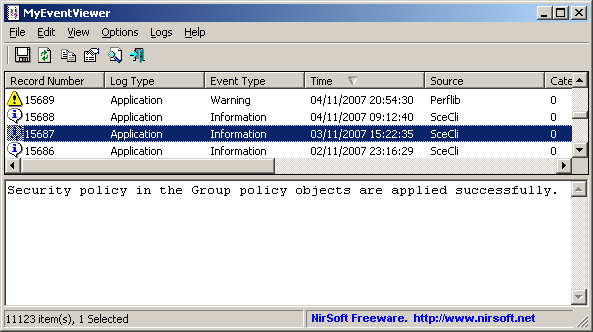
System Requirements
This utility works on Windows 2000, Windows XP, Windows 2003 Server, Windows Vista, Windows 7/2008, Windows 8.
On Windows 10 and Windows 11 you may encounter random error messages, crashes, and other problems, and you should use this tool instead: FullEventLogView utility.
Also, On Windows 8/7/Vista, it's recommended to use the new FullEventLogView utility, which shows all new event logs added starting from Windows Vista.
Articles About MyEventViewer
Versions History
- Version 2.25:
- Added option to specify time range filter in local time ('Advanced Filter' window).
- Fixed to save the time range settings to the .cfg file.
- Version 2.20:
- Added 'Choose Data Source' option (F7), which allows you to view the events from a remote computer (In previous versions, you could only do it with /remote command-line option)
- Version 2.14:
- Fixed bug: MyEventViewer failed to display a check sign for 'Show Advanced Filter Window On Start' option when it was turned on.
- Version 2.13:
- Fixed MyEventViewer to display error message when it fails to load external file with /LoadFiles command-line option.
- Fixed bug: MyEventViewer failed to remember the last size/position of the main window if it was not located in the primary monitor.
- Version 2.12:
- Fixed bug: The combination of /EventLogNames and the save command-line options failed to work properly.
- Version 2.11:
- Added secondary sorting support: You can now get a secondary sorting, by holding down the shift key while clicking the column header. Be aware that you only have to hold down the shift key when clicking the second/third/fourth column. To sort the first column you should not hold down the Shift key.
- Version 2.10:
- Added option to hide events with specific users (In 'Advanced Filter' window)
- Version 2.07:
- Fixed to display date/time properly according to daylight saving time settings.
- Version 2.06:
- Added 'Copy Lower Pane Text' option (Ctrl+L), which always copies the text from the lower pane, even when the upper pane is in focus.
- Version 2.05:
- Fixed the save command-line options to filter the events according to the current configuration.
- Version 2.02:
- Added /cfg command-line option, which instructs MyEventViewer to use a config file in another location instead if the default config file, for example:
MyEventViewer.exe /cfg "%AppData%\MyEventViewer.cfg"
- Version 2.01:
- The lower pane now displays the event strings list if it fails to get the full message string from the event log dll.
- Version 2.00:
- Added 'Event Description Display Mode' option - Full Text or Strings List.
If 'Strings List' option is selected, the lower pane displays the strings list stored in the event record instead of the full description text containing these strings.
- Version 1.95:
- Added option to display only the events with specific users (In 'Advanced Filter' window)
- Version 1.90:
- Added 'Auto Scroll On New Event' option.
- Version 1.88:
- Fixed the flickering occurred while scrolling the events list.
- Version 1.87:
- Added 'Mark Odd/Even Rows' option, under the View menu. When it's turned on, the odd and even rows are displayed in different color, to make it easier to read a single line.
- Version 1.86:
- Sorting by event time: If the date/time of multiple events is identical, MyEventViewer now sorts the list
by the log type, and then by the record number (In previous versions, the sorting of events with the same time
was random)
- Fixed issue: The properties and the 'Advanced Options' windows opened in the wrong monitor, on multi-monitors system.
- Version 1.85:
- Added Stop menu item, which allows you to stop the loading process of the events log.
- Version 1.81:
- Fixed the tab order of the 'Advanced Options' dialog-box.
- Version 1.80:
- Added /SaveDirect command line option, for using with the other save command-line options (/scomma, /stab, /sxml, and so on...)
When you use the SaveDirect mode, the event log lines are saved directly to the disk, without loading them into the memory first.
This means that you can save a list with large amount of event log lines into your disk without any memory problem, as long as you have enough disk space to store the saved file.
The drawback of this mode: You cannot sort the log lines according to the column you choose with /sort command-line option.
- Version 1.75:
- Added /VisibleEventTypes command-line option, which allows you to specify the event types you wish to load.
- Added /EventLogNames command-line option, which allows you to specify the event log names you wish to load.
- Version 1.70:
- Added 'Start As Hidden' option. When this option and 'Put Icon On Tray' option are turned on, the main window of MyEventViewer will be invisible on start.
- Version 1.66:
- Added accelerator keys to the event type filter (Ctrl+1 - Ctrl+5)
- Version 1.65:
- Added option to filter by Event ID.
- Version 1.63:
- Added new option: 'Show Advanced Filter Window On Start'.
- Version 1.62:
- Added 'Tray Balloon Event Type Filter' option (Under the Options menu), which allows
you to choose for which event types the tray balloon will be displayed.
- Version 1.61:
- Added option to load only the last xx events from every event log. (In the 'Advanced Filter' window)
- Version 1.60:
- Added 'Put Icon On Tray' option.
- Added 'Tray Balloon On New Event' (works only when 'Put Icon On Tray' is turned on).
When this option is turned on, and 'Auto Refresh' mode is enabled too,
Every new event detected by MyEventViewer is displayed inside a tray balloon.
- Version 1.55:
- Added option to hide events by their source name, in the 'Advanced Options' window.
You can specify multiple source names as comma delimited list (For exmaple: WinMgmt, w3svc, esent)
- Version 1.50:
- Added option to filter the events by source name, in the 'Advanced Options' window.
You can specify multiple source names as comma delimited list (For exmaple: WinMgmt, w3svc, esent)
- Added 'Remote Event Description Mode' under the Options menu, which allows you to control
how the event description dll files are loaded when you connect a remote computer.
In previous versions, the dll files were loaded from the local computer.
Now you can choose whether to load them from local computer, remote computer or both.
Be aware that loading dll files from the remote computer is a much slower process, and
requires admin shares access (C$, D$, ADMIN$ and so on)
- Version 1.45:
- Added option to load the events on selected date/time range. (In 'Advanced Filter' window).
- Added /advanced command-line option, for starting MyEventViewer with the 'Advanced Filter' window before
loading the events.
- Version 1.42:
- The status bar now displays the total data size of selected events in KB/MB.
- Version 1.41:
- Added 'Add Header Line To CSV/Tab-Delimited File' option. When this option is turned on, the column names are added as the first line when you export to csv or tab-delimited file.
- Added x64 download, for using on 64-bit versions of Windows.
- Version 1.40:
- Added 'New Events Refresh' (F8) - This refresh option only add new events that have been created since the previous refresh,
instead of loading the entire events list. This refresh is much faster than the standard refresh option (F5), which reloads the entire
events list.
- Added 'Auto Refresh' under the Options menu (1, 3, 5, 10 seconds, or disabled) -
When this option is turned on, newly created events are displayed automatically without using the refresh option.
When using this option, it's recommended to sort the events list by the event time, so the new events will
appear in the top or in the bottom of the events list.
- Version 1.37:
- Fixed issue: Removed the wrong encoding from the xml string, which caused problems to some xml viewers,
as well as removed wrong <br> tag from the xml.
- Version 1.36:
- You can now send the events information to stdout by specifying an empty filename ("") in the command-line. (For example: MyEventViewer.exe /stab "" >> c:\temp\evt.txt)
- Version 1.35:
- Added /LoadFiles command-line parameter, which allows you to load .evt files.
- Version 1.30:
- Added 'Show Event Description In Table' option, which allows you to view the description of the event in the 'Event Description' column.
- Version 1.25:
- Added command-line support.
- Version 1.22:
- Fixed bug: When using /remote option, MyEventViewer failed to display any non-system user name.
- Version 1.21:
- Fixed bug: When using /remote option, MyEventViewer cleared the log of local computer instead of the remote computer.
- Version 1.20:
- Added /remote command-line option to connect a remote computer.
- Version 1.15:
- Fixed bug: MyEventViewer stopped enumerating the logs when there was an item with very large data.
- Fixed bug: MyEventViewer failed to display long text/data in the bottom pane.
- New Option: 'Find By Event Description'. When this option is checked, the find feature also searches inside the description of the event.
- Version 1.11:
- Fixed bug: MyEventViewer failed to display properly items with source name longer than 30 characters.
- Version 1.10:
- Fixed bug: The main window lost the focus when the user switched to another application and then returned back to MyEventViewer.
- Version 1.09:
- Fixed bug: MyEventViewer crashed when the event data was very large.
- Version 1.08:
- Added support for saving as comma-delimited file.
- Version 1.07:
- Fixed bug: MyEventViewer displayed '%%number' string instead of the real error message.
- Version 1.06:
- Fixed bug in Event ID sorting.
- Fixed a few points that might cause a crash in MyEventViewer
- Version 1.05:
- New option: Clean All Events Logs
- New option: Show only events from the last xx minutes/hours/days. (In the Advanced Filter window)
- Version 1.01 - Added filter by event type.
- Version 1.00 - First release.
Using MyEventViewer
MyEventViewer doesn't require any installation process or additional DLL files.
In order to start using it, simply run the executable file - MyEventViewer.exe
The main window of MyEventViewer has 2 panes:
The upper pane displays the list of all events. When you select a single event in the upper pane,
the lower pane display the description and data of the selected event.
By default, all event logs are displayed in the main window of MyEventViewer.
You can easily remove/add the logs that you want to view by using the 'Logs' menu.
Reading External .evt files
MyEventViewer allows you to read event data from one or more .evt file by using /LoadFiles command-line parameter.
For every .evt filename, you must specify the appropriate log type name (Application, Security, and so on...)
For example:
MyEventViewer.exe /LoadFiles "c:\temp\app.evt" "Application"
MyEventViewer.exe /LoadFiles "c:\temp\sec.evt" "Security" "c:\temp\app.evt" "Application"
MyEventViewer.exe /shtml "c:\temp\events1.html" /LoadFiles "c:\temp\sec.evt" "Security" "c:\temp\app.evt" "Application"
Connecting a remote computer in your network
MyEventViewer allows you to connect another computer on your network.
However, this feature only works if you have full admin access to the computer that you want to connect.
In order to view the events of the remote computer, simply run MyEventViewer with /remote option, and specify the computer name, for example:
MyEventViewer.exe /remote \\MyComputerName
MyEventViewer.exe /remote \\192.168.0.1
In order to successfully get full admin access to the remote computer, read this Blog post:
How to connect a remote Windows 7/Vista/XP computer with NirSoft utilities.
System Requirements
This utility works on Windows 2000, Windows XP, Windows 2003 Server, and Windows Vista.
However, be aware that the event viewer of Windows Vista displays more event details than MyEventViewer.
Command-Line Options
|
/SaveDirect
|
Save the log lines in SaveDirect mode. For using with the other save command-line options ( /scomma, /stab, /sxml, and so on...)
When you use the SaveDirect mode, the event log lines are saved directly to the disk, without loading them into the memory first.
This means that you can save a list with large amount of event log lines into your disk without any memory problem, as long as you have enough disk space to store the saved file.
The drawback of this mode: You cannot sort the log lines according to the column you choose with /sort command-line option.
| |
/ShowOnlyLastEvents [0 | 1]
|
If you specify '1' value, the last events filter will be activated.
| |
/LastEventsUnit [Unit]
|
Unit to specify the last events filter.
1 = Minutes
2 = Hours
3 = Days
| |
/LastEventsValue [Number of Units]
|
specifies the number of units (Minutes/Hours/Days) for the last events filter.
| |
/VisibleEventTypes [Number]
|
Specifies which type of events to display:
1 = Error
2 = Warning
4 = Information
8 = Audit Success
16 = Audit Failure
You can combine multiple event types, for exmaple: if you want to display both errors and warnings, set the VisibleEventTypes value to 3 (1 + 2 = 3):
| |
/EventLogNames [Name1] [Name2] [Name3]...
|
Specifies the event log names that you wish to load.
Examples:
MyEventViewer.exe /EventLogNames "osession" "security" "Internet Explorer"
MyEventViewer.exe /EventLogNames "Application" "Security"
| |
/cfg <Filename>
|
Start MyEventViewer with the specified configuration file.
For example:
MyEventViewer.exe /cfg "c:\config\MyEventViewer.cfg"
MyEventViewer.exe /cfg "%AppData%\MyEventViewer.cfg"
| |
/advanced
|
Starts MyEventViewer with the 'Advanced Filter' window, before loading the events.
| |
/stext <Filename>
| Save the events list into a regular text file.
| |
/stab <Filename>
| Save the events list into a tab-delimited text file.
| |
/scomma <Filename>
| Save the events list into a comma-delimited text file (csv).
| |
/stabular <Filename>
| Save the events list into a tabular text file.
| |
/shtml <Filename>
| Save the events list into HTML file (Horizontal).
| |
/sverhtml <Filename>
| Save the events list into HTML file (Vertical).
| |
/sxml <Filename>
| Save the events list into XML file.
| |
/sort <column>
|
This command-line option can be used with other save options for sorting by the desired column.
If you don't specify this option, the list is sorted according to the last sort that you made from the user interface.
The <column> parameter can specify the column index (0 for the first column, 1 for the second column, and so on) or
the name of the column, like "Source" and "Time".
You can specify the '~' prefix character (e.g: "~Time") if you want to sort in descending order.
You can put multiple /sort in the command-line if you want to sort by multiple columns.
| |
/nosort
|
When you specify this command-line option, the list will be saved without any sorting.
|
Examples:
MyEventViewer.exe /shtml f:\temp\events.html /ShowOnlyLastEvents 1 /LastEventsValue 2000 /LastEventsUnit 1 /sort "~Time"
MyEventViewer.exe /shtml f:\temp\events.html /sort "Event Type" /sort "Log Type"
Translating MyEventViewer to other languages
In order to translate MyEventViewer to other language, follow the instructions below:
- Run MyEventViewer with /savelangfile parameter:
MyEventViewer.exe /savelangfile
A file named MyEventViewer_lng.ini will be created in the folder of MyEventViewer utility.
- Open the created language file in Notepad or in any other text editor.
- Translate all string entries to the desired language.
Optionally, you can also add your name and/or a link to your Web site.
(TranslatorName and TranslatorURL values) If you add this information, it'll be
used in the 'About' window.
- After you finish the translation, Run MyEventViewer, and all translated
strings will be loaded from the language file.
If you want to run MyEventViewer without the translation, simply rename the language file, or move
it to another folder.
License
This utility is released as freeware.
You are allowed to freely distribute this utility via floppy disk, CD-ROM,
Internet, or in any other way, as long as you don't charge anything for this.
If you distribute this utility, you must include all files in
the distribution package, without any modification !
Disclaimer
The software is provided "AS IS" without any warranty, either expressed or implied,
including, but not limited to, the implied warranties of merchantability and fitness
for a particular purpose. The author will not be liable for any special, incidental,
consequential or indirect damages due to loss of data or any other reason.
Feedback
If you have any problem, suggestion, comment, or you found a bug in my utility,
you can send a message to nirsofer@yahoo.com
MyEventViewer is also available in other languages. In order to change the language of
MyEventViewer, download the appropriate language zip file, extract the 'myeventviewer_lng.ini',
and put it in the same folder that you Installed MyEventViewer utility.
|
|