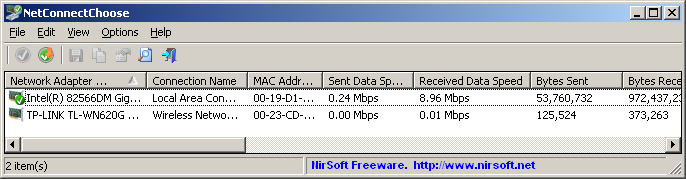| |
| Main Page |
| Blog |
| Search |
| FAQ |
| TOP 10 |
| Pad Files |
| Contact |
| About... |
| Donate |
| All Utilities |
| Password Tools |
| System Tools |
| Browser Tools |
| Programmer Tools |
| Network Tools |
| Outlook/Office |
| 64-bit Download |
| Panel |
| Forensics |
| Pre-Release Tools |
| Articles |
DescriptionNetConnectChoose is a simple tool that allows you to easily choose the default Internet connection that will be used by all Internet applications, when you have more than a single Internet connection on the same time. (Each connection on different network adapter)It also displays extensive information about every active network/Internet connection, including network adapter name, MAC Address, Name Servers, MTU, Interface Speed, current incoming/outgoing data speed, number of received/sent packets, received/sent bytes, and more...
System Requirements
Versions History
Known Issues
Start Using NetConnectChooseNetConnectChoose doesn't require any installation process or additional dll files. In order to start using it, simply run the executable file - NetConnectChoose.exeAfter running it, the main window displays the details of all active network/internet connections. In order to change the default Internet connection, you can select the desired connection and press F8 (Set As Default Connection) or you can simply press F9 to switch between the active connections.
Packets InformationNetConnectChoose displays packets information for every active network connection on your system. The packets information include the total number of received bytes, total number of sent bytes, total number of received packets, total number of sent packets, current sent data speed, and current received data speed.The packet counters are saved to the .cfg file, so in the next time that you run NetConnectChoose, it'll start with the number you had when you closed NetConnectChoose previously. You can reset the packets information to 0, by using the 'Reset Packet Counters' option.
Command-Line Options
Translating NetConnectChoose to other languagesIn order to translate NetConnectChoose to other language, follow the instructions below:
LicenseThis utility is released as freeware. You are allowed to freely distribute this utility via floppy disk, CD-ROM, Internet, or in any other way, as long as you don't charge anything for this and you don't sell it or distribute it as a part of commercial product. If you distribute this utility, you must include all files in the distribution package, without any modification !
DisclaimerThe software is provided "AS IS" without any warranty, either expressed or implied, including, but not limited to, the implied warranties of merchantability and fitness for a particular purpose. The author will not be liable for any special, incidental, consequential or indirect damages due to loss of data or any other reason.
FeedbackIf you have any problem, suggestion, comment, or you found a bug in my utility, you can send a message to nirsofer@yahoo.com
|
||||||||||||||||||||||||||||||||||||||||||||||||||||||||||||||||||||||||||||||||||||||||||||