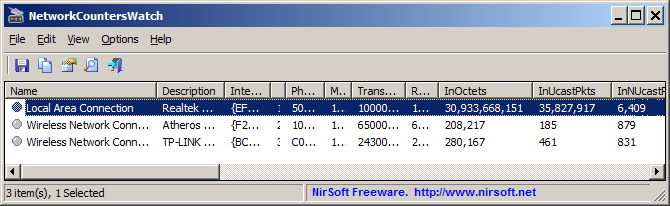| |
| Main Page |
| Blog |
| Search |
| FAQ |
| TOP 10 |
| Pad Files |
| Contact |
| About... |
| Donate |
| All Utilities |
| Password Tools |
| System Tools |
| Browser Tools |
| Programmer Tools |
| Network Tools |
| Outlook/Office |
| 64-bit Download |
| Panel |
| Forensics |
| Pre-Release Tools |
| Articles |
See Also
DescriptionNetworkCountersWatch is a tool for Windows that displays system counters for every network interface on your system. The system counters include the number of incoming/outgoing bytes, number of incoming/outgoing packets, number of broadcast packets, and more. You can also initialize all counters to zero at any time in order to watch the network counters for specific event. NetworkCountersWatch also calculates and displays the current download speed and upload speed on your network interface.
System RequirementsThis utility works on any version of Windows, starting from Windows Vista and up to Windows 11. (Windows XP is not supported). Both 32-bit and 64-bit systems are supported.
Versions History
Start Using NetworkCountersWatchNetworkCountersWatch doesn't require any installation process or additional DLL files. In order to start using it, simply run the executable file - NetworkCountersWatch.exeAfter running NetworkCountersWatch, the main window displays a table with the counters of active network interfaces. By default, Both 'Show Only Items With Non-Zero Counters' and 'Show Only Hardware Interfaces' options are turned on. In order to see all network interfaces on your system, you should turn off these options, but when you do it, you might see multiple interfaces with exactly the same counters.
Reset And Restore CountersYou can use the 'Reset Counters Of Selected Items' option (F7) in order to initialize all counters to zero. Be aware that NetworkCountersWatch doesn't actually reset the system counters, it simply takes a snapshot of the current counters and then shows you the difference between the snapshot and the system counters. You can restore back the display of actual system counters by using the 'Restore Counters Of Selected Items' option.
Counters DescriptionHere's the description of all network counters displayed by NetworkCountersWatch, taken from official documents of Microsoft:
NetworkCountersWatch also displays the current download/upload speed ('Current Upload Speed' and 'Current Download Speed' columns) , calculated according to the change in InOctets and OutOctets counters.
Command-Line Options
Translating NetworkCountersWatch to other languagesIn order to translate NetworkCountersWatch to other language, follow the instructions below:
LicenseThis utility is released as freeware. You are allowed to freely distribute this utility via floppy disk, CD-ROM, Internet, or in any other way, as long as you don't charge anything for this and you don't sell it or distribute it as a part of commercial product. If you distribute this utility, you must include all files in the distribution package, without any modification !
DisclaimerThe software is provided "AS IS" without any warranty, either expressed or implied, including, but not limited to, the implied warranties of merchantability and fitness for a particular purpose. The author will not be liable for any special, incidental, consequential or indirect damages due to loss of data or any other reason.
FeedbackIf you have any problem, suggestion, comment, or you found a bug in my utility, you can send a message to nirsofer@yahoo.com
NetworkCountersWatch is also available in other languages. In order to change the language of NetworkCountersWatch, download the appropriate language zip file, extract the 'networkcounterswatch_lng.ini', and put it in the same folder that you Installed NetworkCountersWatch utility.
|
|||||||||||||||||||||||||||||||||||||||||||||||||||||||||||||||||||||||||||||||||||||||||