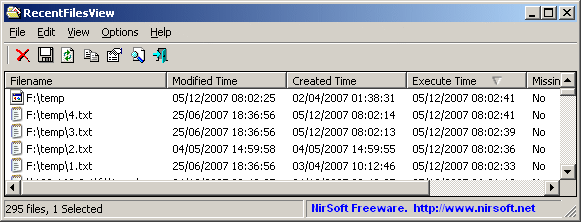|
|
|
|
| |

| RecentFilesView v1.33 - View the list of recently opened files
Copyright (c) 2007 - 2017 Nir Sofer
|
Description
Each time that you open a file from Windows Explorer or from a standard open/save dialog-box,
the name of the file that you opened is recorded by the operating system.
Some of the names are saved into the 'Recent' folder. Other are saved into the Registry.
This utility display the list of all recently opened files, and allows you to delete
unwanted filename entries.
You can also save the files list into text/html/xml file.
System Requirements
This utility works on any version of Windows, from Windows 2000 to Windows 10.
Versions History
- Version 1.33:
- Fixed bug: When pressing Delete key inside the text-box of the Find window, RecentFilesView asked you if you want to delete the selected item instead of deleting a character inside the find text-box.
- Version 1.32:
- Added 'File Only' column (without full path).
- Version 1.31:
- Explorer context menu inside RecentFilesView: When you right-click on a single item while holding down the shift key, RecentFilesView now displays the context menu of Windows Explorer, instead of the RecentFilesView context menu. This feature only works for existing files.
- Added 'Open File Folder' option.
- When using the 'Open Selected File With' option, the 'Always use the selected program to open this kind of file' check-box is now turned off and disabled.
- Version 1.30:
- Added 'Advanced Options' window (F9), which allows you to load the recent files information from external source.
Be aware that in order to read a Registry file (ntuser.dat) from external source on Windows Vista/7/8, you have to run RecentFilesView as Administrator.
- Version 1.20:
- Added support for extracting the recent files information from the Registry under Windows Vista, Windows 7, and Windows 8.
- Version 1.15:
- Added 'Open Selected File With' option to open a file with non-default program.
- Added 'Add Header Line To CSV/Tab-Delimited File' option. When this option is turned on, the column names are added
as the first line when you export to csv or tab-delimited file.
- The missing files mark is now in a darker color to view it more easily, and
you can also manually change the background/foreground colors in the config file with
MarkMissingFilesBackColor and MarkMissingFilesForeColor values (RGB values).
- Version 1.10:
- Added sorting command-line options.
- Version 1.09:
- In HTML report, filenames are now created as links.
- Version 1.08:
- Added file extension column, so you can sort the files list by the file extension.
- Version 1.07:
- Double-click now opens the selected file.
- Version 1.06:
- Fixed bug: RecentFilesView sometimes failed to save into files when using the command-line save options.
- Fixed bug: The main window lost the focus when the user switched to another application and then returned back to RecentFilesView.
- Version 1.05 - Added support for saving as comma-delimited text files (.csv)
- Version 1.04 - Fixed critical bug under Windows 98 - Icons disappeared in the 'start' menu.
- Version 1.03 - Fixed bug in Unicode version: wrong characters added to clipboard copy option.
- Version 1.02 - Added 'FF FE' characters in the beginning of the saved Unicode files (Unicode version only).
- Version 1.01 - Added 'Open Selected File' option.
- Version 1.00 - First release.
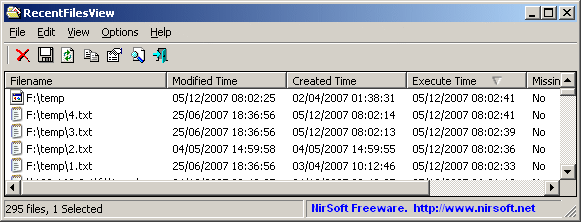
The Location Of Recent Files Information
The recent opened files list is stored in 2 places:
- Recent Folder: The recent folder is usually located under C:\Documents and Settings\[Your Profile]\Recent (The path is different under Windows Vista), and it contains
shortcuts to the recently opened files.
- Registry: Each time that a file is selected in save/open dialog-box, the filename is added to the
files list under HKEY_CURRENT_USER\Software\Microsoft\Windows\CurrentVersion\Explorer\ComDlg32\OpenSaveMRU
Using RecentFilesView
RecentFilesView doesn't require any installation process or additional dll files.
In order to start using it, simply run the executable file (RecentFilesView.exe)
The main window of RecentFilesView display the list of all files that you recently opened.
You can select one or more items, and then save them into text/html/xml file.
You can also delete unwanted entries by using 'Delete Selected Items' option.
Command-Line Options
|
/stext <Filename>
| Save the files list into a regular text file.
| |
/stab <Filename>
| Save the files list into a tab-delimited text file.
| |
/scomma <Filename>
| Save the files list into a comma-delimited text file.
| |
/stabular <Filename>
| Save the files list into a tabular text file.
| |
/shtml <Filename>
| Save the files list into HTML file (Horizontal).
| |
/sverhtml <Filename>
| Save the files list into HTML file (Vertical).
| |
/sxml <Filename>
| Save the files list to XML file.
| |
/sort <column>
|
This command-line option can be used with other save options for sorting by the desired column.
If you don't specify this option, the list is sorted according to the last sort that you made from the user interface.
The <column> parameter can specify the column index (0 for the first column, 1 for the second column, and so on) or
the name of the column, like "Modified Time" and "Created Time".
You can specify the '~' prefix character (e.g: "~Created Time") if you want to sort in descending order.
You can put multiple /sort in the command-line if you want to sort by multiple columns.
Examples:
RecentFilesView.exe /shtml "f:\temp\recent.html" /sort 2 /sort ~1
RecentFilesView.exe /shtml "f:\temp\recent.html" /sort "StoredIn" /sort "Modified Time"
| |
/nosort
|
When you specify this command-line option, the list will be saved without any sorting.
|
Translating RecentFilesView to other languages
In order to translate RecentFilesView to other language, follow the instructions below:
- Run RecentFilesView with /savelangfile parameter:
RecentFilesView.exe /savelangfile
A file named RecentFilesView_lng.ini will be created in the folder of RecentFilesView utility.
- Open the created language file in Notepad or in any other text editor.
- Translate all string entries to the desired language.
Optionally, you can also add your name and/or a link to your Web site.
(TranslatorName and TranslatorURL values) If you add this information, it'll be
used in the 'About' window.
- After you finish the translation, Run RecentFilesView, and all translated
strings will be loaded from the language file.
If you want to run RecentFilesView without the translation, simply rename the language file, or move
it to another folder.
License
This utility is released as freeware.
You are allowed to freely distribute this utility via floppy disk, CD-ROM,
Internet, or in any other way, as long as you don't charge anything for this.
If you distribute this utility, you must include all files in
the distribution package, without any modification !
Disclaimer
The software is provided "AS IS" without any warranty, either expressed or implied,
including, but not limited to, the implied warranties of merchantability and fitness
for a particular purpose. The author will not be liable for any special, incidental,
consequential or indirect damages due to loss of data or any other reason.
Feedback
If you have any problem, suggestion, comment, or you found a bug in my utility,
you can send a message to nirsofer@yahoo.com
RecentFilesView is also available in other languages. In order to change the language of
RecentFilesView, download the appropriate language zip file, extract the 'recentfilesview_lng.ini',
and put it in the same folder that you Installed RecentFilesView utility.
|
|
|