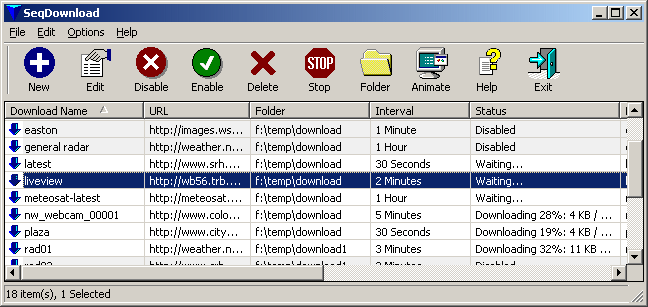| |

| SeqDownload v1.26 - Automatically download images from the Web
Copyright (c) 2003 - 2010 Nir Sofer
|
Related Tools
Introduction
Many Web sites provides "live" images that are automatically updated every few seconds or minutes.
When you browse to a Web page with live image, you always get the latest image from the last few minutes.
But what about viewing some historical images from a few days ago, or watching the animation of the images from the last few hours ??
Some Web sites provides limited options to do that, but most Web sites only allows you to watch the latest image.
This utility allows you to automatically download an image file in every few seconds or minutes
(according to your selection), and save it to your local drive.
After collecting a fair amount of downloaded images in your local drive, you can easily
create beautiful animation from the downloaded images or simply watch the historical images on your local download folder.
You can also use this utility to frequently download non-image files, and store
them on your local drive, so we'll always have in your computer the latest file from the
remote Web site.
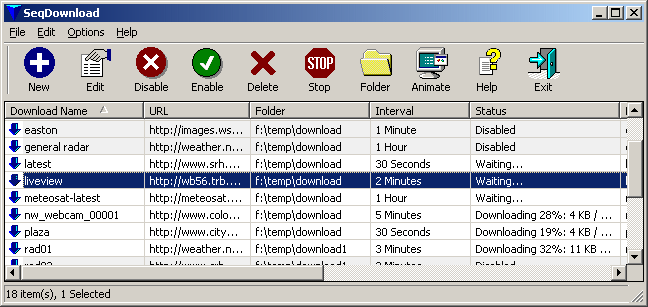
System Requirements
This utility can work in all 32-bit Windows operating systems: Windows 9x/ME,
Windows NT, Windows 2000, Windows XP, and Windows Vista. On very old systems (Windows 95 or Windows NT),
version 4.0 (or newer) of Internet Explorer must be installed.
Versions History
- Version 1.26:
- Added 'Accept' line to the header of the HTTP requests, because some servers
returns 'Not Acceptable' error if this line doesn't exist.
- Version 1.25:
- The configuration is now saved to .cfg file instead of the Registry
- Version 1.20:
- Fixed the crash problems under Windows XP and Vista.
- Added support for FTP.
- A tooltip is displayed when a string in a column is longer than the column length.
- New option: Save Only On Exit.
Turn on this option if you have a lots of download items and SeqDownload works too slowly.
- Version 1.12:
- Rolling Mode: Allows you to keep only the latest XX images. (XX = specified number of images).
- Ability to load the image from your local drive instead of downloading it from the Internet.
(Assuming that another program or another entry in SeqDownload update this file frequently)
- Version 1.11: Added support for Windows XP visual styles.
- Version 1.10:
- Animation Delay: Allows you to set a delay after the entire animation sequence is completed.
- HTML Template (For advanced users): allows you to edit the html code of the animation page.
- New accelerator keys added.
- Version 1.01:
- Fixed bug: the tray icon disappeared after restarting Explorer.
- Embeded date in download folder. For example: D:\download\|ddmmyyyy|
- User/Password fields for password-protected Web sites.
- Version 1.00 - First release.
Using SeqDownload
The SeqDownload utility is a standalone executable, and it doesn't require any installation
process or additional DLLs. In order to start using it, simply extract the files to any folder
you want, and run the executable file (seqdownload.exe).
If you want, you can also install SeqDownload on your computer with full uninstall support, by downloading and running the self-install executable file.
If you want, you can also install SeqDownload with full uninstall support, by using
the self-install executable file.
After you run the utility, follow the instructions below in order to start downloading the sequence of files:
- First, you have to find out the HTTP address of the file or image that you want to download:
Browse to the Web site that contains the image you wish to download, and then right-click
on the image that you want to download. From the popup menu, select "Properties", and you'll
get the properties page of the image that also contains the URL address. You can select the
URL address, copy it to the clipboard for using it in the next step.
Alternatively, You can use the 'Run From Internet Explorer Context Menu' option
In order to automatically obtain the URL from the image and copy it to the download window
of SeqDownload.
- In SeqDownload utility: From the File menu, select "New Download Item" (or press Ctrl+N).
Paste or type the URL address into the URL field. Modify the other fields according to your
needs, and press the "Create New Item" button.
For explanation about each field in the Download Properties window, read below.
- After you create the download item, the file is automatically downloaded every xxx time
(according to what you have selected in the download window.)
Also, a new line is added to the main screen, in order to show you the current status of
this download item.
If you want to run SeqDownload in the background without viewing the main window,
You can select the "Run In System Tray" option from the Options menu. After that,
you can close the main window of SeqDownload, and it'll continue to download your files
in the background. Whenever you want to view the main window again, double-click the
SeqDownload icon in the system tray.
The 'Download Properties' window
In the Download Properties window, you determine the configuration of the download item.
When you create a new item, you get this window with the defaults values, and you can change
them according to your needs. Also, you can always return later to this window and change
the configuration of the download item, even while it's active.
Here's a little description for each option in this window:
| Download Name
| The name or the description of the download. This field is only for using by you.
The SeqDownload utility doesn't use the value at this field, it only displays on the screen.
So you can type here whatever you want.
|
| URL / Filename
|
The URL address of the resource that you want to download.
If you want to download image files, you must type here the URL of the image itself, not the
URL of the HTML page that contains the image.
Starting from version 1.12, you can also type a path of filename of you local drive.
You can update this file by using another program, or by adding another download entry in SeqDownload that
will update the specified file from a Web site.
|
| Download Folder
|
All the downloads of this item will be saved to this folder.
If you want to scatter the downloaded files into multiple subfolders, you can add
special embedded date format to the folder name.
For Example: If you set the download folder to 'c:\MyFiles\|yyyymmdd|',
a new sub folder folder will be create every day by using the date format you type.
In the above sample, if the current date is 25/08/2003, the downloaded files will
be saved into c:\MyFiles\20030825
|
| Download Every
|
The time interval between the downloads.
For example: If you want to collect a sequence of weather radar images that are updated
every 5 minutes, you should set this value to 5 minutes.
|
| Save to the same filename every time
| If you select this option, the downloaded filename is always saved to the filename you
specify, and overwrites the previous download. If you select this option, you won't be
able to create animation, because only the last download is stored on your local drive.
|
| Format the filename according to download date/time
|
If you select this option, the downloaded filename is the combination of the prefix and the format of the current date/time.
For example: If the filename prefix is "MyFile", the file extension is "GIF", the date/time format is "yyyymmdd-hhnn",
and the filename is downloaded on 10/10/2003 at 12:21, the final filename will be "MyFile20031010-1221.gif"
|
| Format the filename with counter
|
If you select this option, the downloaded filename is the combination of the prefix and a counter,
which increases by one in each download.
The "Leading Zeros" field determines the minimum number of digits in the counter.
For example: If the filename prefix is "MyFile", the file extension is "GIF", the "Leading Zeros" value is 3, and
the current counter value is 5, the final filename will be "MyFile005.gif"
|
| Format
|
The date format string. You can select one of the predefined formats, or create your own
format, by using the combinations of the following symbols:
dd for day in month (01 - 31)
mm for month (01 - 12)
yy for 2-digit year
yyyy for 4-digit year
hh for hour of day (00 - 23)
nn for minutes in hour (00 - 59)
ss for seconds (00 - 59)
|
| Leading Zeros
|
The number of leading zeros in the counter (If you choose to format the filename with counter)
|
| Rolling Mode
|
If this option is selected, SeqDownload will only keep the latest XX images, accoring to the number of images specified in the combo-box.
|
| Filename Prefix
|
The sequence of characters that appears in the beginning of the downloaded filename.
|
| Extension
|
The file extension of the downloaded files, like GIF, JPG, and so on...
|
| Save to a new filename only if the file has been modified since last download
|
Let's say that you download a file from a Web site for every 60 seconds, but
the file is updated on the Web site only every 5 minutes. If this option is checked,
SeqDownload will create a new file every 5 minutes, and all other files will be deleted.
|
| Disabled
|
If the item is disabled, SeqDownload won't download anything... until you switch it to enabled status.
|
| Start Download From
|
The time range that the download item will be active. You can use these fields to
schedule your downloads. For example: you can schedule to download files only tomorrow
between 08:00 and 11:00.
|
| Continue Until
|
| User / Password
|
You can use these 2 fields for password-protected Web sites.
Be aware that the password is not secured, and it's saved as plain text in the
downloads ini file.
|
The Options Menu
The following options are available under the Options menu:
| Show Grid Lines
|
If this option is selected, grid lines are displayed around the download items list.
|
| Run In System Tray
|
If this option is selected, the icon of SeqDownload is added to the system tray.
In this state, you can close the main window , and SeqDownload will continue to run
in the background. Whenever you want to return to the main window, you should
double-click the icon.
|
| Run At Startup
|
If this option is selected, SeqDownload will be automatically loaded after you restart
Windows.
|
| Hide The Main Window At Startup
|
If this option is selected, and SeqDownload is configured to automatically run at startup,
the main window won't be displayed when it loaded at Windows startup.
|
| Ask Before Any Action
|
If this option is selected, SeqDownload will ask for your permission before doing any action.
For example: If you click the "Disable" button, SeqDownload will ask you if you want to
disable the selected items.
|
| Run From Internet Explorer Context Menu
|
If this option is selected, a new menu item is added to the context menu of Internet Explorer.
If you click with the right mouse button on a picture inside a Web page, you'll see
a menu item named "Download With SeqDownload". If you click this menu item,
the Download Properties will be appeared with the URL of the image file - to allow you
to easily add an image to the download list.
Notice: This options works properly in most Web sites,
but not in all of them. In some cases, you might get the wrong URL.
|
Creating Animation
After you collect a fair amount of downloaded images, you can easily create nice animation from these images.
In order to do that, select "JavaScript Animation" from the File menu (or click the Animate button).
In the animation window, you should select the files that will be added to the animation.
You can also change the order of the images in the animation, by moving the files up or down.
In most cases, you won't need to use this option, because the files are automatically sorted by the modification date.
The animation is activated by creating HTML page with JavaScript, and running it in your
default browser. This animation can be displayed in all advanced versions of Internet Explorer,
Netscape, and Opera. However, if you want to run the animation on older browser,
you should uncheck the 'Allow to pack all animation files in mht file' option.
Packing animation into one file
Internet Explorer allows you to pack the entire Web page into single mht file, including the files and images in it.
You can also apply this feature on the animation page created by SeqDownload as long as the
'Allow to pack all animation files in mht file' option is checked.
The mht file created in this way contains all images need for the animation.
Using HTML Template (For advanced users)
When you choose to create Javascipt animation, SeqDownload uses the default html template to create the animation page.
Starting from version 1.10, you can modify the default HTML template in order to customize the animation page that SeqDownload utility creates.
If you want to create the animation from your own HTML template, follow the instructions below:
- Load template.html into a text/html editor.
- Modify the file according to your needs.
You can change/add style sheetes, add background image, add more images/text to the page, and so on.
However, you should not change the variable names in the Javascript code, and you should not remove the "<!--***NIRSOFT_CODE***-->" string. If you do so, the animation may not work.
After you make the desired changes, save them into a new filename.
- In the animation dialog-box, check the "HTML Template" option, and select the html filename that you saved earlier.
- When you click the "Create Animation" button, SeqDownload uses your HTML file to create the animation page.
The "<!--***NIRSOFT_CODE***-->" string is replaces by additional code needed for loading the images.
Command-Line Options
| /ini ["Downloads Filename"]
|
By default, the list of download items is loaded from downloads.ini in the same folder
of SeqDownload. By using this option, you can start SeqDownload with another
downloads list (instead of using the default file). If you sepcify a downloads filename
that doesn't exist, it'll be automatically created for you.
Example:
SeqDownload /ini "c:\temp\mydownloads.ini"
|
| /url ["URL Address"]
|
Open a new download properties window with the specified URL.
Example:
SeqDownload /url "http://192.168.0.10/test.gif"
|
| /NoLoadSettings
|
Load SeqDownload without your last settings.
|
License
This utility is released as freeware.
You are allowed to freely distribute this utility via floppy disk, CD-ROM,
Internet, or in any other way, as long as you don't charge anything for this.
If you distribute this utility, you must include all files in
the distribution package, without any modification !
Disclaimer
The software is provided "AS IS" without any warranty, either expressed or implied,
including, but not limited to, the implied warranties of merchantability and fitness
for a particular purpose. The author will not be liable for any special, incidental,
consequential or indirect damages due to loss of data or any other reason.
Feedback
If you have any problem, suggestion, comment, or you found a bug in my utility,
you can send a message to nirsofer@yahoo.com
|
|