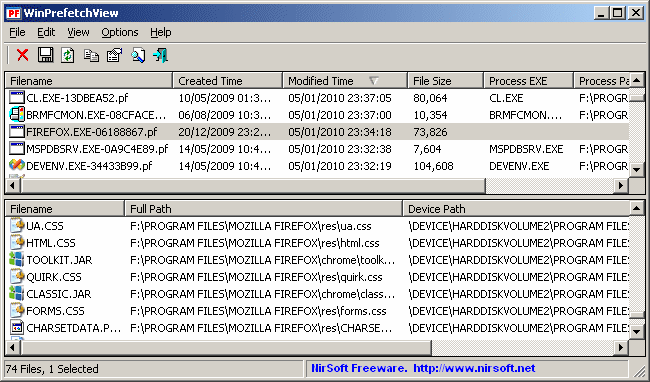| |

| WinPrefetchView v1.37
Copyright (c) 2010 - 2021 Nir Sofer
|
Description
Each time that you run an application in your system, a Prefetch file which contains information about
the files loaded by the application is created by Windows operating system. The information in the Prefetch file is used
for optimizing the loading time of the application in the next time that you run it.
WinPrefetchView is a small utility that reads the Prefetch files stored in your system and displays the information stored in them.
By looking in these files, you can learn which files every application is using, and which files are loaded on Windows boot.
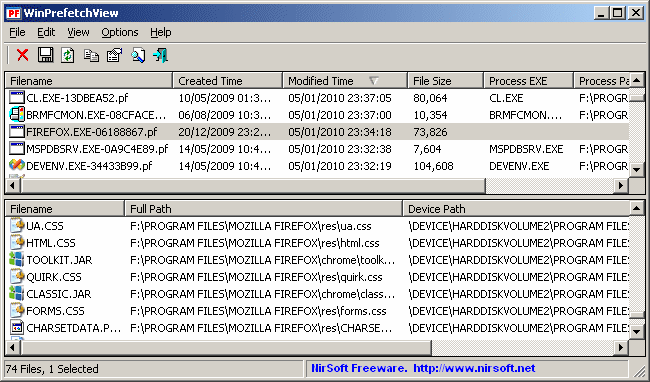
System Requirements
This utility works on any version of Windows, starting from Windows XP, and up to Windows 10.
Earlier versions of Windows are irrelevant for this utility, because they don't use Prefetch files.
Versions History
- Version 1.37:
- Added 'Hide Programs Under Windows Folder' option. This option hides all system .exe files, like svchost.exe, taskhost.exe, dllhost.exe, and others.
- Version 1.36:
- Fixed WinPrefetchView to display the correct 'Run Counter' values on the Prefetch files created by the latest builds of Windows 10.
- Version 1.35:
- The 'Last Run Time' column now shows up to 8 run date/time values, for Prefetch files of Windows 8 or later.
- Version 1.32:
- Fixed bug from version 1.31: WinPrefetchView accessed the floppy drive while loading the Prefetch information and possibly hung on some systems.
- Version 1.31:
- Fixed to display the 'Full Path' column for Windows 10 prefetch files.
- Version 1.30:
- Added support to the prefetch files of Windows 10 (Be aware that currently WinPrefetchView doesn't detect the correct drive letter on Windows 10 and thus the full path column of the file remains empty).
- Version 1.25:
- Added 'Explorer Copy - Prefetch File' and 'Explorer Copy - Process File' options.
- Version 1.21:
- Fixed to display date/time values according to daylight saving time settings.
- Version 1.20:
- Added x64 build.
- Added 'Missing Process' column, which displays 'Yes' if the process file is missing (On 64-bit systems, you must use the x64 build to get accurate result for this column)
- Version 1.15:
- Fixed the 'Run Counter' on the Prefetch files of Windows 8.
- Added 'Auto Size Columns+Headers' option, which allows you to automatically resize the columns according to the row values and column headers.
- Added 'Mark Odd/Even Rows' option, under the View menu. When it's turned on, the odd and even rows are displayed in different color, to make it easier to read a single line.
- Version 1.12:
- Fixed bug: The 'Process EXE' column in the upper pane displayed the wrong .exe file in some Prefetch files.
- Fixed issue: The properties and the 'Advanced Options' windows opened in the wrong monitor, on multi-monitors system.
- Version 1.11:
- WinPrefetchView now automatically requires to run as administrator under Windows 7/8/Vista.
(Without admin rights, it cannot read the Prefetch folder)
- Version 1.10:
- Added /prefetchfile command-line option to export the records of specific .pf file.
- Added 'Add Header Line To CSV/Tab-Delimited File' option. When this option is turned on, the column names are added
as the first line when you export to csv or tab-delimited file.
- Version 1.07 - Removed the wrong encoding from the xml string, which caused problems to some xml viewers.
- Version 1.06 - Added /Folder command-line option to load WinPrefetchView with another Prefetch folder.
- Version 1.05 - Added 'Run Counter' and 'Last Run Time' columns.
- Version 1.00 - First release.
Using WinPrefetchView
WinPrefetchView doesn't require any installation process or additional DLL files. In order to start using it, simply run the executable file - WinPrefetchView.exe
The main window of WinPrefetchView contains 2 panes: The upper pane displays the list of all Prefetch files in your system.
When you select a file in the upper pane, the lower pane displays the list of files stored inside the selected Prefetch file, which represent the files that were loaded by the application in the previous times that you used it.
These is also special Prefetch file, with 'NTOSBOOT-B00DFAAD.pf' filename, which can show you the list of files that are loaded during Windows boot process.
WinPrefetchView also allows you to delete the selected Prefetch files.
However, be aware that even when your delete a Prefetch file, it'll be created again by the operating system when
you run the same program again.
Command-Line Options
|
/folder <Folder>
|
Start WinPrefetchView with Prefetch folder from another instance of Windows operating system.
| |
/prefetchfile <Filename>
|
You can use this command-line parameter with the other save commands (/shtml, /stab, and so on) in order to
export the records of specific .pf file into text/html/csv file, for example:
WinPrefetchView.exe /shtml "C:\temp\records.html" /prefetchfile "C:\windows\Prefetch\NTOSBOOT-B00DFAAD.pf"
| |
/stext <Filename>
| Save the list of Prefetch files into a regular text file.
| |
/stab <Filename>
| Save the list of Prefetch files into a tab-delimited text file.
| |
/scomma <Filename>
| Save the list of Prefetch files into a comma-delimited text file (csv).
| |
/stabular <Filename>
| Save the list of Prefetch files into a tabular text file.
| |
/shtml <Filename>
| Save the list of Prefetch files into HTML file (Horizontal).
| |
/sverhtml <Filename>
| Save the list of Prefetch files into HTML file (Vertical).
| |
/sxml <Filename>
| Save the list of Prefetch files into XML file.
| |
/sort <column>
|
This command-line option can be used with other save options for sorting by the desired column.
If you don't specify this option, the list is sorted according to the last sort that you made from the user interface.
The <column> parameter can specify the column index (0 for the first column, 1 for the second column, and so on) or
the name of the column, like "File Size" and "Filename".
You can specify the '~' prefix character (e.g: "~Created Time") if you want to sort in descending order.
You can put multiple /sort in the command-line if you want to sort by multiple columns.
Examples:
WinPrefetchView.exe /shtml "f:\temp\Prefetch.html" /sort 2 /sort ~1
WinPrefetchView.exe /shtml "f:\temp\Prefetch.html" /sort "~Modified Time"
| |
/nosort
|
When you specify this command-line option, the list will be saved without any sorting.
|
Translating WinPrefetchView to other languages
In order to translate WinPrefetchView to other language, follow the instructions below:
- Run WinPrefetchView with /savelangfile parameter:
WinPrefetchView.exe /savelangfile
A file named WinPrefetchView_lng.ini will be created in the folder of WinPrefetchView utility.
- Open the created language file in Notepad or in any other text editor.
- Translate all string entries to the desired language.
Optionally, you can also add your name and/or a link to your Web site.
(TranslatorName and TranslatorURL values) If you add this information, it'll be
used in the 'About' window.
- After you finish the translation, Run WinPrefetchView, and all translated
strings will be loaded from the language file.
If you want to run WinPrefetchView without the translation, simply rename the language file, or move
it to another folder.
License
This utility is released as freeware.
You are allowed to freely distribute this utility via floppy disk, CD-ROM,
Internet, or in any other way, as long as you don't charge anything for this.
If you distribute this utility, you must include all files in
the distribution package, without any modification !
Disclaimer
The software is provided "AS IS" without any warranty, either expressed or implied,
including, but not limited to, the implied warranties of merchantability and fitness
for a particular purpose. The author will not be liable for any special, incidental,
consequential or indirect damages due to loss of data or any other reason.
Feedback
If you have any problem, suggestion, comment, or you found a bug in my utility,
you can send a message to nirsofer@yahoo.com
WinPrefetchView is also available in other languages. In order to change the language of
WinPrefetchView, download the appropriate language zip file, extract the 'winprefetchview_lng.ini',
and put it in the same folder that you Installed WinPrefetchView utility.
|
|