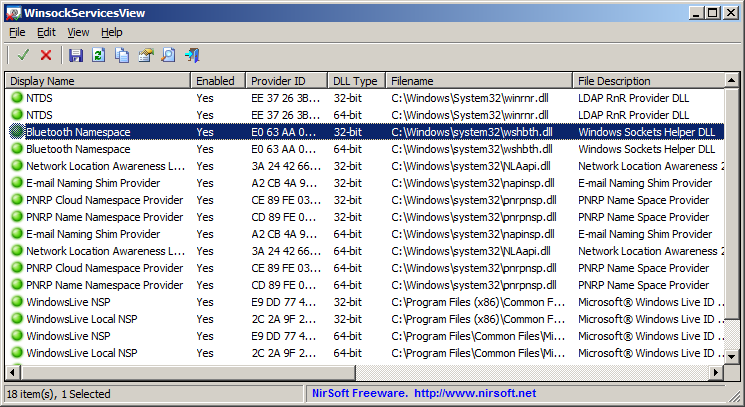| |
| Main Page |
| Blog |
| Search |
| FAQ |
| TOP 10 |
| Pad Files |
| Contact |
| About... |
| Donate |
| All Utilities |
| Password Tools |
| System Tools |
| Browser Tools |
| Programmer Tools |
| Network Tools |
| Outlook/Office |
| 64-bit Download |
| Panel |
| Forensics |
| Pre-Release Tools |
| Articles |
DescriptionThis utility displays the details of all Winsock service providers installed on your system. For every Winsock service, the following information is displayed: Display Name, Status (Enabled/Disabled), DLL Type (32-bit or 64-bit), DLL Filename, DLL Description/Version, and Created/Modified Time.WinsockServicesView also allows you to easily disable/enable a Winsock service provider.
Warning !!Disabling a Winsock service may cause your network/Internet connection to stop working. You should use this feature carefully, and if something goes wrong, simply enable again the Winsock services that you previously disabled.
System RequirementsThis utility works on any version of Windows, starting from Windows 2000 and up to Windows 8. Both 32-bit and 64-bit systems are supported.On Windows 7/8/Vista/2008, you should right-click on WinsockServicesView.exe and choose 'Run As Administrator' in order to disable or enable Winsock services.
General InformationWinsockServicesView lists all entries in the Registry located under the following keys:HKEY_LOCAL_MACHINE\SYSTEM\CurrentControlSet\services\WinSock2\Parameters\NameSpace_Catalog5\Catalog_Entries HKEY_LOCAL_MACHINE\SYSTEM\CurrentControlSet\services\WinSock2\Parameters\NameSpace_Catalog5\Catalog_Entries64 Disabling a Winsock service provider is made by setting the 'Enabled' value to 0.
Start Using WinsockServicesViewWinsockServicesView doesn't require any installation process or additional dll files. In order to start using it, simply run the executable file - WinsockServicesView.exe
After running it, WinsockServicesView displays the details of all Winsock service providers installed on your system.
In most systems, you'll only see the default Winsock services of Microsoft, which are installed automatically with Windows operating system.
Generally, you should not disable the Winsock services of Microsoft and if you disable them, your network/Internet connection may
stop working.
Command-Line Options
Translating WinsockServicesView to other languagesIn order to translate WinsockServicesView to other language, follow the instructions below:
LicenseThis utility is released as freeware. You are allowed to freely distribute this utility via floppy disk, CD-ROM, Internet, or in any other way, as long as you don't charge anything for this and you don't sell it or distribute it as a part of commercial product. If you distribute this utility, you must include all files in the distribution package, without any modification !
DisclaimerThe software is provided "AS IS" without any warranty, either expressed or implied, including, but not limited to, the implied warranties of merchantability and fitness for a particular purpose. The author will not be liable for any special, incidental, consequential or indirect damages due to loss of data or any other reason.
FeedbackIf you have any problem, suggestion, comment, or you found a bug in my utility, you can send a message to nirsofer@yahoo.com
WinsockServicesView is also available in other languages. In order to change the language of WinsockServicesView, download the appropriate language zip file, extract the 'winsockservicesview_lng.ini', and put it in the same folder that you Installed WinsockServicesView utility.
|
||||||||||||||||||||||||||||||||||||||||||||||||||||||||||||||||