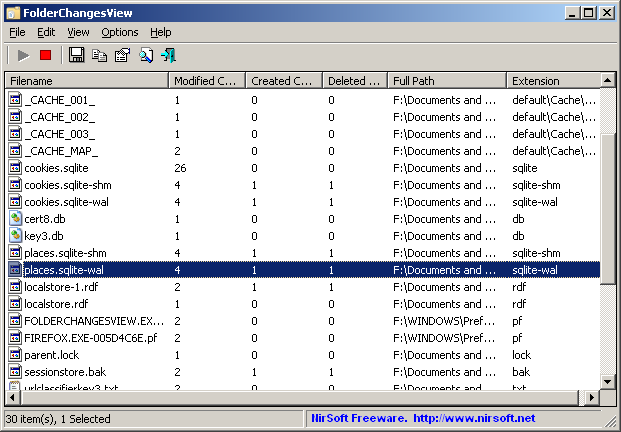| |

| FolderChangesView v2.37 - Monitor files changes on Windows
Copyright (c) 2012 - 2024 Nir Sofer
|
See Also
Description
FolderChangesView is a simple tool that monitors the folder or disk drive that you choose and lists every filename that
is being modified, created, or deleted while the folder is being monitored.
You can use FolderChangesView with any local disk drive or with a remote network share, as long as you have read permission
to the selected folder.
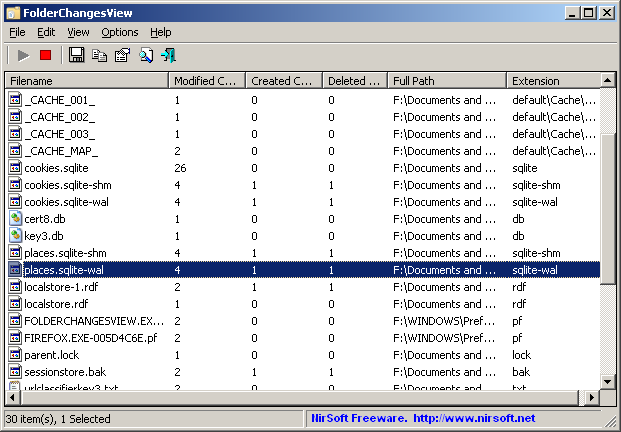
System Requirements
- This utility works on any version of Windows, starting from Windows 2000 and up to Windows 11.
Both 32-bit and 64-bit systems are supported.
Versions History
- Version 2.37:
- The number of items in the main windows is now displayed in the tooltip of the tray icon.
- Version 2.36:
- Added 'Save All Items' option (Shift+Ctrl+S).
- Version 2.35:
- Added 'Black Background' option (Under the View menu). When it's turned on, the main table is displayed in black background and white text, instead of default system colors.
- Added option to change the sorting column from the menu (View -> Sort By). Like the column header click sorting, if you click again the same sorting menu item, it'll switch between ascending and descending order. Also, if you hold down the shift key while choosing the sort menu item, you'll get a secondary sorting.
- Added 'Sort By' dropdown to the toolbar.
- Updated to work properly in high DPI mode.
- Version 2.32:
- Fixed the /cfg command-line option to load the .cfg file from the current directory if full path is not specified.
- Version 2.31:
- Fixed bug: FolderChangesView crashed or freezed when the base monitored folder was deleted. Also, the folder was not deleted properly
because the handle to the monitored folder remained open in FolderChangesView...
- Be aware that now if the base folder is deleted, FolderChangesView automatically stop monitoring the deleted folder and
if the folder is recreated, you have to manually start the folder monitoring again.
- Fixed the accelerator key of 'Open Folder In Explorer' option (F2 instead of Ctrl+F, which is is used by the find option).
- Version 2.30:
- You can now specify "*." in the include/exclude wildcard fields in order to include or exclude files without extension.
- Version 2.28:
- Fixed bug: FolderChangesView activated the alert (sound/tray balloon) for items that are not visible according to the file size filter.
- Version 2.27:
- Added 'Add Header Line To CSV/Tab-Delimited File' option (Turned on by default).
- Version 2.26:
- Decreased the height of the 'Choose Folder' window for viewing it properly in 1366x768 resolution.
- Version 2.25:
- Added option to execute a command when there is a new item or existing item is updated. (In 'Choose Folder' window)
- You can use the following variables in the command string:
%Filename%, %FullPath%, %Extension%, %FileOwner%, %ModifiedCount%, %CreatedCount%, %DeletedCount%,
%RenamedCount%, %FirstEventTime%, %LastEventTime%, %FileSize%, %ModifiedTime%, %CreatedTime%, %EntryModifiedTime%,
%Attributes%
- Command example: c:\temp\myexe.exe "%FullPath%" "%FileOwner%" "%LastEventTime%"
- Version 2.20:
- Added 'Quick Filter' feature (View -> Use Quick Filter or Ctrl+Q). When it's turned on, you can type a string in the text-box added under the toolbar and FolderChangesView will instantly filter the folder changes table, showing only items that contain the string you typed.
- Version 2.15:
- Added option to hide items that are not active more than xx seconds. (According to the 'Last Event Time')
- Version 2.12:
- Automatic export feature: You can now choose to generate a new filename on every session (When you close the program and then run it again) or on every save.
You can also generate a filename with date/time (e.g: fcv20170922221254.csv) instead of numeric counter
- Version 2.11:
- Added 'Start As Hidden' option (Available only when 'Put Icon On Tray' is turned on): When this option is turned on, FolderChangesView
starts the folder monitoring instantly, without displaying any user interface.
- Version 2.10:
- Added new option to the automatic export feature: Don't overwrite a file created in previous sessions, but create a new filename with numeric counter.
For example: If you specify 'c:\temp\fcv.txt' as export filename, the first created file will be 'c:\temp\fcv_1.txt'. After you exit from FolderChangesView and then
run it again, the next file will be 'c:\temp\fcv_2.txt', and so on...
- Version 2.05:
- Added 'Retrieve Entry Modified' option. When it's turned on, the entry modified time of every file is retrieved and displayed in the 'Entry Modified Time' column.
(Available only on Windows Vista or later with NTFS file system).
- Version 2.00:
- Added 'Show Tray Balloon On Every Change' option (Available only when 'Put Icon On Tray' option is turned on).
- Version 1.95:
- Added 'Renamed Count' column, which displays the number of times that a file was renamed.
- Version 1.91:
- Added 'Align Numeric Columns To Right' option.
- Added more information to 'Attributes' column: 'E' for 'Encrypted File', 'I' for 'Not Content Indexed', 'X' for 'No Scrub File', and 'V' for 'Integrity Attribute'.
- Version 1.90:
- Added option to play a sound on every change (In 'Choose Folder' window)
- Version 1.88:
- Added AutoComplete support for the export filename text-box.
- Version 1.87:
- Added new option to the automatic export feature: 'Export to a file only when there is a change since the previous export'.
- Version 1.86:
- You can now choose the desired encoding (ANSI, UTF-8, UTF-16) to save the csv/xml/text/html files. (Under the Options menu)
- Version 1.85:
- Added Folder Summary Mode - Show only folders instead of displaying every file.
- Version 1.82:
- Added 'New FolderChangesView Instance' under the File menu, for opening a new window of FolderChangesView.
- Version 1.81:
- Explorer context menu inside FolderChangesView: When you right-click on a single item while holding down the shift key, FolderChangesView now displays the context menu of Windows Explorer, instead of the FolderChangesView context menu.
This feature only works for existing files.
- Version 1.80:
- You can now specify multiple drives or folders to monitor, in a comma-delimited list.
- Version 1.76:
- Added 'Auto Size Columns On Every Update' option.
- Version 1.75:
- Added option to export folder changes to a file every xx seconds.
- Version 1.71:
- Fixed bug: 'Open Folder In Explorer' failed to work properly on deleted files.
- Version 1.70:
- Added 'Copy Filenames' option.
- Version 1.68:
- The monitored folder is now displayed in the title bar of FolderChangesView window.
- Version 1.67:
- Added 'Choose Base Folder' to the toolbar.
- Version 1.66:
- Fixed FolderChangesView to handle daylight saving time properly, like Explorer on Windows 7.
- Version 1.65:
- Added "Don't show files that match the following wildcards" option.
- Version 1.64:
- Added 'Always On Top' option.
- Version 1.63:
- Added 'File Properties' option, which displays the file properties window of Windows Explorer.
- Version 1.62:
- Added 'Explorer Copy' option (Ctrl+E), which allows you to copy one or more files and then paste them into opened folder in Windows Explorer.
- Folders are now displayed with a folder icon.
- Version 1.61:
- Added 'Clear Recent Files List' option to the 'Open Recent Configuration' menu.
- Version 1.60:
- Added 'Keep last size/time information of deleted files' option.
- Added option to display only files with the specified size range.
- Added 'Sort On Every Update' option.
- Version 1.55:
- You can now start monitoring folders with the last 5 configurations you saved, directly from the tray menu.
- Added 'Show Choose Folder Window On Start' option. You can turn it off if you don't want that the 'Choose Folder' window will appear when you start
FolderChangesView.
- Version 1.50:
- Added new columns: 'File Size', 'Modified Time', and 'Created Time',
which displays the current date/time and size of the specified file.
- Added 'Open Recent Configuration' menu, which allows you to easily load the last 10 configurations you previously saved.
- Added /cfg command-line option, which instructs FolderChangesView to use a config file in another location instead if the default config file, for example:
FolderChangesView.exe /cfg "%AppData%\FolderChangesView.cfg"
- Version 1.40:
- Added option to save and load the entire configuration of FolderChangesView ('Save Configuration' and 'Load Configuration' under the File menu).
- Version 1.35:
- Added option to show only files that match to the specified wildcards. (For example: *.html, *.xml)
- Version 1.30:
- You can now specify one or more folders (in comma-delimited list) to exclude. Wildcards are also allowed.
For example: in order to exclude all files under C:\Program Files and its subfolders, you should specify: C:\Program Files*
- Version 1.26:
- You can now specify environment variables (For example: %appdata%) in the folder path to monitor.
- Fixed bug: When specifying wrong folder, FolderChangesView entered into monitor mode without allowing you to stop it.
- Version 1.25:
- Added 'Automatically Scroll Down On New Items' option.
- Version 1.22:
- Fixed the flickering problem on Windows 7.
- Version 1.21:
- Added 'Mark Odd/Even Rows' option, under the View menu. When it's turned on, the odd and even rows are displayed in different color, to make it easier to read a single line.
- Added 'Auto Size Columns+Headers' option, which allows you to automatically resize the columns according to the row values and column headers.
- Version 1.20:
- Added 'File Owner' column, which displays the owner of the specified file.
- Version 1.16:
- Fixed issue: The properties and the 'Choose Folder' windows opened in the wrong monitor, on multi-monitors system.
- Version 1.15:
- Added 'Put Icon On Tray' option.
- Version 1.10:
- Added new command-line options: /Start , /BaseFolder , and /MonitorSubfolders
- The 'Choose Folder' options are now saved in the .cfg file.
- Version 1.05:
- Added 'Open Folder In Explorer' option.
- Added 'Clear All Items' option, to clear all items without stopping and then starting again.
- Fixed bug: The extension column displayed incorrect string for files located inside folders with a dot character.
- Version 1.00 - First release.
Start Using FolderChangesView
FolderChangesView doesn't require any installation process or additional dll files.
In order to start using it, simply run the executable file - FolderChangesView.exe
After you run FolderChangesView, you have to choose the desired folder that you want to monitor and then press the 'Ok' button.
If you choose a root folder (For example c:\ ) and the 'Monitor all subfolders under the specified folder' option is turned on,
FolderChangesView will monitor the changes of the entire drive.
After pressing the 'Ok' button, FolderChangesView starts to monitor the selected folder and displays all changes detected under
this folder.
The counter columns (Modified Count, Created Count, and Deleted Count) mention the type of change detected for every filename.
For example, if a filename has a value of 10 for both 'Created Count' and 'Deleted Count', it means that the file
has been deleted and created again 10 times.
Command-Line Options
|
/Start
|
Start monitoring the folder immediately, without displaying the 'Select Folder' dialog-box.
| |
/BaseFolder <Folder>
|
Specifies the folder to monitor.
| |
/MonitorSubfolders <0 | 1>
|
Specifies whether to monitor all subfolders. 0 = No, 1 = Yes.
| |
/cfg <Filename>
|
Start FolderChangesView with the specified configuration file.
For example:
FolderChangesView.exe /cfg "c:\config\FolderChangesView.cfg"
FolderChangesView.exe /cfg "%AppData%\FolderChangesView.cfg"
|
Examples:
FolderChangesView.exe /Start /BaseFolder "C:\" /MonitorSubfolders 1
FolderChangesView.exe /Start /BaseFolder "C:\Program Files"
Translating FolderChangesView to other languages
In order to translate FolderChangesView to other language, follow the instructions below:
- Run FolderChangesView with /savelangfile parameter:
FolderChangesView.exe /savelangfile
A file named FolderChangesView_lng.ini will be created in the folder of FolderChangesView utility.
- Open the created language file in Notepad or in any other text editor.
- Translate all string entries to the desired language.
Optionally, you can also add your name and/or a link to your Web site.
(TranslatorName and TranslatorURL values) If you add this information, it'll be
used in the 'About' window.
- After you finish the translation, Run FolderChangesView, and all translated
strings will be loaded from the language file.
If you want to run FolderChangesView without the translation, simply rename the language file, or move
it to another folder.
License
This utility is released as freeware.
You are allowed to freely distribute this utility via floppy disk, CD-ROM,
Internet, or in any other way, as long as you don't charge anything for this and you don't
sell it or distribute it as a part of commercial product.
If you distribute this utility, you must include all files in
the distribution package, without any modification !
Disclaimer
The software is provided "AS IS" without any warranty, either expressed or implied,
including, but not limited to, the implied warranties of merchantability and fitness
for a particular purpose. The author will not be liable for any special, incidental,
consequential or indirect damages due to loss of data or any other reason.
Feedback
If you have any problem, suggestion, comment, or you found a bug in my utility,
you can send a message to nirsofer@yahoo.com
FolderChangesView is also available in other languages. In order to change the language of
FolderChangesView, download the appropriate language zip file, extract the 'folderchangesview_lng.ini',
and put it in the same folder that you Installed FolderChangesView utility.
|
|