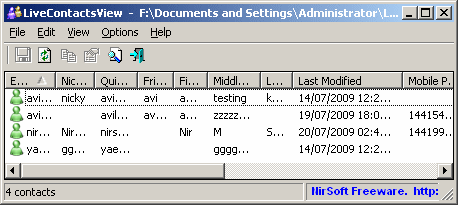| |

| LiveContactsView v1.26 - View/export contacts of Windows Live Messenger
Copyright (c) 2009 - 2015 Nir Sofer
|
See Also
- ESEDatabaseView - .edb file viewer.
- NK2Edit - Edit, merge and repair the AutoComplete files (.NK2) of Microsoft Outlook.
Description
LiveContactsView is a small utility that allows you to view the details of all contacts in your Windows Live Messenger.
For each contact, LiveContactsView display the following fields: Email address, nickname, quick name, first name, last name, and more.
You can easily select one or more contacts and then export them into text/xml/html/csv file, or copy them into the clipboard and then paste them into Excel or
to other spreadsheet application.
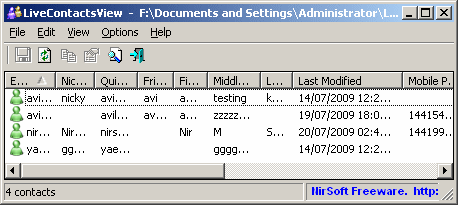
System Requirements
- You must sign out from your messenger account in order to view your current contacts.
If you don't do that, the contacts.edb file is locked by Windows Live Messenger, and thus LiveContactsView won't be
able to read it.
- LiveContactsView works only with Windows Live Messenger. It doesn't work with older versions of MSN/Windows messengers.
Versions History
- Version 1.26:
- Fixed bug: On records with empty last modified date, LiveContactsView displayed a random date/time.
- Updated the internal ESE database reader.
- Version 1.25:
- Added new columns: 'Job Title', 'Work Email', 'Other Email', 'Other Phone'.
- Version 1.22:
- Fixed bug: In some contacts files, LiveContactsView failed to read most of the fields.
- Version 1.21:
- Added 'Home Email' column. The 'Email Address' column from previous versions is now displayed as 'Messenger Address'.
- Version 1.20:
- LiveContactsView now reads and parses the contacts file directly, instead of using esent.dll to read the contacts database.
This change should solve many error problems that occur when using esent.dll - it seems that in many cases, the API of esent.dll fails with various error messages even
when the database file is completely fine. Also, reading the file directly is much faster than using esent.dll
If from some reason, LiveContactsView fails to read the contacts database with the new method, you can still force LiveContactsView to use
the old method (esent.dll) by running it with the following command-line option:
LiveContactsView.exe /UseDll
- LiveContactsView now also displays contacts with no email address or buddy identifier. (In previous versions LiveContactsView dropped them)
- LiveContactsView now also scans the Microsoft\Windows Live\Contacts subfolder to search for contacts.edb
- Added 'Auto Size Columns+Headers' option, which allows you to automatically resize the columns according to the row values and column headers.
- Fixed issue: The properties and the other windows opened in the wrong monitor, on multi-monitors system.
- Version 1.10:
- When there is a problem with opening the contacts.edb database,
LiveContactsView now displays a small description for the error number.
- Added Drag & Drop support - You can now drag contacts.edb into the window of
LiveContactsView in order to open it.
- Version 1.07:
- Added 'Add Header Line To CSV/Tab-Delimited File' option. When this option is turned on, the column names are added
as the first line when you export to csv or tab-delimited file.
- Fixed issue: removed the wrong encoding from the xml string, which caused problems to some xml viewers.
- Version 1.06 - LiveContactsView will now display an error message with error code when it fails to read the contacts file.
- Version 1.05 - Added /sort command-line option.
- Version 1.00 - First release.
Using LiveContactsView
LiveContactsView doesn't require any installation process.
In order to start using it, simply run the executable file - LiveContactsView.exe
After you run LiveContactsView, it automatically search for the contacts.edb with the latest modified date/time located under
[Profile Folder]\Local Settings\Application Data\Microsoft\Windows Live Contacts\[Guid]\DBStore (in Windows XP) or
under [Profile Folder]\AppData\Local\Microsoft\Windows Live Contacts\[Guid]\DBStore (in Windows 7/Vista).
If it find your contacts file and this file is not locked by Windows Live Messenger, all your Live Messenger contacts will be displayed in the main window.
You can select one or more contacts and then use the 'Save Selected Items' option to export them into text, HTML, xml, or csv file.
You can also use the Copy option (Ctrl+C) to copy them to the clipboard, and then paste them into Excel or other spreadsheet application.
You can also select to view the contacts stored in another contacts.edb file, instead of your default contacts file.
In order to do that, simply go to Advanced Options window (F9) and choose the desired contacts.edb file.
Command-Line Options
|
/UseDll
|
Use esent.dll to read the contacts database file.
You can try this option if LiveContactsView fails to read the contacts database properly.
| |
/contactsfile <Filename>
|
Specifies that you want to load another contacts file instead of the default one.
| |
/stext <Filename>
| Save the list of contacts into a regular text file.
| |
/stab <Filename>
| Save the list of contacts into a tab-delimited text file.
| |
/scomma <Filename>
| Save the list of contacts into a comma-delimited text file (csv).
| |
/stabular <Filename>
| Save the list of contacts into a tabular text file.
| |
/shtml <Filename>
| Save the list of contacts into HTML file (Horizontal).
| |
/sverhtml <Filename>
| Save the list of contacts into HTML file (Vertical).
| |
/sxml <Filename>
| Save the list of contacts into XML file.
| |
/sort <column>
|
This command-line option can be used with other save options for sorting by the desired column.
If you don't specify this option, the list is sorted according to the last sort that you made from the user interface.
The <column> parameter can specify the column index (0 for the first column, 1 for the second column, and so on) or
the name of the column, like "Last Name" and "First Name".
You can specify the '~' prefix character (e.g: "~First Name") if you want to sort in descending order.
You can put multiple /sort in the command-line if you want to sort by multiple columns.
Examples:
LiveContactsView.exe /shtml "f:\temp\1.html" /sort 2 /sort ~3
LiveContactsView.exe /shtml "f:\temp\1.html" /sort "~First Name" /sort "Last Name"
| |
/nosort
|
When you specify this command-line option, the list will be saved without any sorting.
|
Examples:
LiveContactsView.exe /contactsfile "f:\temp\contacts.edb"
LiveContactsView.exe /contactsfile "f:\temp\contacts.edb" /shtml c:\temp\contacts.html
Translating LiveContactsView to other languages
In order to translate LiveContactsView to other language, follow the instructions below:
- Run LiveContactsView with /savelangfile parameter:
LiveContactsView.exe /savelangfile
A file named LiveContactsView_lng.ini will be created in the folder of LiveContactsView utility.
- Open the created language file in Notepad or in any other text editor.
- Translate all string entries to the desired language.
Optionally, you can also add your name and/or a link to your Web site.
(TranslatorName and TranslatorURL values) If you add this information, it'll be
used in the 'About' window.
- After you finish the translation, Run LiveContactsView, and all translated
strings will be loaded from the language file.
If you want to run LiveContactsView without the translation, simply rename the language file, or move
it to another folder.
License
This utility is released as freeware.
You are allowed to freely distribute this utility via floppy disk, CD-ROM,
Internet, or in any other way, as long as you don't charge anything for this.
If you distribute this utility, you must include all files in
the distribution package, without any modification !
Disclaimer
The software is provided "AS IS" without any warranty, either expressed or implied,
including, but not limited to, the implied warranties of merchantability and fitness
for a particular purpose. The author will not be liable for any special, incidental,
consequential or indirect damages due to loss of data or any other reason.
Feedback
If you have any problem, suggestion, comment, or you found a bug in my utility,
you can send a message to nirsofer@yahoo.com
LiveContactsView is also available in other languages. In order to change the language of
LiveContactsView, download the appropriate language zip file, extract the 'livecontactsview_lng.ini',
and put it in the same folder that you Installed LiveContactsView utility.
|
|