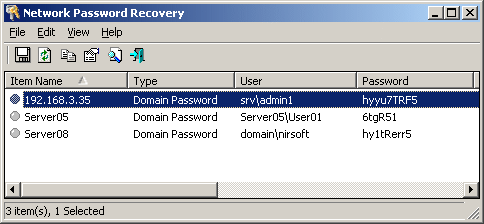| |

| Network Password Recovery v1.57 - Recover Windows 10/7/8/Vista/XP network passwords (Credentials file)
Copyright (c) 2005 - 2024 Nir Sofer
|
Related Links
See Also
Description
When you connect to a network share on your LAN or to your .NET Passport account, Windows allows you to save your password in order to use it in each time that you connect the remote server.
This utility recovers all network passwords stored on your system for the current logged-on user.
It can also recover the passwords stored in Credentials file of external drive, as long as you know the last log-on password.
Which passwords this utility can recover ?
- Login passwords of remote computers on your LAN.
- Passwords of mail accounts on exchange server (stored by Microsoft Outlook)
- Password of MSN Messenger / Windows Messenger accounts
- Internet Explorer 7.x and 8.x: passwords of password-protected Web sites ("Basic Authentication" or "Digest Access Authentication")
The item name of IE7 passwords always begin with "Microsoft_WinInet" prefix.
- The passwords stored by Remote Desktop 6.
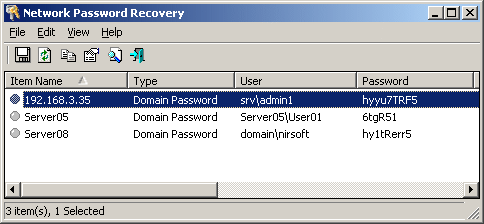
System Requirements
This utility works properly on Windows XP, Windows 2003, Windows Vista, Windows 2008, Windows 7, Windows 8, Windows 10, and Windows 11 - only when you logged on as user with Administrator privileges.
You can also use this utility for recovering network passwords under Windows 98/ME.
Windows 2000 is not supported, because this version of operating system doesn't save the network passwords.
Notice: On the latest update of Windows 11 (24H2), LSA protection is enabled by default, and this feature blocks this tool from retrieving the passwords.
You can disable the LSA protection by following the instructions on this Microsoft Web page:
Disable LSA protection
Search for other utilities in NirSoft
Known Problems
False Alert Problems: Some Antivirus programs detect this utility as infected with Trojan/Virus.
Click here to read more about false alerts in Antivirus programs
Versions History
- Version 1.57:
- Fixed a problem with decrypting passwords from external drive on Windows 11 22H2.
- Version 1.56:
- Fixed the external drive feature to work properly if you sign in with Microsoft account.
- Be aware that in order to decrypt Windows passwords created while you signed in with Microsoft account, you have to provide the random DPAPI password generated
for your Microsoft account instead of the actual login password. You can find this DPAPI password with the MadPassExt tool.
- Version 1.55:
Added new option 'Load the passwords of the all logged-in users'.
This new option allows you to recover the passwords of non-administrator users without typing their password, as long as the user is already logged into your system.
- Added 'Filename' column, which displays the credentials file where the password is stored.
- Version 1.50:
- Added support for decrypting passwords from external drive / another user profile for all versions of Windows from Windows XP and up to Windows 10 ! (In 'Advanced Options' window - F9 )
- Added advanced external drive settings which allows you to choose the desired Windows Protect folder and the Windows Credential folder (In 'Advanced Options' window - F9).
- Version 1.40:
- Added 'Export Raw Passwords Data' option, which allows you to export all raw data from Windows credential files. You can view the exported file with any Hex viewer/editor, and you may find in this file some information that is not displayed in the main window of Network Password Recovery tool.
- Version 1.34:
- Removed the command-line options that export the passwords to a file from the official version. A version of this tool with full command-line support will be posted on separated Web page.
- Version 1.33:
- To avoid from deletion by mistake, the delete menu item is now separated from the others. Also, the default answer for the delete question is No.
- Version 1.32:
- Added 'Mark Odd/Even Rows' option, under the View menu. When it's turned on, the odd and even rows are displayed in different color, to make it easier to read a single line.
- Version 1.31:
- Added 'Copy Password' option (Ctrl+P).
- Version 1.30:
- Added 'Password Strength' column, which calculates the strength of the password and displays it as
Very Weak, Weak, Medium, Strong, or Very Strong.
- Added 'Add Header Line To CSV/Tab-Delimited File' option. When this option is turned on, the column names are added
as the first line when you export to csv or tab-delimited file.
- Version 1.24:
- Fixed bug: pressing the delete key in the find window deleted an item in the main window.
- Version 1.23:
- Fixed a problem with Application Compatibility Engine on Windows 7/Vista:
In some rare circumstances, this utility was shimmed by Application Compatibility Engine, which means that
apphelp.dll and AcLayers.DLL were loaded into the process and replaced the Windows API pointers in the exports table.
This API replacement caused this utility to crash lsass.exe and restart the operating system after a minute.
This problem occured when running this utility from NirLauncher package,
because the executable of NirLauncher contains the word 'launch', and from unknown reason,
Microsoft automatically shim every executable that contains the word 'launch'.
- Version 1.22:
- Fixed bug: In some systems, Network Password Recovery crashed on start with Exception C0000005.
- Version 1.21:
- Added /sort command-line option.
- Version 1.20:
- Added support for reading and decrypting the passwords stored in external Credentials file.
- Version 1.15:
- Added support for saving as comma-delimited file.
- Fixed bug: The main window lost the focus when the user switched to another application and then returned back.
- Version 1.12:
- The configuration is now saved to a file instead of the Registry.
- Version 1.11:
- Under Vista, this utility now runs as admin automatically. You don't have to explicitly choose the "Run As Administrator" option.
- Version 1.10:
- Added support for Windows Vista (both 32-bit and x64 versions)
- Version 1.03:
- Added support for IE7 passwords. (For Web sites with HTTP Authentication)
- Version 1.02:
- Delete passwords option (Windows XP only).
- Version 1.01:
- Version 1.00: First release.
Where the network passwords are stored ?
Older versions of Windows (Windows 95,98 and ME) stored the network passwords in pwl files
located under the main Windows folder.
Starting from Windows XP, the network passwords are encrypted inside the
Credentials file, located under Documents and Settings\<User Name>\Application Data\Microsoft\Credentials\<User SID>.
Some passwords may also be stored in the Credentials file under Documents and Settings\<User Name>\Local Settings\Application Data\Microsoft\Credentials\<User SID>.
In addition to the passwords of network shares,
Windows XP also stores the passwords of .NET Passport (MSN Messenger) in the same
Credentials files
Credentials file in external drive
Starting from version 1.20, you can also read the Credentials from an external profile in your current operating system or from another external drive (For example:
from a dead system that cannot boot anymore).
In order to use this feature, you must know the last logged-on password used for this profile, because the
Credentials file is encrypted with the SHA hash of the log-on password, and without that hash, the Credentials file cannot be decrypted.
You can use this feature from the UI, by selecting the 'Advanced Options' in the File menu, or from command-line,
by using /external parameter. The user profile path should be something like "C:\Documents and Settings\admin"
in Windows XP/2003 or "C:\users\myuser" in Windows 10/8/7/Vista/2008.
Notice: If the passwords were encrypted under Microsoft account sign-in, you have to extract the encryption password
with the MadPassExt tool and then
paste this password into the Windows Login Password field.
License
This utility is released as freeware.
You are allowed to freely distribute this utility via floppy disk, CD-ROM,
Internet, or in any other way, as long as you don't charge anything for this and you don't
sell it or distribute it as a part of commercial product.
If you distribute this utility, you must include all files in
the distribution package, without any modification !
Disclaimer
The software is provided "AS IS" without any warranty, either expressed or implied,
including, but not limited to, the implied warranties of merchantability and fitness
for a particular purpose. The author will not be liable for any special, incidental,
consequential or indirect damages due to loss of data or any other reason.
Using Network Password Recovery
This utility doesn't require any installation process or additional DLLs. In order to start using it,
just extract the zip file to any folder you like, and run the executable file - netpass.exe .
When you run this utility, the main window displays all network passwords found on your system.
You can select one or more items, and then copy them to the clipboard, or save them to text/HTML/XML file.
Command-Line Options
|
/stext <Filename>
| Save the list of network passwords into a regular text file.
| |
/stab <Filename>
| Save the list of network passwords into a tab-delimited text file.
| |
/scomma <Filename>
| Save the list of network passwords into a comma-delimited text file.
| |
/stabular <Filename>
| Save the list of network passwords into a tabular text file.
| |
/shtml <Filename>
| Save the list of network passwords into HTML file.
| |
/sverhtml <Filename>
| Save the list of network passwords into vertical HTML file.
| |
/sxml <Filename>
| Save the list of network passwords into XML file.
| |
/sort <column>
|
This command-line option can be used with other save options for sorting by the desired column.
If you don't specify this option, the list is sorted according to the last sort that you made from the user interface.
The <column> parameter can specify the column index (0 for the first column, 1 for the second column, and so on) or
the name of the column, like "Item Name" and "Type".
You can specify the '~' prefix character (e.g: "~Password") if you want to sort in descending order.
You can put multiple /sort in the command-line if you want to sort by multiple columns.
Examples:
netpass.exe /shtml "f:\temp\pass.html" /sort 2 /sort ~1
netpass.exe /shtml "f:\temp\pass.html" /sort "Type" /sort "Item Name"
| |
/nosort
|
When you specify this command-line option, the list will be saved without any sorting.
| |
/NoLoadSettings
| Run without loading your last settings. (window position, columns size, etc. )
| |
/DeleteRegKey
| Delete the Registry key that this utility use to save your last settings.
| |
/external <User Profile Path> <Last Log-On Password>
|
Load the Credentials file from external drive/profile.
For example:
netpass.exe /external "F:\Documents and Settings\administrator" "MyPassword"
|
Translating this utility to other languages
In order to translate this utility to other language, follow the instructions below:
- Run Network Password Recovery with /savelangfile parameter:
netpass.exe /savelangfile
A file named netpass_lng.ini will be created in the folder of Network Password Recovery utility.
- Open the created language file in Notepad or in any other text editor.
- Translate all string entries to the desired language.
Optionally, you can also add your name and/or a link to your Web site.
(TranslatorName and TranslatorURL values) If you add this information, it'll be
used in the 'About' window.
- After you finish the translation, Run Network Password Recovery, and all translated
strings will be loaded from the language file.
If you want to run this utility without the translation, simply rename the language file, or move
it to another folder.
Feedback
If you have any problem, suggestion, comment, or you found a bug in my utility,
you can send a message to nirsofer@yahoo.com
Network Password Recovery is also available in other languages. In order to change the language of
Network Password Recovery, download the appropriate language zip file, extract the 'netpass_lng.ini',
and put it in the same folder that you Installed Network Password Recovery utility.
|
|