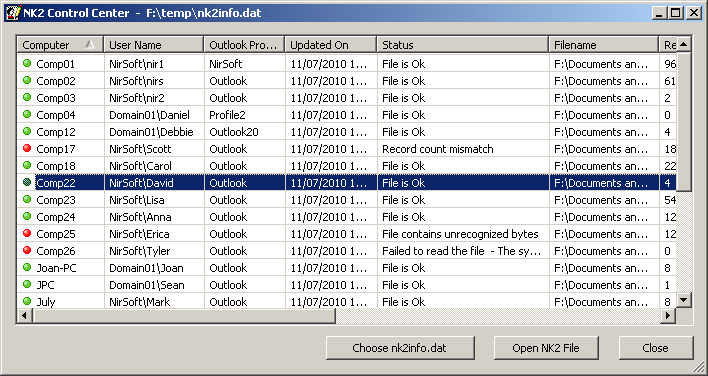| |
About NK2 Control Center
NK2 Control Center is a special module in NK2Edit utility that allows you to view the location and status of all
NK2 AutoComplete files in your organization. In order to use this feature, you must add a single line into the
logon script of every Outlook user. This script command is responsible for collecting the NK2 location and other information and
saving it into one file.
Advantages of using NK2 Control Center
- Automatically detect corrupted NK2 files that stopped working with Outlook, even if the users don't complain about that.
- If you have admin access to the computers on your network (like \\compname\c$),
you can easily open the NK2 file of every user with a single click. You don't have to
search the location of the NK2 file.
- Allows you to easily watch the summary of all NK2 files in your company,
including the number of records of every NK2 file, the number of SMTP records, the number of MS-Exchange records,
the size of the NK2 file, the full path of the NK2 filename, and the Outlook profile name.
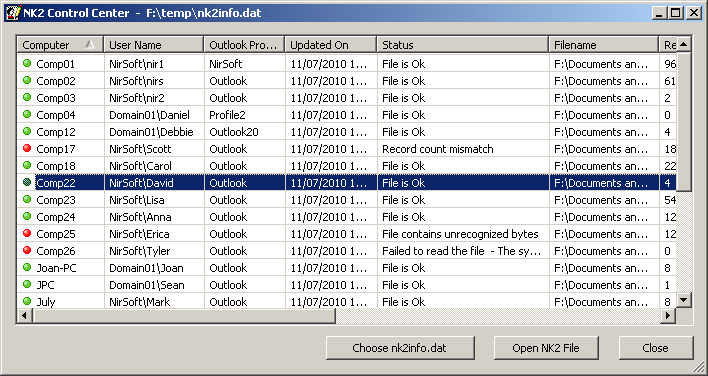
Control Center License
The number of computers that you can view with NK2 Control Center is restricted according to
the number of Outlook workstations in your license.
For example, if you purchased 50 Workstations license, you are allowed to view up to 50
different computers.
NK2Edit without a commercial license allows you to watch up to 10 different computers.
Getting Started
In order to start using NK2 Control Center, you must add the following line into the logon script of every user:
NK2Edit.exe /saveinfo
The NK2Edit.exe should be located in a shared network folder that can be accessed by all users.
When this command is executed, NK2Edit creates a file named 'nk2info.dat' in the same folder of NK2Edit.exe
If the users don't have write permission in the folder where NK2Edit is located, you must specify
a filename in a shared network folder that every user has a write permission for it, for example:
NK2Edit.exe /saveinfo "G:\NK2Edit\nk2info.dat"
After adding this line, wait until the users make the next log-on, and then
run NK2Edit and start the Control Center by pressing F2 key.
By default, the Control Center tries to read the nk2info.dat located in the same folder of
NK2Edit. If you saved the file in another location, you have to manually select the file by using
the 'Choose nk2info.dat' button.
If you have full admin share access to the remote computer on your network (\\computer\c$), you can easily open any
file from the Control Center by using the 'Open Selected NK2 File' option (Ctrl+O).
Control Center Columns
- Computer: The name of the computer.
- User Name: The name of the user in a format of Domain\User.
- Outlook Profile: The name of the default Outlook profile for the specified user.
- Updated On: The date/time that the /saveinfo was executed.
- Status: The status of NK2 file.
This column may contain the following values:
- File is Ok - This status is displayed when NK2Edit managed to read the NK2 file properly without any problem.
- File contains unrecognized bytes - This status is displayed when NK2Edit managed to read all records, but some
bad or unrecognized bytes were found in the file.
- Record count mismatch - This status is displayed when the number of
records found in the file ('Records Found' column) is different from records counter stored in the NK2 header ('Records Count' column).
- Failed to read the file - This status is displayed when NK2Edit failed to
read the NK2 file due to permission problem or any other file access issue.
When the file status is not 'File is Ok', you should check whether the AutoComplete feature works
properly in the specified workstation. If the AutoComplete feature doesn't work, you can fix it by
following the NK2 file repair instructions.
Be aware that after you repair the file, the status displayed on the Control Center won't be changed until the next
update of the logon script.
- Filename: The full-path filename of the NK2 file.
- Records Count: The number of records according to the header of the NK2 file.
- Records Found: The number of records found inside the NK2 file.
- SMTP Records: The number of SMTP records found inside the NK2 file.
- Exchange Records: The number of Exchange records found inside the NK2 file.
- File Size: The size of the NK2 file.
- Remote Network File:The path to access the NK2 file from another computer on your network.
You must have admin access to use this path.
Return to NK2Edit introduction page
|
|