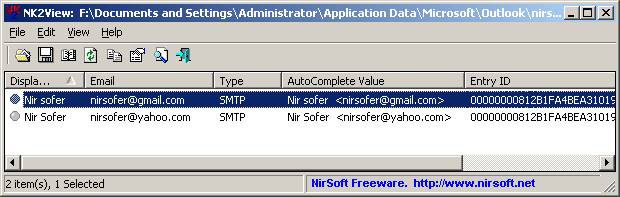| |

|
NK2View v1.43 - View Outlook .NK2 AutoComplete Information
Copyright (c) 2007 - 2009 Nir Sofer
|
|
If you are looking for a real NK2 editor that can modify any field in the .NK2 file,
merge multiple NK2 files into one, fix corrupted NK2 files,
remove unwanted single-quote characters, and more,
you are welcomed to try the new NK2Edit utility
|
Description
Each time that you send a new message in Outlook, the emails that you type in To/Cc fields, are
automatically inserted into the AutoComplete list, so in the next time that you type an email address,
Outlook automatically completes the right email address for you.
The AutoComplete file of Outlook is stored under [Your Profile]\Application Data\Microsoft\Outlook
,
and it always saved as the profile name of Outlook with .NK2 extension.
This utility reads the AutoComplete file of Outlook (with .NK2 extension), displays all
email records stored in it, and allows you to easily export these records into text/html/xml file.
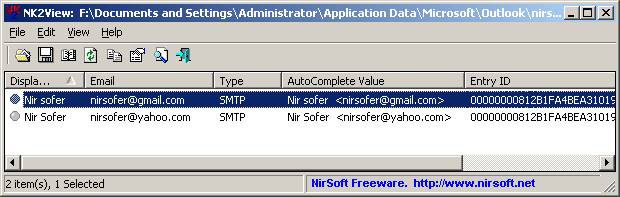
Versions History
- Version 1.43:
- Added support for Outlook 2010 Beta - Automtically locate the Stream_Autocomplete*.dat files under [Local AppData]\Microsoft\Outlook\RoamCache.
- Version 1.42:
- Fixed bug: The sorting options that I added in v1.41 caused the delete command-line options to work improperly.
- Version 1.41:
- Added /sort command-line option.
- Version 1.40:
- Added 'Email Domain' column that allows you to sort the list by the domain of the email (gmail.com, yahoo.com, and so on)
- Version 1.38:
- Fixed bug: NK2View failed to detect the right NK2 filename when the profile name contained '/' or other
special characters.
- Version 1.37:
- Just another small bug fix related the large binary field with multiple values.
- Version 1.36:
- Fix bug: When there was a binary field with multiple values, NK2View failed to read it, and thus it could not continue to
read the other records. For .NK2 files with this problem, NK2View didn't display all the records.
- Fix bug: NK2View failed to add new records when there were dead records in the end of the file.
- Version 1.35:
- Added support for /delete_by_type command-line option.
- Added support for creating a new empty .NK2 file.
- Added more error messages when something goes wrong.
- Version 1.30:
- Added support for backup/restore options. The backup is made in the same folder of the NK2 file, with .BAK extension.
- Version 1.25:
- Added the 'Delete Selected Items' and 'Add Items From Address Book' to the toolbar and context menu.
- Added more accelerator keys.
- Version 1.24:
- Add new command-line option: /delete_contains - allows you to delete all items contains the
specified string.
- Version 1.23:
- Fixed bug: The main window lost the focus when the user switched to another application and then returned back to NK2View.
- Version 1.22:
- Added support for saving as comma delimited file.
- Added /scomma command-line option
- Version 1.21:
- Added /delete for deleting AutoComplete items from command-line.
- Version 1.20:
- Added new save file type - 'Tab delimited file - for Outlook import': When you save the selected
items with this file type, you can use the saved file to import the emails/names list into the contacts of Outlook.
- Added /soutlook command-line option - for saving a tab-delimited file that can be used with Outlook import
- Version 1.15:
- Added new option - Add items from address book.
- Version 1.10:
- Added support for delete option.
- Added support for drag & drop from Explorer window into NK2View window.
- Fixed bug in reading some .NK2 files.
- Version 1.00 - First release.
Using NK2View
NK2View doesn't require any installation process or additional DLL files.
Just copy the executable file (nk2view.exe) to any folder you like, and run it.
After your run it, NK2View utility displays the AutoComplete list of the default Outlook profile.
If you want to view the AutoComplete list of other profiles, simply use the 'Open .NK2 File' option.
NK2View Columns
- Display Name - The name that represents this email. If there is no name for this email, the email
itself will be displayed in this field.
- Email - The email address that you sent. If your Outlook is connected to Exchange server, you may
get here the Exchange/Active Directory string (something like /o=xxxxx/ou=yyyyy/cn=Recipients/cn=name)
instead of the real email address. In order to view the real email address,
select the desired item, and press F9 (Open Item Details Window).
- Type - The type of the address: SMTP or Exchange.
- AutoComplete Value - The AutoComplete string, exactly as it appeared in the AutoComplete drop-down list.
- Entry ID - The ID string of the specified address. This value is internally used by Outlook to identify the
address record.
- Index - Numeric value the represents the order of the address records in the .NK2 file
(The first record is 1, the second is 2, and on...)
- Recipient Type - To, Cc, or Bcc.
This value is updated according to the last time that you sent a message to the specified address.
Delete AutoComplete Items
Starting from version 1.10, NK2View allows you to delete unwanted/obsolete AutoComplete items.
After you delete the items, Outlook won't display them in the AutoComplete combo-box.
However, before you make any delete action, you should always backup your .NK2 file, so if something goes wrong
with the delete, you'll be able to restore the original AutoComplete list.
Also, while you use the delete option, Outlook application must be closed.
Add AutoComplete items from your address book
Starting from version 1.15, NK2View allows you to add new AutoComplete items directly from your address book.
In order to use this feature, close your Outlook, choose the "Add Items From Address Book" from the File menu, and
then select the items that you want to add.
be aware that the number of AutoComplete items that are allowed in NK2 file is limited to 1000.
Warning !!!
Some users complained that their .NK2 file stopped working in Outlook after trying to add items from the address book.
Before you add a new AutoComplete item, you should always backup your .NK2 file, so if something goes wrong,
you'll be able to restore the original AutoComplete list.
Also, while you use the add option, Outlook application must be closed.
Command-Line Options
|
/soutlook <Filename>
| Save the list of all AutoComplete entries into a tab-delimited text file that can be used to import
the emails/names list into the contacts of Outlook.
| |
/delete <Name>
|
delete a record from the NK2 file.
You must specify the exact display name or email.
| |
/delete_contains <string>
|
delete all records in the NK2 file that contains the specified string.
for example, to delete all emails of nirsoft.net domain:
/delete_contains "@nirsoft.net"
| |
/delete_by_type <SMTP | EX>
|
delete all records with the specified address type.
for example, to delete all exchange emails:
/delete_by_type "ex"
to delete all SMTP emails:
/delete_by_type "smtp"
| |
/stext <Filename>
| Save the list of all AutoComplete entries into a regular text file.
| |
/stab <Filename>
| Save the list of all AutoComplete entries into a tab-delimited text file.
| |
/scomma <Filename>
| Save the list of all AutoComplete entries into a comma-delimited text file.
| |
/stabular <Filename>
| Save the list of all AutoComplete entries into a tabular text file.
| |
/shtml <Filename>
| Save the list of all AutoComplete entries into HTML file (Horizontal).
| |
/sverhtml <Filename>
| Save the list of all AutoComplete entries into HTML file (Vertical).
| |
/sxml <Filename>
| Save the list of all AutoComplete entries to XML file.
| |
/sort <column>
|
This command-line option can be used with other save options for sorting by the desired column.
If you don't specify this option, the list is sorted according to the last sort that you made from the user interface.
The <column> parameter can specify the column index (0 for the first column, 1 for the second column, and so on) or
the name of the column, like "Email" and "Display Name".
You can specify the '~' prefix character (e.g: "~Display Name") if you want to sort in descending order.
You can put multiple /sort in the command-line if you want to sort by multiple columns.
Examples:
nk2view.exe /shtml "f:\temp\nk2.html" /sort 2 /sort ~1
nk2view.exe /shtml "f:\temp\nk2.html" /sort "~Type" /sort "Email"
| |
/nosort
|
When you specify this command-line option, the list will be saved without any sorting.
| |
/nk2file <Filename>
|
Start NK2View with the specified .NK2 filename.
If you don't use this command-line option, the .NK2 file of the default Outlook profile is loaded.
|
Translating NK2View To Another Language
NK2View allows you to easily translate all menus, dialog-boxes, and other strings
to other languages.
In order to do that, follow the instructions below:
- Run NK2View with /savelangfile parameter:
nk2view.exe /savelangfile
A file named nk2view_lng.ini will be created in the folder of NK2View utility.
- Open the created language file in Notepad or in any other text editor.
- Translate all menus, dialog-boxes, and string entries to the desired language.
- After you finish the translation, Run NK2View, and all translated
strings will be loaded from the language file.
If you want to run NK2View without the translation, simply rename the language file, or move
it to another folder.
License
This utility is released as freeware.
You are allowed to freely distribute this utility via floppy disk, CD-ROM,
Internet, or in any other way, as long as you don't charge anything for this.
If you distribute this utility, you must include all files in
the distribution package, without any modification !
Be aware that selling this utility as a part of a software package is not allowed !
Disclaimer
The software is provided "AS IS" without any warranty, either expressed or implied,
including, but not limited to, the implied warranties of merchantability and fitness
for a particular purpose. The author will not be liable for any special, incidental,
consequential or indirect damages due to loss of data or any other reason.
Feedback
If you have any problem, suggestion, comment, or you found a bug in my utility,
you can send a message to nirsofer@yahoo.com
NK2View is also available in other languages. In order to change the language of
NK2View, download the appropriate language zip file, extract the 'nk2view_lng.ini',
and put it in the same folder that you Installed NK2View utility.
|
|