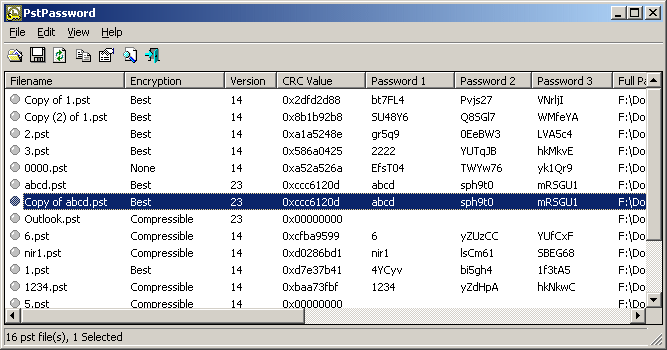| |
| Main Page |
| Blog |
| Search |
| FAQ |
| TOP 10 |
| Pad Files |
| Contact |
| About... |
| Donate |
| All Utilities |
| Password Tools |
| System Tools |
| Browser Tools |
| Programmer Tools |
| Network Tools |
| Outlook/Office |
| 64-bit Download |
| Panel |
| Forensics |
| Pre-Release Tools |
| Articles |
Related Links
DescriptionPstPassword is a small utility for Windows that recover lost password of Outlook .PST (Personal Folders) file.
System RequirementsThis utility can recover the PST passwords of Outlook 97, Outlook 2000, Outlook XP, Outlook 2003, and Outlook 2007. You don't have to install MS-Outlook in order to use this utility. You only need the original PST file that you locked with a password.
Versions History
Known ProblemsFalse Alert Problems: Some Antivirus programs detect PstPassword utility as infected with Trojan/Virus. Click here to read more about false alerts in Antivirus programs
Password Encryption in PST FileThe password encryption in the PST file is very weak, and for each password-protected PST file, there are many passwords that can open it.PstPassword provides 3 different passwords for each password-protected PST file. It's possible that one of them will be the original password that you typed, and it's also possible that none of these passwords will be identical to the original one. However, all 3 passwords provided by PstPassword will open the PST file without problems. For more interesting facts about the PST password encryption, click here.
Using PstPasswordPstPassword doesn't require any installation process or additional dll files. In order to start using it, just run the executable file, PstPassword.exeAfter you run PstPassword, the main window displays the list of all PST files of the current logged on user (Under Documents and Settings\User Name\Local Settings\Application Data\Microsoft\Outlook). For each password-protected PST file, PstPassword provide 3 alternative passwords that will open the PST file. If the PST is not protected by a password, the 3 password columns remain empty, and the CRC value column is 0x00000000. If you want to recover a password of PST file that doesn't appear in the default list, you can press F7 and select the desired PST file, or simply drag the PST file from Explorer window into the main window of PstPassword. If from some reason PstPassword fails to read a PST file, an error message is displayed under the error column, and the item is painted with pink color.
Command-Line Options
Examples:
Translating PstPassword To Another LanguagePstPassword allows you to easily translate all menus, dialog-boxes, and other strings to other languages.In order to do that, follow the instructions below:
LicenseThis utility is released as freeware. You are allowed to freely distribute this utility via floppy disk, CD-ROM, Internet, or in any other way, as long as you don't charge anything for this. If you distribute this utility, you must include all files in the distribution package, without any modification !
DisclaimerThe software is provided "AS IS" without any warranty, either expressed or implied, including, but not limited to, the implied warranties of merchantability and fitness for a particular purpose. The author will not be liable for any special, incidental, consequential or indirect damages due to loss of data or any other reason.
FeedbackIf you have any problem, suggestion, comment, or you found a bug in my utility, you can send a message to nirsofer@yahoo.com
PstPassword is also available in other languages. In order to change the language of PstPassword, download the appropriate language zip file, extract the 'pstpassword_lng.ini', and put it in the same folder that you Installed PstPassword utility.
|
||||||||||||||||||||||||||||||||||||||||||||||||||||||||||||||||||||||||||||||||||||||||||||||||||||||||||||||||||||||||||||||