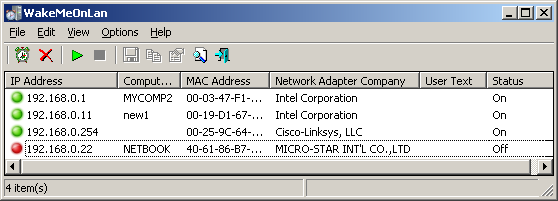| |

| WakeMeOnLan v1.93
Copyright (c) 2011 - 2025 Nir Sofer
|
See Also
Description
This utility allows you to easily turn on one or more computers remotely by sending Wake-on-LAN (WOL) packet to the remote computers.
When your computers are turned on, WakeMeOnLan allows you to scan your network, and collect the MAC addresses of all your computers, and save the computers list into a file.
Later, when your computers are turned off or in standby mode, you can use the stored computers list to easily choose the computer you want to turn on,
and then turn on all these computers with a single click.
WakeMeOnLan also allows you to turn on a computer from command-line, by specifying the computer name, IP address, or the
MAC address of the remote network card.
System Requirements And Limitations
- On some Windows 10/8 systems, the Wake-Up feature doesn't work if the 'Send The Wake-on-LAN Packet To...' option is set to 'Broadcast Address 255.255.255.255'.
If you have this problem, you should set this option to 'Broadcast Address According to IP Address'.
- On the computer that you run WakeMeOnLan: WakeMeOnLan works on any version of Windows, starting from
Windows 2000 and up to Windows 10, including x64 versions of Windows.
- On the remote computer:
WakeMeOnLan can turn on the remote computer only if this feature is supported and enabled on the remote computer.
Be aware that Wake-on-LAN feature only works on wired network. Wireless networks are not supported.
In order to enable the Wake-on-LAN feature on the remote computer:
- On some computers, you may need to enable this feature on the BIOS setup.
- In the network card properties, you should go to the 'Power Management' and/or 'Advanced' tabs of the network
adapter, and turn on the Wake-on-LAN feature.
Download links are on the bottom of this page
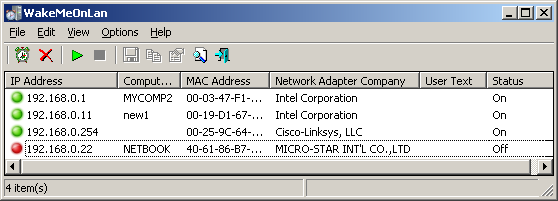
Versions History
- Version 1.93
- Added 'Black Background' option (Under the View menu). When it's turned on, the main table is displayed in black background and white text, instead of default system colors.
- Version 1.92
- Updated the internal MAC addresses database.
- Version 1.91
- Updated the internal MAC addresses database.
- Version 1.90
- Added 'All Possible Addresses' to the 'Send The Wake-on-LAN Packet To...' option, which simply causes WakeMeOnLan to send Wake-on-LAN packets to all
possible addresses (Broadcast Address 255.255.255.255, Broadcast Address According to IP Address, IP Address of the device)
- Updated the internal MAC addresses database.
- Version 1.87
- Updated the internal MAC addresses database.
- Version 1.86
- Updated the internal MAC addresses database.
- Version 1.85
- Updated the internal MAC addresses database.
- Version 1.84
- Fixed bug: WakeMeOnLan failed to remember the last size/position of the main window if it was not located in the primary monitor.
- Updated the internal MAC addresses database.
- Version 1.83
- Updated the internal MAC addresses database.
- Version 1.82
- Removed the 'Use Broadcast Address According to IP Address' menu item, which was inactive since version 1.70
- Version 1.81
- Added new option to 'Send The Wake-on-LAN Packet To...': 'Name of the device'.
If you choose this option - For every computer you wakeup, WakeMeOnLan will try to resolve the name of the computer/device ('Computer Name' column) to IP address and then send the wakup packet to this IP address.
If the name cannot be resolved, the IP address displayed in the 'IP Address' column will be used.
- Version 1.80
- When using the combination of /scan and one of the save command-line option ( /scomma, /shtml , and so on....) the 'Status' field is now updated according to scan result.
e.g: WakeMeOnLan.exe /scan /shtml c:\temp\status.html
- Fixed bug: On some systems, WakeMeOnLan failed to detect correctly the active network adapter for scanning.
- Version 1.79
- Updated the internal MAC addresses database.
- Added 64-bit version.
- Version 1.78
- The connect name is now displayed in the network adapters list. ('Advanced Options' window)
- Version 1.77
- Updated the internal MAC addresses database.
- Version 1.76
- The default of 'Send The Wake-on-LAN Packet To...' option is now 'Broadcast Address According to IP Address' instead of 'Broadcast Address 255.255.255.255'.
This change is made because on some Windows 10/8 systems, the 'Broadcast Address 255.255.255.255' option doesn't work.
- Version 1.75
- Added /wakeupmulti command-line option, which allows you to wake up multiple computers, for example:
/wakeupmulti 192.168.0.25 192.168.0.31 192.168.0.35
- Version 1.73
- Added the 'Start Scanning - Only Selected IPs' option to the right-click context menu.
- Updated the internal MAC addresses database.
- Version 1.72
- Added 'Start Scanning - Only Selected IPs' option.
- Version 1.71
- Updated the internal MAC addresses database.
- Version 1.70
- Added 'Send The Wake-on-LAN To...' option (Under the Options menu): Broadcast Address 255.255.255.255 (The default), Broadcast Address According to IP Address, or
IP Address of the device.
- Fixed issue: On some systems, WakeMeOnLan added items with 00-00-00-00-00-00 as MAC address.
- Version 1.68
- Added 'Copy As Hosts File' option. (Ctrl+H)
- Version 1.67
- Added 'Scan Listed IPs On Start' option.
- Version 1.66
- Fixed bug: WakeMeOnLan failed to sort the computers list properly on start.
- Added 'Index' column, which represents the order that the computers were added.
- Version 1.65
- Added option to scan only the IP addresses listed in the main window of WakeMeOnLan. ('Start Scanning - Only Listed IPs' - Ctrl+F5)
- Version 1.62
- You can now specify host name as the broadcast address.
- Version 1.61
- Added new option to 'Change Wake Up Settings of Selected Items' window: 'Send multiple Wake-on-LAN packets'.
- Version 1.60
- Added 'Change Wake Up Settings of Selected Items' option, which allows you to assign for every item the port number and the broadcast address that will be used instead of the
default port number/broadcast address. You can select multiple items and then change the port number and broadcast address for all selected items at once.
- Version 1.55
- Added /cfg command-line option, which instructs WakeMeOnLan to use a config file in another location instead if the default config file, for example:
WakeMeOnLan.exe /cfg "%AppData%\WakeMeOnLan.cfg"
- Version 1.53
- Updated the internal MAC addresses database.
- Version 1.52
- Added 'Auto Size Columns+Headers' option.
- Added option to choose the font displayed on the main window of WakeMeOnLan.
- Version 1.51
- When you choose to scan specific IP addresses range, WakeMeOnLan now automatically skips the broadcast addresses, according to the IP addresses/Subnet masks settings of every network adapter.
- The default button of the delete question-box is 'No', in order to avoid from deleting by mistake.
- Version 1.50
- Added 'Use Broadcast Address According to IP Address' option. When it's turn on, the broadcast address is calculated
according to the IP address. For Example, if the IP address is 192.168.0.10, then 192.168.0.255 will be used as broadcast address.
- Fixed bug: WakeMeOnLan failed to load the external MAC addresses file (oui.txt) when every line has 2 leading space characters. (Sometimes this file is provided with leading space characters, I don't really know why...)
- Version 1.48
- Updated the internal MAC addresses database.
- Version 1.47
- Fixed issue: The properties dialog-box and other windows opened in the wrong monitor, on multi-monitors system.
- Added 'Mark Odd/Even Rows' option, under the View menu. When it's turned on, the odd and even rows are displayed in different color, to make it easier to read a single line.
- Version 1.46
- Fixed /wakeup command-line option to accept MAC Address in xxxxxxxxxxxx format, when the computer is not in the list.
- Version 1.45
- Added new command-line options: /UseIPAddressesRange , /IPAddressFrom , /IPAddressTo , and more...
- Version 1.41
- Added /wakeupiprange command-line option, which allows you to wake up computers in the specified IP addresses range.
- Version 1.40
- Fixed bug: For some computers the workgroup name displayed instead of the computer name, if the NetBIOS scan was turned on.
- Added Workgroup column (This column is filled only if the NetBIOS scan is turned on)
- Version 1.37
- Fixed bug: WakeMeOnLan crashed on some systems when starting the scanning and the 'Clear ARP Cache On Every Scan' option is turned on.
- Version 1.36
- Added 'Clear ARP Cache On Every Scan' option. This option is useful for Windows 2000/XP, because if the ARP cache is not
cleared, a device might be displayed as connected even when it's not connected, because the ARP information is taken
from the cache of Windows operating system. On Windows Vista/7, this option is irrelevant, because the ARP scanning is
not affected by the cache.
- Version 1.35
- Added 'Add New Computer' option (Ctrl+N), which allows you to manually add new computer to the list.
- Added 'Edit Selected Computer' option (Ctrl+E), which allows you to edit the selected computer entry.
- Version 1.30
- Added new option (In Advanced Options window): Use NetBIOS protocol to locate computers on other network segments.
By default, WakeMeOnLan uses only ARP protocol to detect computers on your network. If this option is turned on,
WakeMeOnLan also scans your network with NetBIOS protocol. As opposed to ARP, NetBIOS scan can also detect computers located
on other network segments.
- Version 1.28
- Added 'Ask Before Wake Up' option. By default, this option is turned on. If you turn it off, the 'Wake Up Selected Computers'
option will work immediately, without asking any question.
- Version 1.27
- Added 'Start As Hidden' option. When this option and 'Put Icon On Tray' option are turned on, the main window of WakeMeOnLan will be invisible on start.
- Version 1.26
- the /wakeup command-line option now accepts MAC addresses in xxxxxxxxxxxx format.
- Version 1.25
- Added 'MAC Address Format' option, under the Options menu.
- Copy MAC Address option now allows you to copy multiple MAC addresses.
- Version 1.21
- Fixed bug: When using the 'Scan the following IP addresses range' option, WakeMeOnLan didn't scan the last IP address in the
specified IP range.
- Version 1.20
- Added 'Put Icon On Tray' option.
- Version 1.15
- Added /wakeupall command-line option, which allows to easily wake up all computers in the list from command-line.
- Version 1.12
- Fixed the sorting of the IP Address column.
- Version 1.11
- Added /scan command-line option, which automatically scans your network and update the .cfg file
without displaying any user interface.
- Version 1.10
- Added 'Advanced Wake Up' (F7), which allows you to specify 2 advanced
parameters for waking up your remote computers: Port Number and Broadcast Address.
- Also, added the option to specify the port number and broadcast address from command-line.
- Version 1.00 - First release.
Start Using WakeMeOnLan
WakeMeOnLan doesn't require any installation process or additional dll files. In order to start using it,
simple run the executable file - WakeMeOnLan.exe
After running WakeMeOnLan, the first thing to do is to scan your network and collect the MAC addresses/computer names/IP addresses on your network.
In order to start the network scan, simply press F5. If WakeMeOnLan scans the wrong IP addresses range,
you can stop the scan process by pressing F6, and then go to the 'Advanced Options' window (F9), and
choose the correct IP addresses range to scan.
All the computers information collected by WakeMeOnLan is saved into the configuration file (WakeMeOnLan.cfg) for loading
it on the next time that you use WakeMeOnLan. You can also scan your network multiple times, and if there is a new computers on
your network, it'll be added to the list. Scanning your network also updates the current status of every computer - 'on' (green icon) or 'off' (red icon).
If there are obsolete computers on the list, you can remove them by using the 'Delete Selected Items' option.
Turn On Remote Computers On Your Network
After scanning your network in the first time, it's very easily to turn on the computers you need.
Simply run WakeMeOnLan, select the desired computers, and then choose the 'Wake Up Selected Computer' option (F8).
After using the 'Wake Up Selected Computer' option, you can run another network scan,
to verify that the computers are really turned on. Turned on computers are displayed with green icon.
WakeMeOnLan doesn't wakeup my computers... What to do ?
If WakeMeOnLan doesn't wakeup your computers - try to go to Options -> Send The Wake-on-LAN Packet To... and choose one of the other methods to send the wakeup packet.
External MAC Addresses File
WakeMeOnLan uses an internal MAC Addresses database in order to display the company name of every network adapter.
However, the internal database is not always updated with the latest MAC address assignments.
You can manually download the latest MAC addresses file from http://standards-oui.ieee.org/oui.txt
and then put oui.txt in the same folder where WakeMeOnLan.exe is located.
When you run WakeMeOnLan.exe, it'll automatically load and use the external oui.txt instead of the internal MAC addresses database.
Turn On a Computer From Command-Line
WakeMeOnLan allows you to wake up a computer on your network without displaying any user interface, by using the /wakeup
command-line option.
You can specify the computer name, IP address, or the free user text that you typed in the properties window,
as long as the computer information is stored inside the .cfg file.
You can also specify the MAC address of the remote network card, even if the computer is not stored in the .cfg file.
Optionally, you can specify the port number in the second parameter, and broadcast address in the third parameter.
Examples:
WakeMeOnLan.exe /wakeup 192.168.1.25
WakeMeOnLan.exe /wakeup Comp01
WakeMeOnLan.exe /wakeup Comp02
WakeMeOnLan.exe /wakeup 40-65-81-A7-16-23
WakeMeOnLan.exe /wakeup 406581A71623
WakeMeOnLan.exe /wakeup Comp02 30000 192.168.0.255
WakeMeOnLan.exe /wakeup 192.168.1.25 20000 192.168.1.255
You can also wake up all computers in the list by using /wakeupall command-line option.
Like in the /wakeup command-line option, you can optionally specify broadcast address and port number.
Examples:
WakeMeOnLan.exe /wakeupall
WakeMeOnLan.exe /wakeupall 20000 192.168.2.255
If you want to wake up all computers in specific IP addresses range, you can use /wakeupiprange command-line option
Examples:
WakeMeOnLan.exe /wakeupiprange 192.168.0.25 192.168.0.100
WakeMeOnLan.exe /wakeupiprange 192.168.0.11 192.168.0.20 20000 192.168.0.255
If you want to wakeup multiple computers, you can use /wakeupmulti command-line option.
Examples:
WakeMeOnLan.exe /wakeupmulti 192.168.1.19 192.168.1.55 192.168.1.82
WakeMeOnLan.exe /wakeupmulti Comp01 Comp02
Scan Your Network From Command-Line
WakeMeOnLan allows you to scan your network and update the computers list on the .cfg file without displaying any user interface,
by using the /scan command-line option:
WakeMeOnLan.exe /scan
You can also specify specific IP addresses range to scan, for example:
WakeMeOnLan.exe /scan /UseIPAddressesRange 1 /IPAddressFrom 192.168.1.1 /IPAddressTo 192.168.1.254 /UseNetworkAdapter 0
More Command-Line Options
/IPAddressFrom <IP Address>
/IPAddressTo <IP Address>
|
Specifies the IP adderess range to scan.
| |
/UseIPAddressesRange <0 | 1>
|
Specifies whether to scan with specific IP addresses range (Specified in /IPAddressFrom and /IPAddressTo command-line options)
0 = No, 1 = Yes
| |
/UseNetworkAdapter <0 | 1>
|
Specifies whether to scan the IP addresses range of the specified adapter (/NetworkAdapter)
0 = No, 1 = Yes
| |
/NetworkAdapter <Name>
|
Specifies the network adapter name when /UseNetworkAdapter is 1
| |
/MacAddressFormat <1 | 2 | 3>
|
Specifies the MAC address format to display:
1 = XX-XX-XX-XX-XX-XX
2 = XX:XX:XX:XX:XX:XX
3 = XXXXXXXXXXXX
| |
/UseNetBios <0 | 1>
|
Specifies whether to use NetBIOS scan.
0 = No, 1 = Yes
| |
/cfg <Filename>
|
Start WakeMeOnLan with the specified configuration file.
For example:
WakeMeOnLan.exe /cfg "c:\config\won.cfg"
WakeMeOnLan.exe /cfg "%AppData%\WakeMeOnLan.cfg"
| |
/stext <Filename>
| Save the list of computers that you previously scanned into a simple text file.
| |
/stab <Filename>
| Save the list of computers that you previously scanned into a tab-delimited text file.
| |
/scomma <Filename>
| Save the list of computers that you previously scanned into a comma-delimited text file (csv).
| |
/stabular <Filename>
| Save the list of computers that you previously scanned into a tabular text file.
| |
/shtml <Filename>
| Save the list of computers that you previously scanned into HTML file (Horizontal).
| |
/sverhtml <Filename>
| Save the list of computers that you previously scanned into HTML file (Vertical).
| |
/sxml <Filename>
| Save the list of computers that you previously scanned into XML file.
| |
/sort <column>
|
This command-line option can be used with other save options for sorting by the desired column.
If you don't specify this option, the list is sorted according to the last sort that you made from the user interface.
The <column> parameter can specify the column index (0 for the first column, 1 for the second column, and so on) or
the name of the column, like "Computer Name" and "Workgroup".
You can specify the '~' prefix character (e.g: "~MAC Address") if you want to sort in descending order.
You can put multiple /sort in the command-line if you want to sort by multiple columns.
Examples:
WakeMeOnLan.exe /shtml "c:\temp\WakeMeOnLan.html" /sort 2 /sort ~1
WakeMeOnLan.exe /shtml "c:\temp\WakeMeOnLan.html" /sort "Workgroup" /sort "Computer Name"
| |
/nosort
|
When you specify this command-line option, the list will be saved without any sorting.
|
Translating WakeMeOnLan to other languages
In order to translate WakeMeOnLan to other language, follow the instructions below:
- Run WakeMeOnLan with /savelangfile parameter:
WakeMeOnLan.exe /savelangfile
A file named WakeMeOnLan_lng.ini will be created in the folder of WakeMeOnLan utility.
- Open the created language file in Notepad or in any other text editor.
- Translate all string entries to the desired language.
Optionally, you can also add your name and/or a link to your Web site.
(TranslatorName and TranslatorURL values) If you add this information, it'll be
used in the 'About' window.
- After you finish the translation, Run WakeMeOnLan, and all translated
strings will be loaded from the language file.
If you want to run WakeMeOnLan without the translation, simply rename the language file, or move
it to another folder.
License
This utility is released as freeware.
You are allowed to freely distribute this utility via floppy disk, CD-ROM,
Internet, or in any other way, as long as you don't charge anything for this and you don't
sell it or distribute it as a part of commercial product.
If you distribute this utility, you must include all files in
the distribution package, without any modification !
Disclaimer
The software is provided "AS IS" without any warranty, either expressed or implied,
including, but not limited to, the implied warranties of merchantability and fitness
for a particular purpose. The author will not be liable for any special, incidental,
consequential or indirect damages due to loss of data or any other reason.
Feedback
If you have any problem, suggestion, comment, or you found a bug in my utility,
you can send a message to nirsofer@yahoo.com
WakeMeOnLan is also available in other languages. In order to change the language of
WakeMeOnLan, download the appropriate language zip file, extract the 'wakemeonlan_lng.ini',
and put it in the same folder that you Installed WakeMeOnLan utility.
|
|