|
|
|
|
| |
|
How to check which application has the most disk write activity on Windows
|
- Download and run the AppReadWriteCounter tool.
- Click the 'Write Speed' column header twice, so AppReadWriteCounter will sort the list according to the 'Write Speed' column and the
application with the highest write speed will be on the top.
- Go to the Options menu and turn on the 'Sort On Every Update' option and turn on the 'Hide Inactive Items' option.
- You can now see in real-time, which application has the most disk write activity. In the following sample screenshot, Chrome has
the most write activity, so it's the first item in the list:
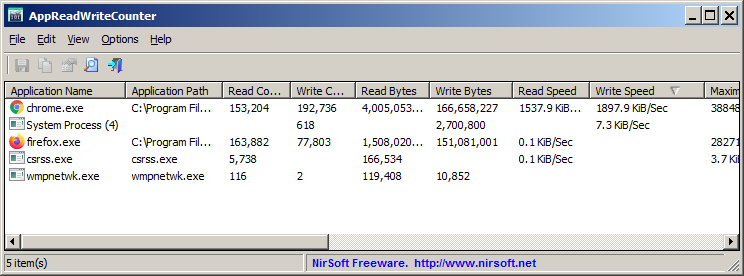
- If you want to watch the application that has the most disk-read activity, simply sort by the 'Read Speed' column instead of 'Write Speed' column.
|
|
|
