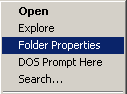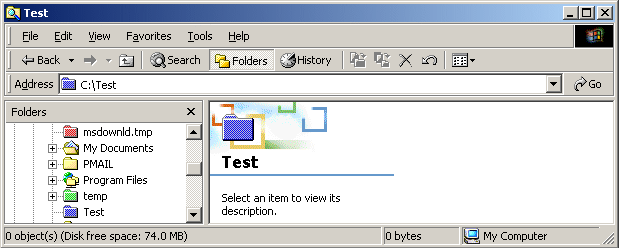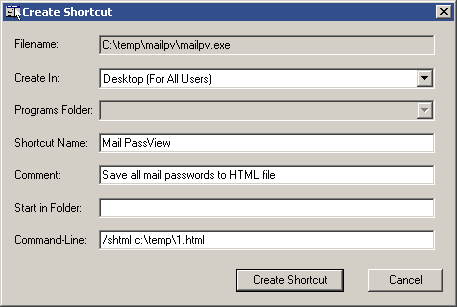| |
| Main Page |
| Blog |
| Search |
| FAQ |
| TOP 10 |
| Links |
| Awards |
| Pad Files |
| Contact |
| About... |
| Donate |
| All Utilities |
| Password Tools |
| System Tools |
| Browser Tools |
| Programmer Tools |
| Network Tools |
| Outlook/Office |
| 64-bit Download |
| Panel |
| Code Samples |
| Articles |
DescriptionThe NirExt utility add 3 useful context menu extensions to your Windows Explorer environment:
Versions History
System RequirementsThis utility can work in all 32-bit Windows operating systems: Windows 9x, Windows NT, Windows 2000, and Windows XP. In very old systems (Windows 95/Windows NT), Internet Explorer (version 4.x or above) must be installed.
LicenseThis utility is released as freeware for personal and non-commercial use. You are allowed to freely distribute this utility via floppy disk, CD-ROM, Internet, or in any other way, as long as you don't charge anything for this. If you distribute this utility, you must include all files in the distribution package, without any modification !
DisclaimerThe software is provided "AS IS" without any warranty, either expressed or implied, including, but not limited to, the implied warranties of merchantability and fitness for a particular purpose. The author will not be liable for any special, incidental, consequential or indirect damages due to loss of data or any other reason.
Using NirExtIn order to start using the NirExt utility, run the executable file (nirext.exe), select the menu extension that you want to install (by default, all options are selected) and press 'OK'. Whenever you want to remove the menu extensions from your system, simply run NirExt again and select the "Remove all context menu extensions".
Here's a little explanation about each menu extension:
FeedbackIf you have any problem, suggestion, comment, or you found a bug in my utility, you can send a message to nirsofer@yahoo.com
|
|||||