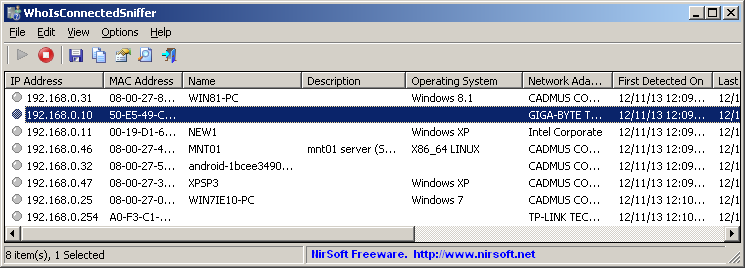| |

| WhoIsConnectedSniffer v1.30 - Detect who is connected to your network without scanning
Copyright (c) 2013 - 2025 Nir Sofer
|
Description
WhoIsConnectedSniffer is a network discovery tool that listens to network packets on your network adapter using a capture driver (WinpCap or MS network monitor)
and accumulates a list of computer and devices currently connected to your network.
WhoIsConnectedSniffer uses various protocols to detect the computers connected to your network, including ARP, UDP, DHCP, mDNS, and BROWSER.
For every detected computer or device, the following information is displayed: (Some of the fields might be empty if the information cannot be found inside the packets)
IP Address, MAC Address, name of the device/computer, description, Operating System, Network Adapter Company, IPv6 Address.
After collecting the connected computers/devices information, you can easily export the list to tab-delimited/comma-delimited/xml/html file.
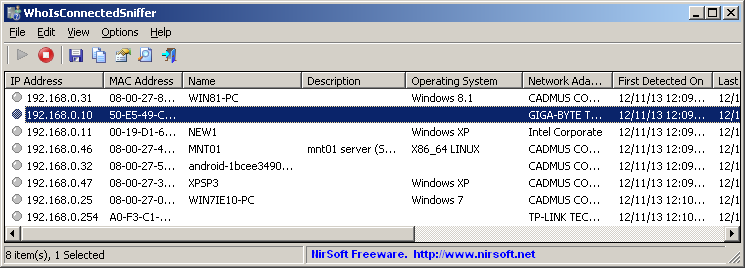
WhoIsConnectedSniffer vs Other NirSoft Tools
As you may know, NirSoft already provides other tools (Wireless Network Watcher, NetBScanner) that scan the network and show the computers that are currently connected.
As opposed to the other tools, WhoIsConnectedSniffer doesn't perform any scanning and it doesn't send any packet to the other computers. WhoIsConnectedSniffer only listens to the packets
sent by other computers and devices, analyzes them and then displays the result on the main window.
WhoIsConnectedSniffer also provides some information that the other tools cannot get, like operating system, description text of the computer, IPv6 address.
System Requirements And Limitations
- Any version of Windows, starting from Windows 2000, and up to Windows 11. Both 32-bit and 64-bit systems are supported.
When using Microsoft Network Monitor driver on 64-bit system, you must use the 64-bit version of WhoIsConnectedSniffer.
- You have to install one of the following capture drivers:
- WhoIsConnectedSniffer cannot detect a device or computer if it doesn't send any packet that is received by the computer running this tool.
- WhoIsConnectedSniffer cannot detect computers from other subnets.
Versions History
- Version 1.30:
- Updated to detect Android and Windows operating systems from DHCP requests.
- Added 'Black Background' option (Under the View menu). When it's turned on, the main table is displayed in black background and white text, instead of default system colors.
- Updated the internal MAC addresses file.
- Version 1.28:
- Fixed bug: WhoIsConnectedSniffer displayed random external IP address for the router, instead of the actual IP address.
- Version 1.27:
- Added 'Beep On New Item' option (Under the Options menu).
- Updated the internal MAC addresses file.
- Version 1.26:
- Updated the internal MAC addresses file.
- Version 1.25:
- Added 'Load From Capture File' option, which allows you to load the list of computers and devices on your network from a capture file (WinPcap capture file or Microsoft Network Monitor 3.x capture file).
- Version 1.21:
- Updated the internal MAC addresses file.
- Version 1.20:
- You can now save the devices list detected on your network from command-line, without displaying any user interface.
- Version 1.15:
- Updated the internal MAC addresses file.
- Version 1.14:
- The information of the selected network adapter is now displayed in the window title.
- Version 1.13:
- WhoIsConnectedSniffer now automatically loads the new version of WinPCap driver from https://nmap.org/npcap/ if it's installed on your system.
- Version 1.12:
- Updated the internal MAC addresses file.
- Version 1.11
- Added 4 columns to the adapters list in the 'Capture Options' window: 'Connection Name', 'MAC Address', 'Instance ID', 'Interface Guid'.
- When using WinPCap driver , WhoIsConnectedSniffer now displays more accurate information in the adapters list of the 'Capture Options' window.
- WhoIsConnectedSniffer now tries to load the dll of Network Monitor Driver 3.x (NmApi.dll) according to the installation path specified in HKEY_LOCAL_MACHINE\SOFTWARE\Microsoft\Netmon3.
This change should solve the problem with loading the Network Monitor Driver 3.x on some systems.
- Version 1.10:
- Updated the internal MAC addresses file.
- Version 1.09:
- Fixed bug: WhoIsConnectedSniffer failed to remember the last size/position of the main window if it was not located in the primary monitor.
- Added support for detection of Windows 10.
- Version 1.08:
- Added 'Copy MAC Address' option.
- Version 1.07:
- Updated the internal MAC addresses file, and reduced its size inside the .exe file.
- Version 1.06:
- Added 'MAC Address Format' option (XX-XX-XX-XX-XX-XX, XX:XX:XX:XX:XX:XX, or XXXXXXXXXXXX).
- Version 1.05:
- Added 'Sort On Every Update' option. If it's turned on, WhoIsConnectedSniffer will sort the list every time that a new item is added or an existing item is updated.
- Fixed the Ctrl+X accelerator key to work.
- WhoIsConnectedSniffer now updates the items count on the bottom status bar when a new item is added.
- Version 1.00 - First release.
Start Using WhoIsConnectedSniffer
Except of the capture driver, WhoIsConnectedSniffer doesn't require any installation process or additional dll files.
In order to start using it, simply run the executable file - WhoIsConnectedSniffer.exe
After running WhoIsConnectedSniffer in the first time, you should choose the correct capture driver and the network adapter you want to use.
After you choose the desired capture driver and the network adapter, WhoIsConnectedSniffer starts to listen the packets on your network adapter
and updates the main window when a device or computer is detected.
You have to wait from a few seconds to a few minutes until the first computers/devices appear on the main window of WhoIsConnectedSniffer.
After collecting the connected computers/devices information, you can easily export the list to tab-delimited/comma-delimited/xml/html file by
selecting all items (Ctrl+A), and then using the 'Save Selected Items' option (Ctrl+S).
Protocols supported by WhoIsConnectedSniffer
- ARP:
WhoIsConnectedSniffer listens to this protocol to get the IP address and MAC address of computers and devices.
- UDP:
When a computer broadcasts a UDP packet to all other computers, WhoIsConnectedSniffer extracts from it the IP address and the MAC address.
- DHCP:
When a computer connects to the network, it usually sends a DHCP request. WhoIsConnectedSniffer uses this request to get the host name and IP address of the computer.
- mDNS:
This protocol is used on Linux and Mac OS systems. WhoIsConnectedSniffer uses it to get the host name and IP address of the computer, and also the operating system (on Linux)
- BROWSER:
This protocol is mainly used by Windows, but some Linux systems supports this protocol too. WhoIsConnectedSniffer uses it to get the name of the computer, description text of the computer, and the operating system.
Command-Line Options
|
/cfg <Filename>
|
Start WhoIsConnectedSniffer with the specified configuration file.
For example:
WhoIsConnectedSniffer.exe /cfg "c:\config\wcs.cfg"
WhoIsConnectedSniffer.exe /cfg "%AppData%\WhoIsConnectedSniffer.cfg"
| |
/CaptureTime <Time In Seconds>
|
Specifies the number of seconds to capture the traffic, when using one of the save
command-line options (/stext, /stab, and so on...)
If you don't specify this command-line option, the default capture time is 10 seconds.
If you specify '0', the capture will continue until running WhoIsConnectedSniffer with /StopCommandLineCapture command-line option.
| |
/LoadConfig <Config File>
|
Loads the specified configuration file.
| |
/SaveToFileInterval <Time In Seconds>
|
Saves the capture result every xx seconds.
| |
/StopCommandLineCapture
|
Stops a command-line capture that is currently running and saves all captured information to a file
| |
/stext <Filename>
| Save the connected devices list into a simple text file.
| |
/stab <Filename>
| Save the connected devices list into a tab-delimited text file.
| |
/scomma <Filename>
| Save the connected devices list into a comma-delimited text file (csv).
| |
/stabular <Filename>
| Save the connected devices list into a tabular text file.
| |
/shtml <Filename>
| Save the connected devices list into HTML file (Horizontal).
| |
/sverhtml <Filename>
| Save the connected devices list into HTML file (Vertical).
| |
/sxml <Filename>
| Save the connected devices list into XML file.
| |
/sort <column>
|
This command-line option can be used with other save options for sorting by the desired column.
If you don't specify this option, the list is sorted according to the last sort that you made from the user interface.
The <column> parameter can specify the column index (0 for the first column, 1 for the second column, and so on) or
the name of the column, like "IP Address" and "First Detected On".
You can specify the '~' prefix character (e.g: "~Last Detected On") if you want to sort in descending order.
You can put multiple /sort in the command-line if you want to sort by multiple columns.
|
Command-line Examples:
WhoIsConnectedSniffer.exe /shtml c:\temp\connected-devices-list.html /CaptureTime 120 /SaveToFileInterval 10 /Sort "Name"
WhoIsConnectedSniffer.exe /cfg c:\temp\config1.cfg /scomma c:\temp\traffic.csv /Sort "~Last Detected On"
WhoIsConnectedSniffer.exe /shtml c:\temp\traffic.html /CaptureTime 0 /SaveToFileInterval 15
Translating WhoIsConnectedSniffer to other languages
In order to translate WhoIsConnectedSniffer to other language, follow the instructions below:
- Run WhoIsConnectedSniffer with /savelangfile parameter:
WhoIsConnectedSniffer.exe /savelangfile
A file named WhoIsConnectedSniffer_lng.ini will be created in the folder of WhoIsConnectedSniffer utility.
- Open the created language file in Notepad or in any other text editor.
- Translate all string entries to the desired language.
Optionally, you can also add your name and/or a link to your Web site.
(TranslatorName and TranslatorURL values) If you add this information, it'll be
used in the 'About' window.
- After you finish the translation, Run WhoIsConnectedSniffer, and all translated
strings will be loaded from the language file.
If you want to run WhoIsConnectedSniffer without the translation, simply rename the language file, or move
it to another folder.
License
This utility is released as freeware.
You are allowed to freely distribute this utility via floppy disk, CD-ROM,
Internet, or in any other way, as long as you don't charge anything for this and you don't
sell it or distribute it as a part of commercial product.
If you distribute this utility, you must include all files in
the distribution package, without any modification !
Disclaimer
The software is provided "AS IS" without any warranty, either expressed or implied,
including, but not limited to, the implied warranties of merchantability and fitness
for a particular purpose. The author will not be liable for any special, incidental,
consequential or indirect damages due to loss of data or any other reason.
Feedback
If you have any problem, suggestion, comment, or you found a bug in my utility,
you can send a message to nirsofer@yahoo.com
WhoIsConnectedSniffer is also available in other languages. In order to change the language of
WhoIsConnectedSniffer, download the appropriate language zip file, extract the 'websitesniffer_lng.ini',
and put it in the same folder that you Installed WhoIsConnectedSniffer utility.
|
|