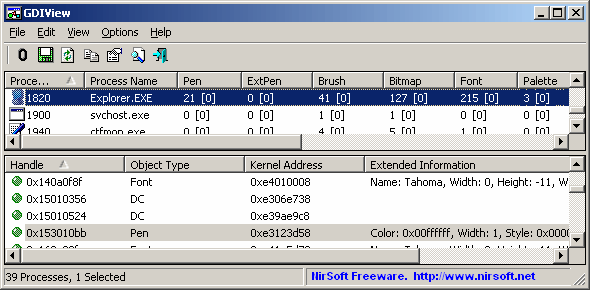| |

| GDIView v1.26 - View GDI handles/resources list and detect GDI leaks
Copyright (c) 2007 - 2016 Nir Sofer
|
See Also
- RegFromApp - Generate RegEdit .reg file from Registry changes made by application.
- RegDllView - View registered dll/ocx/exe files on your system
- HeapMemView - View the content of memory blocks allocated for the heap of each process.
- NK2Edit - Edit, merge and fix the AutoComplete files (.NK2) of Microsoft Outlook.
Description
GDIView is a unique tool that displays the list of GDI handles (brushes, pens, fonts, bitmaps, and others) opened by every process.
It displays the total count for each type of GDI handle, as well as detailed information about each handle.
This tool can be useful for developers that need to trace GDI resources leak in their software.
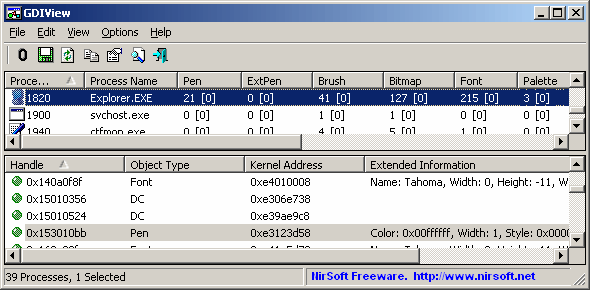
System Requirements
This utility can work on Windows 2000, Windows XP, Windows Server 2003, Windows Vista, Windows 7/2008, Windows 8, and Windows 10.
(Earlier versions of Windows are not supported). there is also x64 version available as
a separated download.
Known Limitations
- On 64-bit systems - GDIView cannot display extended information of 32-bit processes.
Versions History
- Version 1.26:
- Added 'Save All Items' menu item.
- Version 1.25:
- Added 2 new columns: 'Process Path' and 'Process User'.
- Removed the wrong XML encoding from the XML files.
- Version 1.20:
- Added 'Run As Administrator' option (Ctrl+F11), which allows you to easily run GDIView as administrator on Windows Vista/7/8/2008.
- Version 1.17:
- Fixed bug: When selecting smss.exe with 'Display Handle Extended Information' option turned on, Windows crashed with a blue screen.
- Version 1.16:
- Added 'Auto Size Columns+Headers' option, which allows you to automatically resize the columns according to the row values and column headers.
- Fixed issue: The properties dialog-box and other windows opened in the wrong monitor, on multi-monitors system.
- Version 1.15:
- Added 'Put Icon On Tray' option.
- Version 1.10:
- Added 'Detect Counter' column to the handles list in the lower pane.
When handle is detected in the first time (new handle), this column displays '1'.
This number is increased on every refresh that the same handle is still detected.
- Added 'Detected On' column, which displays the date/time that the handle was first detcted.
- Added 'Mark New Handle' option.
When it's turned on, new detected handles (with Detect Counter = 1) are marked in pink color.
- Version 1.06:
- Fixed bug: On some Windows 7 systems, GDIView crashed the inspected process if the 'Display Handle Extended Information' was turned on.
- Version 1.05:
- Added 'GDI Total' column. (See the remark below)
- Version 1.04:
- Added sorting command-line options.
- Version 1.03:
- Fixed bug: The main window lost the focus when the user switched to another application and then returned back to GDIView.
- Version 1.02:
- Added option: Always On Top.
- Added support for saving comma-delimited (.csv) files.
- Version 1.01 - Fixed label size problems in 'Properties' and 'Choose Columns' windows.
- Version 1.00 - First release.
Using GDIView
GDIView doesn't require any installation process or additional DLLs.
Just copy the executable file (GDIView.exe) to any folder you like and run it.
The main window has 2 panes:
- The upper pane displays the GDI handles count for each process.
- The lower pane displays all GDI handles of the selected process in the upper pane.
The Upper Pane
The upper pane of GDIView displays counters of GDI handles for every process in your system.
You can view the counters in 3 modes:
- Show Counters Only (F2): Displays only the total counters of GDI handles
- Show Counters + Changes (F3): Displays the total counters of GDI handles, as well as the
number of handles added (positive value) or released (negative value) since the last counters reset (F8).
- Show Changes Only (F4): Displays the number of handles added (positive value) or released (negative value) since the last counters reset (F8).
The counters are updated according to the interval that you select in Options->Auto Refresh.
The Lower Pane
The lower pane of GDIView displays the details of all GDI handles of the selected process in the upper pane.
For each handle, the following information is displayed:
- Handle: The handle value of the GDI resource.
- Object Type: Bitmap, Brush, Pen, DC, and so on...
- Kernel Address: The memory address in Windows Kernel that contains the data structure of this handle.
Regular Windows application cannot read from this address, only device drivers can access it.
However, you can view the content this memory by using WinDbg in kernel debugging mode.
- Extended Information:
Displays more information for brushes (color and style), pens (style/color/width), fonts (font name/width/height/weight), and bitmaps (width/height/bits per pixel).
By default, displaying the extended information is disabled.
You can enable it by selecting 'Display Handle Extended Information' from the Options menu.
Be aware that extracting the extended information is more aggressive than the regular mode, so it's recommended to use
it only when you really need it.
'GDI Total' and 'All GDI' columns
The 'GDI Total' column (a new column added on v1.05) displays the total number of all GDI handles found
in the GDI table for the specified process. This means that 'GDI Total' column display the sum of the following columns:
Pen, ExtPen, Brush, Bitmap, Font, Palette, Region, DC, Metafile DC, Enhanced Metafile DC, and Other GDI.
The 'All GDI' value is taken from Windows API call (GetGuiResources), and it usually contains a value larger than 'GDI Total',
probably because it also counts some internal kernel GDI objects that are not included in the GDI objects table of the process.
Notice: If you have a problem that the 'All GDI' value is increased, while there is no leak with the other GDI values,
it means that you probably have a leak in the creation of icons or cursors (Icons and cursors are created without destroying them later).
Command-Line Options
|
/stext <Filename>
| Save the list of all GDI counters into a regular text file.
| |
/stab <Filename>
| Save the list of all GDI counters into a tab-delimited text file.
| |
/scomma <Filename>
| Save the list of all GDI counters into a comma-delimited text file.
| |
/stabular <Filename>
| Save the list of all GDI counters into a tabular text file.
| |
/shtml <Filename>
| Save the list of all GDI counters into HTML file (Horizontal).
| |
/sverhtml <Filename>
| Save the list of all GDI counters into HTML file (Vertical).
| |
/sxml <Filename>
| Save the list of all GDI counters to XML file.
| |
/sort <column>
|
This command-line option can be used with other save options for sorting by the desired column.
If you don't specify this option, the list is sorted according to the last sort that you made from the user interface.
The <column> parameter can specify the column index (0 for the first column, 1 for the second column, and so on) or
the name of the column, like "Pen" and "Brush".
You can specify the '~' prefix character (e.g: "~All GDI") if you want to sort in descending order.
You can put multiple /sort in the command-line if you want to sort by multiple columns.
Examples:
GDIView.exe /shtml "f:\temp\gdi.html" /sort 2 /sort ~1
GDIView.exe /shtml "f:\temp\gdi.html" /sort "~Pen"
| |
/nosort
|
When you specify this command-line option, the list will be saved without any sorting.
|
Translating GDIView to other languages
In order to translate GDIView to other language, follow the instructions below:
- Run GDIView with /savelangfile parameter:
GDIView.exe /savelangfile
A file named GDIView_lng.ini will be created in the folder of GDIView utility.
- Open the created language file in Notepad or in any other text editor.
- Translate all string entries to the desired language.
Optionally, you can also add your name and/or a link to your Web site.
(TranslatorName and TranslatorURL values) If you add this information, it'll be
used in the 'About' window.
- After you finish the translation, Run GDIView, and all translated
strings will be loaded from the language file.
If you want to run GDIView without the translation, simply rename the language file, or move
it to another folder.
License
This utility is released as freeware.
You are allowed to freely distribute this utility via floppy disk, CD-ROM,
Internet, or in any other way, as long as you don't charge anything for this.
If you distribute this utility, you must include all files in
the distribution package, without any modification !
Disclaimer
The software is provided "AS IS" without any warranty, either expressed or implied,
including, but not limited to, the implied warranties of merchantability and fitness
for a particular purpose. The author will not be liable for any special, incidental,
consequential or indirect damages due to loss of data or any other reason.
Feedback
If you have any problem, suggestion, comment, or you found a bug in my utility,
you can send a message to nirsofer@yahoo.com
GDIView is also available in other languages. In order to change the language of
GDIView, download the appropriate language zip file, extract the 'gdiview_lng.ini',
and put it in the same folder that you Installed GDIView utility.
|
|