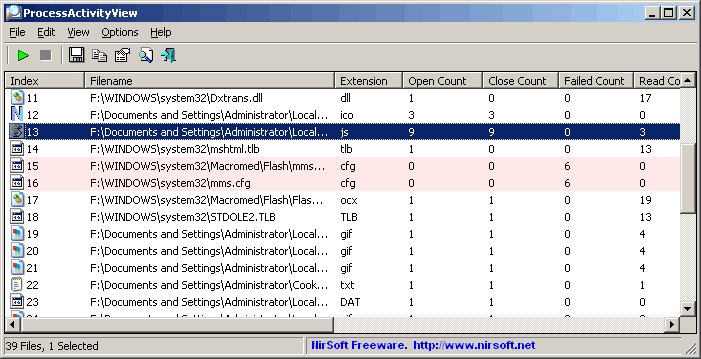| |
| Main Page |
| Blog |
| Search |
| FAQ |
| TOP 10 |
| Pad Files |
| Contact |
| About... |
| Donate |
| All Utilities |
| Password Tools |
| System Tools |
| Browser Tools |
| Programmer Tools |
| Network Tools |
| Outlook/Office |
| 64-bit Download |
| Panel |
| Forensics |
| Pre-Release Tools |
| Articles |

Related Utilities
DescriptionProcessActivityView creates a summary of all files and folders that the selected process tries to access. For each file that the process access, the following information is displayed: Number of times that the file was opened and closed, number of read/write calls, total number of read/write bytes, the dll that made the last open-file call, and more...
System RequirementsThis utility works on Windows 2000, Windows XP, Windows Server 2003, Windows Vista, Windows Server 2008, Windows 7, and Windows 8. Older versions of Windows are not supported. There is a separated download for x64 applications.
Versions History
Using ProcessActivityViewProcessActivityView doesn't require any installation process or additional dll files. In order to start using it, simply run the executable file - ProcessActivityView.exeAfter running it, select the process that you want to inspect, and click Ok. After clicking Ok, ProcessActivityView will start to display the information about any file that is opened by the selected process.
Using ProcessActivityView In Windows VistaProcessActivityView can work in Vista even when UAC (User Account Control) is turned on, as long as the process that you wish to inspect run in the same account and security context of ProcessActivityView. However, if you want to inspect a process that runs under administrator account, you must also run ProcessActivityView as administrator. (right-click on ProcessActivityView.exe and choose 'Run As Administrator')
How Does It Work ?After you select a process, ProcessActivityView inject a special helper dll (ProcessActivityViewHelper.dll) into the selected process. This dll intercepts the internal file I/O API of Windows, and sends the information back to ProcessActivityView utility.
Command-Line Options
Translating ProcessActivityView to other languagesIn order to translate ProcessActivityView to other language, follow the instructions below:
LicenseThis utility is released as freeware. You are allowed to freely distribute this utility via floppy disk, CD-ROM, Internet, or in any other way, as long as you don't charge anything for this. If you distribute this utility, you must include all files in the distribution package, without any modification !
DisclaimerThe software is provided "AS IS" without any warranty, either expressed or implied, including, but not limited to, the implied warranties of merchantability and fitness for a particular purpose. The author will not be liable for any special, incidental, consequential or indirect damages due to loss of data or any other reason.
FeedbackIf you have any problem, suggestion, comment, or you found a bug in my utility, you can send a message to nirsofer@yahoo.com
|
||||||||||||||||||||||||||||||||||||||||||||||||||||||||||||||||||||||||||||||||||||||||||||